GOODEE 4K Mini Projector User Manual

Package Include
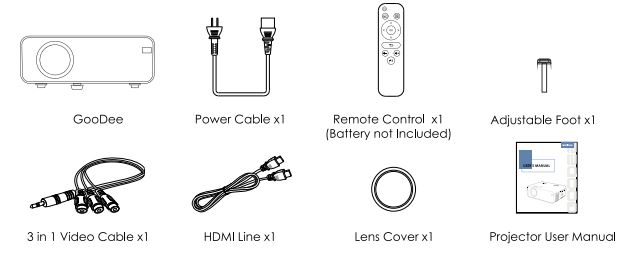
FAQ:
MAC/ Mobile Phone Connection
- Mac Book Air: Needs an extra Mini Display Port to HDMI adapter (not included).
- Мас Book Pro: Needs an extra Type C to HDMI adapter (not included).
- Android: Needs an extra Micro USB to HDMI/Type C to HDMI adapter (not included).
- iPhone: Needs an extra Lightning to HDMI adapter (not included).
Blurry Image
First, correct the keystone to a rectangle. 2 Second, rotate the focus button to gain the best clarity. *Effective Projection Distance: 0.8 – 4.8m 3. Mounting Hole Adopting a single mounting hole dual-use design, the projector is compatible with the standard camera tripod and 1/4 inch screw projector tripod stand. Meanwhile, you can rotate up and down the screw to meet different height needs.
Product Function Structure Diagram

First Use

Input Source


Instruction for Wireless Cellphone Connection (Screen Mirroring)

iPhone (lOS system)
First-time connection: Setting up the connection (may require cellular data for the first-time setup). Step 1. Turn on the projector and press the “S” key to select Screen Mirroring as the input source.

Step 2. Go to “Settings” and connect to “RKcast-XXXXXX” or “RKcast-XXXXXX!” (password: 12345678) in the Wi-Fi setup. Step 3. Exit the “Settings” and open “Screen Mirroring/ Airplay Mirroring”. Click the ” RKcast-XXXXXX” to connect to the projector.


Step 4. Open “Screen Mirroring” on your device and click ” RKcast-XXXXXX” to connect.
Android System (wireless connection)
To use this function, your Android device must support a Multi-screen/Wireless display. Step 1. Turn on the projector and press the “S” key to select Screen Mirroring as the input source.

Step 2. Go to the “Settings” and open your Wi-Fi. Step 3. Activate the Multi-screen function in your Android device and search for the projector, select “RKcast-XXXXXX” and click to connect. Your Android device display will be projected to the wall/screen after a successful connection. Please note: a. Make sure your mobile device is within 3 ft distance from the projector when using a wireless connection. b. Some mobile devices do not support screen mirroring.
Example: Connect to a SAMSUNG $7 Mobile Phone. Step 1. Turn on the projector and press the “S” key to select Screen Mirroring as the input source. Step 2. Open the “Smart View” on your device, select “RKcast-XXXXXX” and click to connect.
Projection Distance & Size

Multimedia Support Play Format

Parameters

Important safety considerations
The following safety instructions ensure the long service life of the projector to avoid fire or electric shock. Make sure to carefully read them and pay attention to all the following warnings.





