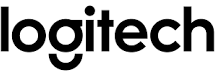Logitech Brio Ultra HD Business Webcam Manual

ABOUT
The Logitech Brio Ultra HD Business Webcam is a high-quality webcam designed for professional use. It offers exceptional video and audio capabilities, making it suitable for conferences, meetings, live streaming, and other business-related activities. Here are some key features of the Logitech Brio Ultra HD Business Webcam:
- Ultra HD Video: The webcam captures video in stunning 4K Ultra HD resolution at 30 frames per second. This ensures sharp, clear, and detailed visuals, making it ideal for video conferences and content creation.
- HDR Support: The Brio webcam supports High Dynamic Range (HDR) technology, which enhances the video quality by improving contrast and color accuracy. It provides vibrant and true-to-life visuals, even in challenging lighting conditions.
- Autofocus and RightLight 3 Technology: The webcam features autofocus capabilities that ensure that the subject stays in focus at all times. It also incorporates Logitech’s RightLight 3 technology, which automatically adjusts the exposure and lighting to optimize image quality in various lighting environments.
- Field of View (FOV): The Brio webcam offers a wide, 90-degree field of view, allowing you to capture more of the room or include multiple participants in the frame without the need for excessive camera movements.
- Privacy and Security: The webcam has a built-in privacy shutter that covers the lens when not in use, providing peace of mind and protection against unauthorized access. It also supports Windows Hello facial recognition for secure login to compatible systems.
- Integrated Microphones: The Logitech Brio webcam comes equipped with dual omnidirectional microphones that capture clear and natural audio. The microphones have noise-canceling features, reducing background noise and ensuring optimal sound quality.
- Multiple Mounting Options: The webcam includes a detachable clip and a tripod thread, allowing for flexible mounting options. You can attach it to your laptop, monitor, or use a tripod for more stability.
- Compatibility: The Logitech Brio Ultra HD Business Webcam is compatible with various operating systems, including Windows 7 or later, macOS X 10.10 or later, and Chrome OS. It works with popular video conferencing applications such as Skype, Zoom, Microsoft Teams, and Google Meet.
Overall, the Logitech Brio Ultra HD Business Webcam is a powerful and feature-rich webcam that offers excellent video and audio quality, making it an ideal choice for professional users who require high-resolution video conferencing and content creation capabilities.
KNOW YOUR PRODUCT


WHAT’S IN THE BOX

- Webcam with detachable universal mounting clip (on webcam)
- External privacy shutter
- Carrying case 4 7.2 ft (2.2 m) USB-A to USB-C cable (USB 2.0 or 3.0)
- User documentation.
ATTACH THE PRIVACY SH1UTTER
- Attach the privacy shutter over the lens on the webcam as shown.

- Snap it onto the front of the webcam, directly over the center.

- Manually adjust the privacy shutter to open or close as desired.

SETTING UP THE WEBCAM
For placement on a monitor
- Place your webcam on a computer, laptop, or monitor at a position or angle you desire.

- Adjust the webcam to make sure the foot on the universal mounting clip is flush with the back of your device.

- Manually adjust the webcam up/down to the best position to frame yourself.

For placement on a tripod*
- Locate the ¼ inch tripod thread on the bottom of the universal mounting clip.

- Secure the webcam on your tripod by twisting it into the ¼ inch thread.

- Place your webcam with the tripod anywhere you desire to the best position to frame yourself.

CONNECTING THE WEBCAM VIA USB-A
Plug the USB-A connector into the USB-A port on your computer.

SUCCESSFUL CONNECTION LED
activity light will light up when the webcam is in use by an application.

DIMENSIONS
WEBCAM:
- Height x Width x Depth:
- 1.06 in (27 mm) x 4.02 in (102 mm) x 1.04 in (27 mm)
- Cable Length: 7.2 ft (2.2 m)
- Weight: 2.22 oz (63 g)
ATTACHABLE MOUNTING CLIP:
- Height x Width x Depth:
- 0.75 in (19 mm) x 1.42 in (36 mm) x 2.48 in (63 mm)
- Weight: 1.55 oz (44 g)
Description
Logitech 4K seasoned Webcam supports more suitable video collaboration from any non-public workspace at home or within the office. ultra 4K HD renders the video in wonderful decision, shade, and detail. RightLight 3 and excessive Dynamic variety (HDR) technology automobile-modify to help you appearance your great in any light surroundings, from low mild to direct sunlight.
integrated twin mics with noise-canceling technology that capture audio genuinely from up to one meter away and make conversation herbal and clean. The unfastened Logi song desktop app simplifies webcam control, customization, and firmware updates, and get entry to to a couple of diagonal-discipline-of-view presets to flawlessly frame your video.
REFERENCE LINK
https://www.logitech.com/en-us/products/webcams/brio-4k-hdr-webcam.html