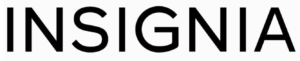Insignia NS-SP1X7 Wi-Fi Smart Plug User Manual

SYSTEM REQUIREMENTS
- Home Wi-Fi network
- Connect app (free download at connect.bestbuy.com/setup) The Connect app tracks status information for all your Insignia smart home devices in one place. Signing into a Best Buy account is required for remote access and to keep your data secure.
- iOS 10 or later
- Android 6.0.1 Marshmallow or later.
ELECTRICAL RATINGS
- Electrical rating: 15A, 120Vac, 60Hz
- Resistive: 1800W
- Tungsten: 960W
SETTING UP & USING YOUR SMART PLUG
- Connect your mobile device to a Wi-Fi network.
- Type connect.bestbuy.com/setup in the search bar of your device’s browser and follow the on-screen instructions to download the app.
- Open the Connect app, then log in or sign up for a Best Buy account. Note: If you plan to access your Smart Plug on multiple devices, you must sign into the same Best Buy account on each device.
- Plug the Smart Plug into an outlet. A blinking green LED means it’s ready for setup.
Notes:- If the LED is not blinking, do a factory reset. See Troubleshooting.
- Do not plug your Smart Plug into a surge protector or a wall outlet controlled with a switch. The plug must always have power.
- To connect to your Smart Plug:
- Android: Tap Set up a new device and follow the on-screen instructions.
- iOS: Tap Setup new device, then press your device’s home button and open the Settings app. Tap Wi-Fi, and then tap the network named Insignia – XXXXXXX. Your iPhone automatically reopens the Connect app to continue setup. Follow the on-screen instructions.
- Plug a fan, coffee maker, decorative lights, and more into the plug and control it from the app, or use the button on the Smart Plug. You can also use the Smart Plug to set a schedule for your device.
FEATURES

- Press once to turn the plug on or off.
- Lights up when the Smart Plug is on and electricity is flowing through it.
- Flashing green: searching for/disconnected from a Wi-Fi network.
- Solid green: connected to a Wi-Fi network and plug is on.
- No LED: outlet is off or LED has been disabled in the app.
SAFETY INFORMATION
- Plug directly into an electric outlet (not into an extension cord)
- For indoor use only
- Remove the Smart Plug from the outlet before cleaning
- Keep children away from the Smart Plug and the outlet
- Test the device locally for safe operation before attempting to control it remotely
- DO NOT use medical or life support equipment.
- DO NOT clean with liquid
- DO NOT remove the ground pin (middle pin)
- DO NOT use in wet or damp areas
- DO NOT exceed the recommended electrical ratings
- DO NOT use precision timing applications where inaccurate timing could be dangerous, such as sunlamps or saunas.
- DO NOT use with devices that should not be operated unattended
- DO NOT use with an outlet controlled by a wall switch as the switch may be turned off
- Operating ambient temperature: 0° to 40°.
TROUBLESHOOTING
| PROBLEM | SOLUTION |
| The app or Wi-Fi cannot find the Smart Plug. | • Make sure that your mobile device and the Smart Plug are connected to the same Wi-Fi network and your network is working properly. • Reset your Smart Plug. Press and hold for 10 seconds (LED will flash green and the Smart Plug will reset upon release). |
| I can’t turn devices on or off with the app. | • Make sure the devices you connected to the Smart Plug are set to the on position. • Make sure your mobile device and the Smart Plug are connected to the same Wi-Fi network. • Reset the smart plug to factory defaults, then follow the initial setup instructions again. |
| I can’t configure the Smart Plug | • Press and hold for 10 seconds to reset (LED flashes green and the Smart Plug resets upon release). Use the app to reconfigure network settings. • Reset the smart plug to factory defaults, then follow the initial setup instructions again. |
| LED does not turn On. | Make sure the LED is not deactivated in the app |
| How do I do a Factory Reset? | Unplug the Smart Plug, then press and hold the power button. Continue holding the button, plug the Smart Plug into an outlet, then release the button when you hear a click (about 4 seconds). The LED will be solid. |
LEGAL NOTICES
FCC Label Compliance Statement:
This device complies with Part 15 of the FCC Rules. Operation is subject to the following two conditions: (1) this device may not cause harmful interference, and (2) this device must accept any interference received, including interference that may cause undesired operation.
To assure continued FCC compliance:
- Any changes or modifications not expressly approved by the grantee of this device could void the user’s authority to operate the equipment.
- This equipment complies with FCC radiation exposure limits set forth for an uncontrolled environment. This equipment should be installed and operated with a minimum distance of 20cm between the radiator & your body.
IC
This device complies with Industry Canada license-exempt RSS standard(s). Operation is subject to the following two conditions: (1) this device may not cause interference, and (2) this device must accept any interference, including interference that may cause undesired operation of the device. This equipment complies with IC radiation exposure limits set forth for an uncontrolled environment. This equipment should be installed and operated with a minimum distance of 20cm between the radiator and your body.
Cet appareil radio est conforme au CNR-247d’Industrie Canada. L’utilisation de ce dispositif est autorisée seulement aux deux conditions suivantes : (1) il ne doit pas produire de brouillage, et (2) l’utilisateur du dispositif doit être prêt à accepter tout brouillage radioélectrique reçu, même si ce brouillage est susceptible de compromettre le fonctionnement du dispositif.
ONE-YEAR LIMITED WARRANTY
Visit www.insigniaproducts.com for details.
CONTACT INSIGNIA:
For customer service, call 1-877-467-4289 (U.S. and Canada) or 01-800-926-3000 (Mexico)
www.insigniaproducts.com
INSIGNIA is a trademark of Best Buy and its affiliated companies Distributed by Best Buy Purchasing, LLC 7601 Penn Ave South, Richfield, MN 55423 U.S.A. ©2016 Best Buy. All rights reserved. Made in China
REFERENCE LINK
https://www.insigniaproducts.com/pdp/NS-SP1X7/5529012