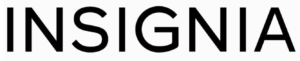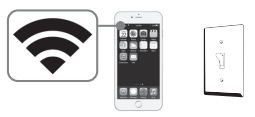Insignia NS-CH1XIS8 Smart In-Wall Switch Manual

We recommend that you use a professional electrician to install the in-wall switch. For information about electrical specifications, see ELECTRICAL REQUIREMENTS.
PACKAGE CONTENTS
- Smart In-Wall Switch
- Faceplate
- Mounting screws (2)
- Wire nuts (4)
- Quick Setup Guide
FEATURES
- Remotely control the light with a smartphone or tablet
- Set schedules and timers to automate your home
- Designed for quick installation
- Insignia Connect app (for Apple and Android) controls your home devices.
SYSTEM REQUIREMENTS
- Home Wi-Fi network
- Insignia Connect app (free download at connect.bestbuy.com/setup) The Insignia Connect app tracks status information for all your Insignia smart home devices in one place. Signing into a Best Buy account is required for remote access and to keep your data secure.
- To control this HomeKit-enabled accessory, iOS 10.3.2 or later is recommended Compatibility: iOS 10.3.2 or later Android 6.0.1 Marshmallow or later.
ELECTRICAL REQUIREMENTS
You must have:
- A neutral wire inside your light switch’s wall box.
- A light that can only be controlled by one switch.
OTHER SMART HOME APPS
You can also control your Smart switch with Amazon Alexa (not available in Canada), Google Assistant, or the Apple Home app. Follow the instructions provided with these apps to connect. Your HomeKit Code:
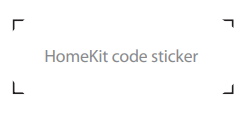
Both the Insignia Connect app and Apple Home apps provide HomeKit functionality and Siri support. Controlling this HomeKit-enabled accessory automatically and away from home requires an Apple TV with tvOS 10.2.2 or later and iPad with iOS 10.3.1 or later set up as a home hub. The Insignia Connect app will let you control your smart plug anywhere.
YOU’LL NEED:
- Screwdriver
- Electrical tape
SAFETY INFORMATION
- Install and/or use in accordance with appropriate electrical codes and regulations.
- Exercise extreme caution when installing the device and always turn off electrical power at the main circuit breaker before removing or installing devices.
- The controllable in-wall switch should only be connected and used to control lighting and never used to supply power to or control the on/off status of any other equipment.
- The in-wall switch is intended for dry, indoor use only.
INSTALLING YOUR SWITCH
- Before installing, connect a mobile device to your Wi-Fi network, then hold it next to where you plan to install your new switch. Make sure that the Wi-Fi signal is strong at that location before continuing.

- WARNING: DISCONNECT POWER. Turn off the power at the circuit breaker. Failure to do so can result in severe injury or death.
- Remove the old switch’s wall plate and mounting screws.
- Pull the old switch from the wall box and identify the wires attached to it:
- Neutral wire – Usually inside the wall box with a wire nut on the end. Not all light switches have this wire. DO NOT install the switch without this wire. This wire is typically white.
- Line wire – Typically a black wire that often comes from the bottom of the wall box.
- Load wire – Typically a red or black wire that often comes from the top of the wall box. This is the wire that connects to your light.
- Ground wire – Normally a copper or green color. You can still install the switch if you don’t have this wire.
Tip: Take a picture of the old switch’s wiring for later reference. - Disconnect your old light switch.
- Use a wire nut to connect the black wire from your switch to the line wire (typically black) in the wall box. This wire must always have power to it.
- Use a wire nut to connect the blue wire from your switch to the load wire in your wall box (typically a red or black wire).
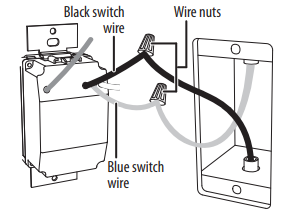
SETTING UP YOUR IN-WALL SWITCH
Install your switch before following these instructions.
- Connect your mobile device to a Wi-Fi network.
- Type connect.bestbuy.com/setup in the search bar of your device’s browser and follow the on-screen instructions to download the app.
- Open your app and follow the on-screen instructions to complete the setup. Note: If you plan to access your switch on multiple devices, you must sign into the same Best Buy account.
USING YOUR SWITCH
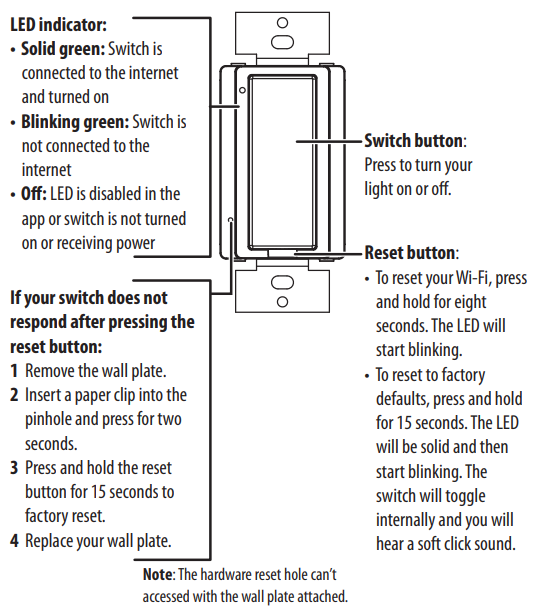
USING YOUR APP
Use your Insignia Connect app to:
- Control lights remotely
- Set schedules and a timer
SPECIFICATIONS
- Dimensions (W×H×D): 1.69 × 2.64 × 1.68 in. (43 × 67.1× 42.7 mm) (not including mounting yolks)
- Electrical Rating: 15A, 120V AC, 60Hz
- Resistive: 1800W
- Tungsten: 960W
- Electronic Ballast: 500VA
- General Use
TROUBLESHOOTING
| PROBLEM | POSSIBLE SOLUTIONS |
| The app or Wi-Fi cannot find the in-wall switch. | • Make sure that your mobile device and the in-wall switch are connected to the same Wi-Fi network and your network is working properly. • Reset your in-wall switch. Press and hold the reset button for 15 seconds. The LED flashes green and the in-wall switch resets after releasing. • If you are using a metal wall plate, it may be blocking the Wi-Fi signal. Use a plastic wall plate. • Make sure you are using a 2.4GHz Wi-Fi network. A 5GHz network will not work. |
| PROBLEM | POSSIBLE SOLUTIONS |
| I can’t find the app. | • Search for “Insignia Connect” on the Apple App store or Google Play. Your device must have iOS 10 or later or Android 6.0.1 Marshmallow or later. |
| I can’t turn lights on or off with the app. | • If you are using multiple mobile devices, make sure that you’ve signed into the same Best Buy account on all your devices. • Use the physical in-wall switch to make sure that the switch and light are working. |
| I can’t configure the in-wall switch. | • Press and hold the reset button for 10 seconds. The LED flashes green and the in-wall switch resets after releasing. |
| LED does not turn On. | • Make sure that the LED is not deactivated in the app. • Make sure that your switch is receiving power. |
| How do I do a Factory Reset? | • To reset to factory defaults, press and hold the reset button for 15 seconds until the LED blinks. |
LEGAL NOTICES
FCC Statement
Warning: Changes or modifications to this unit not expressly approved by the party responsible for compliance could void the user’s authority to operate this equipment.
Note:
This equipment has been tested and found to comply with the limits for a Class B digital device, pursuant to Part 15 of the FCC Rules. These limits are designed to provide reasonable protection against harmful interference in a residential installation. This equipment generates, uses, and can radiate radio frequency energy and, if not installed and used in accordance with the instructions, maybe cause harmful interference to radio communications.
- Reorient or relocate the receiving antenna.
- Increase the separation between the equipment and the receiver.
- Connect the equipment to an outlet on a circuit different from that to which the receiver is connected.
- Consult the dealer or an experienced radio/TV technician for help.
This device complies with Part 15 of the FCC Rules. Operation is subject to the following conditions: (1) this device may not cause harmful interference, and (2) this device must accept any interference received, including interference that may cause undesired operation. The device has been evaluated to meet general RF exposure requirements. The device can be used in portable exposure conditions without restriction.
Industry Canada Compliance
This device complies with Industry Canada’s licence-exempt RSS standard(s). Operation is subject to the following two conditions: (1) this device may not cause interference, and (2) this device must accept any interference, including interference that may cause undesired operation of the device. Le présent appareil est conforme aux CNR d’industrie Canada applicables aux appareils radio exempts de licence. L’exploitation est autorisée aux deux conditions suivantes : (1) l’appareil ne doit pas produice de brouillage, et (2) l’utilisateur de l’appareil doit accepter tout brouillage radioélectrique subi, même si le brouillage est susceptible d’en compromettre le fonctionnement.
ONE-YEAR LIMITED WARRANTY
Visit www.insigniaproducts.com for details.
CONTACT INSIGNIA:
For customer service, call 1-877-467-4289 (U.S. and Canada) or 01-800-926-3000 (Mexico)
www.insigniaproducts.com
INSIGNIA is a trademark of Best Buy and its affiliated companies Distributed by Best Buy Purchasing, LLC 7601 Penn Ave South, Richfield, MN 55423 U.S.A. ©2016 Best Buy. All rights reserved. Made in China
REFERENCE LINK
https://www.insigniaproducts.com/pdp/NS-CH1XIS8/5884100

![Insignia NS-CH1XIS8 Smart In-Wall Switch Manual featured ]img](https://manualsclip.com/wp-content/uploads/2023/06/Insignia-NS-CH1XIS8-Smart-In-Wall-Switch-Manual-featured-img.png)