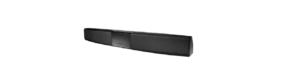Insignia NS-HNECKPLUS Headphones Manual

PACKAGE CONTENTS
- Bluetooth in-ear headphones
- Two additional pairs of earbuds (small & large sizes)
- USB charging cable
- Quick Setup Guide
FEATURES
- Comfortable around-the-neck design
- Retractable earbuds for easy storage and transport
- Rechargeable batteries provide up to 12 hours of music playback
- Built-in microphone for phone calls
- Remembers up to eight different devices

BLUETOOTH INDICATIONS
| ACTION | OPERATION | LED INDICATION | SOUND |
| Power on | Press and hold | Blue LED lights for 1.5 seconds | “power on” |
| Power off | Press and hold | Red LED lights for 1.5 seconds | “power off” |
| Pairing mode | Press and hold | Blue and red LED blinking alternately | Two short beeps |
| Play/Pause | Press and release the | LED off | |
| Volume Up/Down | Press and release + or – button | LED off | Two high beeps for maximum volume |
| Next Track/Previous Track | Press and hold + or – button | LED off | |
| Incoming call | LED off | Rings and vibrates every two seconds | |
| Answer call | Press | LED off | One long beep |
| Reject call | Press and hold | LED off | Two long beeps |
| Redial | Double press | LED off | Two short beeps |
| Reset device list | In power off mode, long press (power button) more than six seconds | Red LED lights for two seconds | Vibrates for two seconds |
CHARGING YOUR STEREO HEADPHONES
When the red indicator LED blinks three times every minute and the voice prompt says “battery low,” the battery is low. To charge the battery, plug the charging cable into your computer and into the micro USB port on your headphones. The red LED turns on to indicate that the battery is charging and turns off when fully charged.
USING YOUR STEREO HEADPHONES
Turning your stereo headphones on and off
- Place the headphones around your neck and put the earbuds in your ears.
- Press and hold
 (the power button) for more than two seconds. The LED blinks blue (when turned on) or red (when turned off) and the voice prompt says “Power on “or “Power off”.
(the power button) for more than two seconds. The LED blinks blue (when turned on) or red (when turned off) and the voice prompt says “Power on “or “Power off”.
PAIRING YOUR STEREO HEADPHONES
Notes:
- The range is 33 feet (10 meters)
- Supports easy pairing
- Prompts you by saying “Your device is connected,” when connected
- Supports a battery indicator icon on an iOS device
- Prompts you by saying “Your device is disconnected,” when the Bluetooth device disconnects.
Pairing with a cell phone or MP3 player
- With your stereo headphones turned off, press and hold
 (the power button) for four seconds. The blue and red LEDs blink alternately.
(the power button) for four seconds. The blue and red LEDs blink alternately. - On your phone or MP3 player, select INSIGNIA NS-HNECKPLUS from the list of discovered devices, then enter the password 0000 (four zeros) (if required) to pair your headphones. For more information on pairing Bluetooth devices to your cell phone or MP3 player, see the device’s documentation. Note: You only have to pair a device once. Your headphones store the device information and automatically reconnect to the device.
Pairing with a computer running Windows
Note:: Before you pair the headphones with the computer, make sure that the computer is equipped with Bluetooth. Refer to the computer’s documentation or contact the computer manufacturer for more information. If your computer is not Bluetooth compatible, install a Bluetooth USB adapter (dongle).
- Turn on Bluetooth on the computer.
- Double-click the Bluetooth icon in the system tray, then click Add a device.
- With the headphones turned off, press and hold
 (the power button) for four seconds. The LED blinks blue and red alternately. The pairing mode is activated.
(the power button) for four seconds. The LED blinks blue and red alternately. The pairing mode is activated. - Double-click the INSIGNIA NS-HNECKPLUS icon on the computer or highlight the icon, then click Next.
Note: If you are unable to locate the INSIGNIA NS-HNECKPLUS icon, click the Search Again button. - If required, enter 0000 (four zeros) in the Bluetooth security code field, then click Next.
- After the headphones are paired, click Close.
Pairing with a Mac computer
Note: Before you pair the headphones with the computer, make sure that the computer is Bluetooth-compatible. Refer to the computer’s documentation or contact the computer manufacturer for more information. If your computer is not Bluetooth compatible, install a Bluetooth USB adapter (dongle).
- Turn on Bluetooth on the computer.
- Click the Bluetooth status menu.
- Click Set up Bluetooth Device. The Bluetooth Setup Assistant opens.
- Click Continue.
- Select Headset as the device type, then click Continue.
- With the headphones turned off, press and hold(the power button) for four seconds. The LED blinks blue and red alternately. The pairing mode is activated.
- Select INSIGNIA NS-HNECKPLUS, then click Continue. The computer gathers information.
- Click Continue.
- Enter 0000 (four zeros) into the Passkey field, then click Continue.
- Click Quit to finish.
Note: To use your headphones, they must be selected as the default input and output device on the computer. - Click System Preferences, then click Sound.
- Under Input, select INSIGNIA NS-HNECKPLUS, then under Output, select INSIGNIA NS-HNECKPLUS.
RESETTING YOUR STEREO HEADPHONES
With your headphones turned off, press and hold the power button for six seconds. Your headphones vibrate for two seconds and enter pairing mode.
SPECIFICATIONS
| Dimensions: | 5.9 × .7 × 6.7 in. (14.9 × 1.8 × 17 cm) |
| Weight: | 56.4 g |
| Bluetooth version: | Bluetooth 4.1 |
| Supported profiles: | A2DP, AVRCP, HFP, HSP |
| Frequency spectrum: | 2.4 ~ 2.4835 GHz ISM Band |
| Working distance: | Up to 33 ft. (10 m) |
| Operating temperature: | 23 ~ 122° F (-5 ~ 50° C) |
| Operating time: | Talk: 10 hours Music: 10 hours of music track playback |
| Standby time: | Up to 200 hours |
| Average charging time: | Two hours |
TROUBLESHOOTING
No power
- Make sure that the headphones’ battery is charged.
- Make sure that your headphones are turned on.
No sound or low volume
- Turn up the volume on your headphones and Bluetooth device. Make sure that your Bluetooth device is not muted.
- Shorten the distance between your headphones and your Bluetooth device.
- Make sure that your Bluetooth device is turned on, Bluetooth is turned on, and INSIGNIA NS-HNECKPLUS is selected.
- Make sure that your headphones are not paired to another Bluetooth device.
- Make sure that your Bluetooth device is not paired to another Bluetooth device.
My Bluetooth device keeps unpairing
- Shorten the distance between your headphones and your Bluetooth device.
- If the battery on your Bluetooth device is low, recharge the battery.
- If the battery on your headphones is low, recharge the battery.
INSIGNIA NS-HNECKPLUS does not appear on my Bluetooth device
- Shorten the distance between your headphones and your Bluetooth device.
- Put your headphones into pairing mode, then refresh your list of Bluetooth devices. For more information, see the documentation that came with your Bluetooth device.
LEGAL NOTICES
FCC statement:
This device complies with Part 15 of the FCC Rules. Operation is subject to the following two conditions: (1) this device may not cause harmful interference, and (2) this device must accept any interference received, including interference that may cause undesired operation.
FCC Statement:
Note: This equipment has been tested and found to comply with the limits for a Class B digital device, pursuant to Part 15 of the FCC Rules. These limits are designed to provide reasonable protection against harmful interference in a residential installation. This equipment generates, uses, and can radiate radio frequency energy and, if not installed and used in accordance with the instructions, may cause harmful interference to radio communications.
However, there is no guarantee that interference will not occur in a particular installation. If this equipment does cause harmful interference to radio or television reception, which can be determined by turning the equipment off and on, the user is encouraged to try and correct the interference by one or more of the following measures:
- Reorient or relocate the receiving antenna.
- Increase the separation between the equipment and the receiver
- Connect the equipment to an outlet on a circuit different from that to which the receiver is connected.
- Consult the dealer or an experienced radio/TV technician for help.
RSS-Gen & RSS-247 Statement:
This device complies with Industry Canada license-exempt RSS standard(s). Operation is subject to the following two conditions: (1) this device may not cause interference, and (2) this device must accept any interference, including interference that may cause undesired operation of the device. Le présent appareil est conforme aux CNR d’Industrie Canada applicables aux appareils radio exempts de licence. L’exploitation est autorisée aux deux conditions suivantes : (1) l’appareil ne doit pas produire de brouillage, et (2) l’utilisateur de l’appareil doit accepter tout brouillage radioélectrique subi, même si le brouillage est susceptible d’en compromettre le fonctionnement.
ONE-YEAR LIMITED WARRANTY
Visit www.insigniaproducts.com for details.
CONTACT INSIGNIA
For customer service, call 1-877-467-4289 (U.S. and Canada) or 01-800-926-3000 (Mexico) www.insigniaproducts.com.
INSIGNIA is a trademark of Best Buy and its affiliated companies. Distributed by Best Buy Purchasing, LLC ©2015 Best Buy. All rights reserved. Made in China Dispose of batteries in the proper manner, according to federal, state, and local regulations.
REFERENCE LINK
https://www.insigniaproducts.com/pdp/NS-HNECKPLUS/6263630