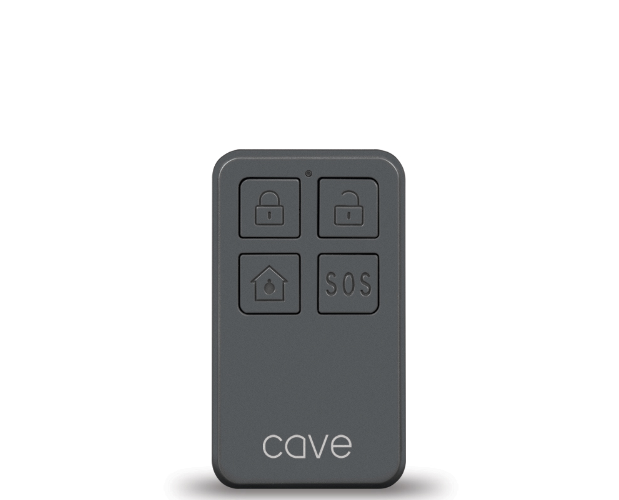Veho Cave Wireless Smart Starter Kit Manual

What’s in the box

- Cave SmartHub
- Wireless Motion Sensor
- Wireless Contact Sensor
- Remote Control
- 1m Ethernet Cable
- Screws and fixing anchors
Before setting up your Cave system
Before setting up your Cave system please ensure that the Cave SmartHub is near your wifi router/hub, we recommend within 10m. Also, make sure that you have your router name and password available.
Setting up your Cave system
- Plug the hub into the mains plug socket and power on using the power switch located under the battery panel. Wait until you hear a beep (may take several minutes) whilst the hub turns on, before moving to the next step.
- pen the Cave App and press ‘Add a new device’ then click on ‘Quick Setup’. If these options do not appear please contact our technical support.
- Press and hold the network button (also located under the battery panel) on the back of the hub for 3 seconds, until you hear a beep. Click ‘Next’.
- Click ‘Next’ to take you to your device’s wifi settings. Connect to wifi network ‘Cave_XXXXXX’ (each hub has its own unique serial number). When connecting to the Cave SmartHub for the first time you will be asked for an initial set-up password, enter ‘1234567890’. Once connected to the Cave wifi, leave your device settings and return to the Cave App.
- Select either LAN or your wifi network, and enter your network password. Click ‘Confirm’.
- The system will then reset, this may take a few minutes. When completing the SmartHub will beep. Once connected click ‘Next’.
- Setup a PIN number for your ‘Cave’ system and click
‘Next’. Re-enter PIN and click ‘Confirm’. - Next, enter a name for your system, then click ‘All done!’ to start using your Cave system.
Adding security accessories into ‘Home Arm’
Firstly, the accessory needs to be added to your ‘Cave’ system. Select the settings icon, at the top right on the home page. In ‘System Settings’ scroll down to ‘Customized Rules’ and select ‘Customize Home Arm Function’. Simply use the on/off buttons to select which security accessories will be activated within ‘Home Arm’. To save your settings click ‘Confirm’.
Entry/Exit delays for your Cave
Adding a delay to your Cave System allows you to specify a period of time between the alarm being set and the system becoming active. Select the settings icon, top right on the home page, scroll down to the ‘Advanced Settings’ and click on ‘More’. Next choose the type of delay, either ‘Entry Delay’ or ‘Exit Delay’. Click on the time delay button and select the period of time you require. You can then select which security accessories you would like to delay using the on/off buttons. Press ‘Confirm’ to save your settings.
Other ‘Advanced Settings
Reset your Pin number / Change network settings / Change time zone / Change duration of the alarm /Reset to default / View firmware version.
Setting a passcode for your Cave
Within ‘Settings’ > ‘App Settings’ > ‘Languages & Passcodes’ > ‘App Passcode Lock’. Enable ‘Turn App Passcode On’, enter 6 digit passcode, and confirm by re-entering the code. Once set up the passcode can be disabled, changed, or enable ‘Unlock with Touch ID’. Your passcode and password can be recovered using the ‘Forgotten password?’ link.
Troubleshooting
What is required to use the Cave system?
The Cave alarm system communicates over the internet so it’s necessary that you have the following: an internet router with 2.4GHz wifi IEEE 802.11 a/b/g standard, an active internet subscription, and an iPhone® with iOS® 7.0 or later or an Android™ smartphone with Android™ 4.3 or later.
What is the effective distance between the SmartHub and the sensors?
The maximum distance between the SmartHub and sensors is up to 180 meters in an open area. This distance may be reduced by the presence of thick walls.
How many accessories can be connected to Cave?
Up to 99 separate accessories.
What area will the motion sensor cover?
The motion sensor is able to detect motion up to 9m in front of the sensor. The sensor’s field of view is 110°, it is most effective when mounted in the corner of a room.
Forgotten your password?
Use the ‘Forgot your password?’ link, and follow the instructions, to recover your account details.
Will the alarm work during a power failure?
Yes, the SmartHub has a built-in rechargeable battery with enough power for approx 5-8 hours. Should the mains power fail, you will receive a notification on your phone. If you have inserted an SMS card in the SmartHub, you can also receive this notification via SMS.