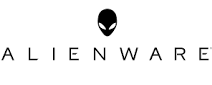
Alienware Aurora R15 Gaming Desktop User Manual

Before working inside your computer
- Save and close all open files and exit all open applications.
- Disconnect your computer and all attached devices from their electrical outlets.
- Disconnect all attached network devices and peripherals, such as keyboard, mouse, and monitor from your computer.
- Remove any media card and optical disc from your computer, if applicable.
Set up your computer
- Connect the wired keyboard and mouse to suitable ports. To connect a wireless keyboard and mouse, see the instructions on how
to connect to the documentation that ships with the wireless keyboard and mouse.

- Connect to your network using an Ethernet cable.
Wired network:

Wireless network:
This computer is shipped with an external puck antenna. Connect the external antenna during setup, to connect to WiFi and
Bluetooth and improve the memory performance, while setting up your operating system. For more information - about how to
connect and placement of antenna, see the Antenna Installation Guide at www.dell.com/support
To connect the antenna cables, follow the below procedure:
a. Follow the procedure Before working inside your computer.
b. Align and connect the antenna cables to the SMA connectors on the chassis.
c. Tighten the bolts to secure the antenna cables to the SMA connectors on the chassis.

- Connect the display. For more information about setting up the display, see the documentation that is shipped with your display.
- Connect the power cable to the computer and then connect it to the wall outlet
- Press the power button at the front of the computer to turn on the computer.
Views of Alienware Aurora R15

- Power button (Alien head)
Press to turn on the computer if it is turned off, in sleep state, or in hibernate state.
Press to put the computer in a sleep state if it is turned on.
When the computer is turned on, press the power button to put the computer into a sleep state; press and hold the power button
for four seconds to force shut down the computer.
NOTE: You can customize the power-button behavior in Windows. For more information, see Me and My Dell at
www.dell.com/support/manuals. - Headset port
Connect headphones or a headset (headphone and microphone combo). - USB 3.2 Gen 1 ports (2)
Connect devices such as external storage devices and printers. Provides data transfer speeds up to 5 Gbps. - USB 3.2 Gen 1 port with PowerShare
Connect devices such as external storage devices and printers. - USB 3.2 Gen 2 Type-C port with PowerShare
Connect devices such as external storage devices and printers.
Provides data transfer speed up to 10 Gbps. Supports Power Delivery that enables two-way power supply between devices.
Provides up to 15 W power output that enables faster charging. PowerShare enables you to charge connected USB devices.
Back

- Back panel
Connect USB, audio, video, and other devices. - PCI-Express X16
Connect a PCI-Express graphics card for optimal graphics performance. - PCI-Express X4 slot
Connect a PCI-Express card such as audio, network, or expansion card to enhance the capabilities of your computer. - PCI-Express X4 slot
Connect a PCI-Express card such as audio, network, or expansion card to enhance the capabilities of your computer. - Power-adapter port
Connect a power adapter to provide power to your computer. - Power-supply diagnostics light
Indicates the power-supply state. - Integrated external SMA antenna connectors
Connect the external antenna to improve the memory performance of your computer. - Service Tag label
The Service Tag is a unique alphanumeric identifier that enables Dell service technicians to identify the hardware components in
your computer and access warranty information. - Padlock rings
Attach a standard padlock to prevent unauthorized access to the interior of your computer. - Side panel release latch
Pull the latch to quickly release the side panel from your computer. - Security-cable slot (for Kensington locks)
Connect a security cable to prevent unauthorized movement of your computer.
Back panel

- Hard-drive activity light
The activity light turns on when the computer reads from or writes to the hard drive. - Optical S/PDIF port
Connect an amplifier, speakers, or a TV for digital audio output through an optical cable. - Rear L/R surround port
Connect audio-output devices such as speakers and amplifiers. In a 5.1 or 7.1 speaker channel setup, connect the rear-left and
rear-right speakers. - Side L/R surround port
Connect audio-output devices such as speakers and amplifiers. In a 7.1 speaker channel setup, connect the side-left and
side-right speakers. - Microphone port
Connect an external microphone to provide sound input. - USB 2.0 ports (2)
Connect devices such as external storage devices and printers. Provides data transfer speeds up to 480 Mbps. - USB 3.2 Gen 2 Type-C port
Connect devices such as external storage devices and printers.Continued
Provides data transfer speeds up to 10 Gbps.
- USB 3.2 Gen 2×2 Type-C port
Connect devices such as external storage devices and printers. Provides data transfer speeds up to 20 Gbps. - USB 2.0 ports with Smart Power On (2)
Connect devices such as external storage devices and printers. Provides data transfer speeds up to 480 Mbps - Network port (with lights)
Connect an Ethernet (RJ45) cable from a router or a broadband modem for network or Internet access.
The two lights next to the connector indicate the connectivity status and network activity. - USB 3.2 Gen 1 ports (2)
Connect devices such as external storage devices and printers. Provides data transfer speeds up to 5 Gbps. - Front L/R surround line-out port
Connect audio-output devices such as speakers and amplifiers. In a 2.1-speaker channel setup, connect the left and right
speakers. In a 5.1 or 7.1 speaker channel setup, connect the front-left and front-right speakers. - Line-in port
Connect recording or playback devices such as a microphone or CD player. - Center/subwoofer LFE surround port
Connect the center speaker or the subwoofer.
NOTE: For more information about the speaker setup, refer to the documentation that shipped with the speakers. - Coaxial S/PDIF port
Connect an amplifier, speakers, or a TV for digital audio output through a coaxial cable.
Specifications of Alienware Aurora R15
Dimensions and weight
The following table lists the height, width, depth, and weight of your Alienware Aurora R15
Table 1. Dimensions and weight
| Description | Values | |
| Height: | ||
| Front height | 510 mm (20.08 in.) | |
| Rear height | 510 mm (20.08 in.) | |
| Width | 225 mm (8.86 in.) | |
| Depth | ● 529 mm (20.83 in.) (without cable cover) ● 589 mm (23.19 in.) (with cable cover) | |
| Weight (maximum) | 16.87 kg (37.19 lb) NOTE: The weight of your computer depends on the configuration ordered and manufacturing variability. | |
Processor
The following table lists the details of the processors supported by your Alienware Aurora R15.
Table 2. Processor
| Description | Option one | Option two | Option three | Option four | Option five | Option six | |
| Processor type | 13th Generation Intel Core i5-13600K | 13th Generation Intel Core i5-13600KF | 13th Generation Intel Core i7-13700K | 13th Generation Intel Core i7-13700KF | 13th Generation Intel Core i9-13900K | 13th Generation Intel Core i9-13900KF | |
| Processor wattage | 125 W | 125 W | 125 W | 125 W | 125 W | 125 W | |
| Processor total core count | 14 | 14 | 16 | 16 | 24 | 24 | |
| Performance- cores | 6 | 6 | 8 | 8 | 8 | 8 | |
| Efficient-cores | 8 | 8 | 8 | 8 | 16 | 16 | |
| Processor total thread counts NOTE: Intel® Hyper- Threading Technology is only available on Performance -cores. | 20 | 20 | 24 | 24 | 32 | 32 | |
| Processor speed | 3.50 GHz to 5.10 GHz | 3.50 GHz to 5.10 GHz | 3.40 GHz to 5.40 GHz | 3.40 GHz to 5.40 GHz | 3 GHz to 5.80 GHz | 3 GHz to 5.80 GHz | |
| Performance-cores frequency | |||||||
| Processor base frequency | 3.50 GHz | 3.50 GHz | 3.40 GHz | 3.40 GHz | 3 GHz | 3 GHz | |
| Maximum turbo frequency (single core) | 5.10 GHz | 5.10 GHz | 5.40 GHz | 5.40 GHz | 5.80 GHz | 5.80 GHz | |
| Efficient-cores frequency | |||||||
| Processor base frequency | 2.60 GHz | 2.60 GHz | 2.50 GHz | 2.50 GHz | 2.20 GHz | 2.20 GHz | |
| Maximum turbo frequency | 3.90 GHz | 3.90 GHz | 4.20 GHz | 4.20 GHz | 4.30 GHz | 4.30 GHz | |
| Processor cache | 24 MB | 24 MB | 30 MB | 30 MB | 36 MB | 36 MB | |
| Integrated graphics | Intel UHD Graphics 770 | Not applicable | Intel UHD Graphics 770 | Not applicable | Intel UHD Graphics 770 | Not applicable | |
Chipset
The following table lists the details of the chipset supported by your Alienware Aurora R15.
Table 3. Chipset
| Description | Values |
| Chipset | Intel Z690 |
| Processor | 13th Generation Intel Core i5/i7/i9 |
| DRAM bus width | 128-bit |
| Flash EPROM | 32 MB |
| PCIe bus | Up to Gen5 |
Operating system
- Your Alienware Aurora R15 supports the following operating systems:
- Windows 11 Pro, 64-bit
- Windows 11 Home, 64-bit
Memory
The following table lists the memory specifications of your Alienware Aurora R15.
Table 4. Memory specifications
| Description | Values |
| Memory slots | Two |
| Memory type | DDR5 |
| Memory speed | Up to 4800 MHz/5600 MHz (XMP) |
| Maximum memory configuration | 64 GB |
| Minimum memory configuration | 8 GB |
| Memory size per slot | 8 GB, 16 GB, and 32 GB |
| Memory configurations supported | ● 8 GB, 1 x 8 GB, DDR5, 4800 MHz ● 16 GB, 1x 16 GB, DDR5, 4800 MHz ● 16 GB, 2 x 8 GB, DDR5, 4800 MHz, dual-channel ● 32 GB, 2 x 16 GB, DDR5, 4800 MHz, dual-channel ● 64 GB, 2 x 32 GB, DDR5, 4800 MHz, dual-channel ● 16 GB, 1 x 16 GB, DDR5, 5200 MHz, XMP ● 32 GB, 2 x 16 GB, DDR5, 5200 MHz, dual-channel, XMP ● 64 GB, 2 x 32 GB, DDR5, 5200 MHz, dual-channel, XMP ● 16 GB, 1 x 16 GB, DDR5, 5600 MHz, XMP ● 32 GB, 2 x 16 GB, DDR5, 5600 MHz, dual-channel, XMP ● 64 GB, 2 x 32 GB, DDR5, 5600 MHz, dual-channel, XMP |
Wireless module
The following table lists the Wireless Local Area Network (WLAN) module specifications of your Alienware Aurora R15.
| Description | Option one | Option two | Option three |
| Model number | Intel AX210 | Intel Killer AX1675x | Realtek RTL8852BE |
| Transfer rate | Up to 2400 Mbps | Up to 2400 Mbps | Up to 1201 Mbps |
| Frequency bands supported | 2.4 GHz/5 GHz/6 GHz | 2.4 GHz/5 GHz/6 GHz | 2.4 GHz/5 GHz |
| Wireless standards | ● WiFi 802.11a/b/g ● Wi-Fi 4 (WiFi 802.11n) ● Wi-Fi 5 (WiFi 802.11ac) ● Wi-Fi 6E (WiFi 802.11ax) | ● WiFi 802.11a/b/g ● Wi-Fi 4 (WiFi 802.11n) ● Wi-Fi 5 (WiFi 802.11ac) ● Wi-Fi 6E (WiFi 802.11ax) | ● WiFi 802.11a/b/g ● Wi-Fi 4 (WiFi 802.11n) ● Wi-Fi 5 (WiFi 802.11ac) ● Wi-Fi 6 (WiFi 802.11ax) |
| Encryption | ● 64-bit/128-bit WEP ● AES-CCMP ● TKIP | ● 64-bit/128-bit WEP ● AES-CCMP ● TKIP | ● 64-bit/128-bit WEP ● AES-CCMP ● TKIP |
| Bluetooth wireless card | Bluetooth 5.3 | Bluetooth 5.3 | Bluetooth 5.3 |
| NOTE: The version of the Bluetooth wireless card may vary depending on the operating system that is installed on your computer. NOTE: This computer is shipped with an external puck antenna. WARNING: Ensure that your computer is connected to an external antenna to enable wireless and Bluetooth. | |||
Storage
This section lists the storage options on your Alienware Aurora R15. Your Alienware Aurora R15 supports one of the following storage configurations:
- Up to two M.2 2230 or M.2 2280 PCIe NVMe solid-state drives
- Up to two M.2 2230 or M.2 2280 PCIe NVMe solid-state drives + one 3.5-inch hard drive The SSD slot 1 of your computer is the primary drive.
| Storage type | Interface type | Capacity |
| One M.2 2230 solid-state drive | PCIe Gen3 x4 NVMe, up to 64 Gbps | Up to 256 GB |
| One M.2 2280 solid-state drive | PCIe Gen4 x4 NVMe, up to 64 Gbps | Up to 4 TB |
| One 3.5-inch hard drive | SATA AHCI 6 Gbps | Up to 2 TB |
| Two 2.5-inch hard drives NOTE: 3.5-inch hard drive can be changed to two 2.5-inch hard drives by purchasing the conversion kit from Dell sales agent. | SATA AHCI 6 Gbps | Up to 2 TB |
Video port resolution
The following table lists the video port resolution for your Alienware Aurora R15
| Graphics card | Video ports | Maximum supported resolution |
| AMD Radeon RX 6500 XT | ● One DisplayPort 1.4a1 ● One HDMI 2.1 port | ● DisplayPort – 8K at 120 Hz (DSC) ● HDMI – 8K at 60 Hz (DSC) |
| AMD Radeon RX 6600 XT | ● Three DisplayPort 1.4a1 ● One HDMI 2.1 port | ● DisplayPort – 8K at 120 Hz (DSC) ● HDMI – 8K at 60 Hz (DSC) |
| AMD Radeon RX 6700 XT | ● Three DisplayPort 1.4a1 ● One HDMI 2.1 port | ● DisplayPort – 8K at 120 Hz (DSC) ● HDMI – 8K at 60 Hz (DSC) |
| AMD Radeon RX 6800 XT | ● Three DisplayPort 1.4a1 ● One HDMI 2.1 port | ● DisplayPort – 8K at 120 Hz (DSC) ● HDMI – 8K at 60 Hz (DSC) |
| AMD Radeon RX 6900 XT | ● Three DisplayPort 1.4a1 ● One HDMI 2.1 port | ● DisplayPort – 8K at 120 Hz (DSC) ● HDMI – 8K at 60 Hz (DSC) |
| NVIDIA GeForce RTX 3050 | ● Three DisplayPort 1.4a1 ● One HDMI 2.1 port | ● Maximum pixel clock2: Up to 2660 megapixels per second ● Maximum raw bandwidth3: 32.40 Gbps |
| DisplayPort: | ||
| ● 7680 x 4320 at 120 Hz4 | ||
| ● 7680 x 4320 at 60 Hz5 | ||
| ● 7680 x 4320 at 60 Hz6 | ||
| ● 5120 x 3200 at 60 Hz7 | ||
| ● 5120 x 2880 at 60 Hz7 | ||
| HDMI: | ||
| ● 7680 x 4320 at 60 Hz | ||
| ● 3840 x 2160 at 120 Hz | ||
| ● 4096 x 2160 at 120 Hz | ||
| NVIDIA GeForce RTX 3060 | ● Three DisplayPort 1.4a1 ● One HDMI 2.1 port | DisplayPort: ● 7680 x 4320 at 120 Hz4 |
Audio
The following table lists the audio specifications of your Alienware Aurora R15.
| Description | Values |
| Audio type | Integrated 7.1 channel audio with S/PDIF port |
| Audio controller | Realtek ALC1220 |
| Internal audio interface | High-definition audio |
| External audio interface | ● 7.1 Audio 6-connector stack of remarkable audio ports ● Optical S/PDIF ● Coaxial S/PDIF ● Headset |
Power ratings
The following table lists the power rating specifications of Alienware Aurora R15.
| Description | Option one | Option two | |
| Type | 750 W SFFX Platinum | 1350 W SFFX Platinum | |
| Input voltage | 90 VAC – 264 VAC | 90 VAC – 264 VAC | |
| Input frequency | 47 Hz – 63 Hz | 47 Hz – 63 Hz | |
| Input current (maximum) | 10 A | ● 16 A ● 15 A NOTE: For computers shipped with 1350 W power supply unit in Australia, New Zealand, and Switzerland, you must mandatorily use 15 A/16 A power adapter. | |
| Output current (continuous) | Operating: ● 12 VA – 36 A ● 12 VB – 27 A ● 12 VC – 36 A Standby: ● 12 VA – 1.50 A ● 12 VB – 5 A ● 12 VC – 0 A | Operating: ● 12 VA – 42 A ● 12 VB – 36 A ● 12 VC – 72 A Standby: ● 12 VA – 1.50 A ● 12 VB – 5 A ● 12 VC – 0 A | |
| Rated output voltage | ● 12 VA ● 12 VB ● 12 VC | ● 12 VA ● 12 VB ● 12 VC | |
| Temperature range | |||
| Operating | 5°C to 45°C (41°F to 113°F) | 5°C to 45°C (41°F to 113°F) | |
Alienware Command Center
Alienware Command Center (AWCC) provides a single interface to customize and enhance the gaming experience. The AWCC dashboard displays the most recently played or added games and provides game-specific information, themes, profiles, and access to computer settings. You can quickly access settings such as game-specific profiles and themes, lighting, macros, and audio that are critical to the gaming experience. AWCC also supports AlienFX 2.0.
AlienFX enables you to create, assign, and share game-specific lighting maps to enhance the gaming experience. It also enables you to create your own individual lighting effects and apply them to the computer or attached peripherals. AWCC embeds Peripheral Controls to ensure a unified experience and the ability to link these settings to your computer or game. This computer features the following AlienFX lighting zones:
- Alien head power button
- Bezel ring
- Bezel ambient
- Alienware wordmark (only on certain configurations)
- Internal chassis (only on certain configurations)
- Liquid cooler pump (only on certain configurations)
- Fan (only on certain configurations)
- FX: Create and manage the AlienFX zones.
- Fusion: Includes the ability to adjust game-specific Power Management, Sound Management, and Thermal Management features.
- Peripheral Management: Enables peripherals to appear in and be managed in the Alienware Command Center. Supports key
peripheral settings and associated with other functions such as profiles, macros, AlienFX, and game libraries.
REFERENCE LINK
DOWNLOAD PDF
Alienware Aurora R15 Gaming Desktop User Manual featured img







