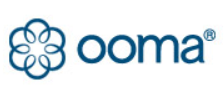Ooma HD3 Headset Cordless Phone Quick Start Guide

Package Contents

Getting Started
You’re just a few quick steps from making and receiving calls on your new Ooma HD3 Handset. This handset is the perfect companion to the Ooma Telo™—you’ll be able to access all Ooma features and even unlock new functionality! Before you begin, please make sure that your Ooma Telo is installed and operating properly, as your new handset cannot be set up without a functioning Telo.
Insert Batteries
Remove the battery cover located on the back of the handset by sliding it away from the center of the device. Insert the two rechargeable AAA batteries, making sure that you align the flat end against the springs. Replace the battery cover by sliding it in the opposite direction.

WARNING: If you need to replace the batteries included with your handset, use only rechargeable Nickel Metal-Hydride (Ni-MH) batteries. Other types of batteries may damage the handset or create a risk of fire.
Charge the Handset
Plug the AC adapter into a power outlet and then connect the AC adapter cable to the charging cradle. Put the handset on the cradle. When the handset is on its cradle, it will show a lightning bolt in the battery icon when it is charging.

We recommend that you leave the handset on the cradle for 30 minutes before proceeding to the next step. The handset requires 10 hours to fully charge.
Register the Handset
Press the Page key on your Ooma Telo and hold it down for three seconds to activate registration mode. When the handset detects the Telo, press the YES soft key to proceed. Once the handset is successfully registered, the home screen will be displayed. Each Ooma Telo supports up to four Ooma HD3 Handsets.

Quick Reference

Home Screen
After the handset is registered to your Telo, it will display a home screen similar to the one pictured below.

Your Ooma HD3 Handset has an easy-to-use interface that puts the most common features at your fingertips while still letting you access all the advanced features the handset is capable of.
Accessing the main menu
Press the key from the home screen.
To select an item
Use the navigation pad to scroll through a menu until you have highlighted the item you want, then press the center Select key.
Using the soft keys
There are two context-sensitive soft keys just under the display. Shortcuts to popular functions are assigned to these keys. The handset will update the label above the keys as you use the phone. Press the appropriate soft key to invoke the assigned function.
Accessing other options
To see a list of all available functions on a screen, press the Options soft key.
To exit a menu
Press the key to go back one menu level. Press to exit all menus.
Main Menu Options
The following options are available from the main menu:

- Voicemail — Listen to and manage your voicemail
- Intercom — Intercom to or monitor other handsets
- Services — Engage features like Do Not Disturb
- Phonebook — Browse and search your contacts
- Favorites — Speed dial your friends and family
- Call logs — Access a list of your recent phone calls
- About — Information about your Ooma system
- Settings — Configure your phone preferences
Basic Operation
Placing and Receiving Calls
There are two ways to place a call. You can dial the number first like a cell phone, and then press . This gives you the added convenience of automatically searching your phonebook as you dial. Alternately, you can place a call in a traditional manner by pressing first before you dial. To answer a call, press when the phone is ringing. You may end a call by pressing . To make a second call while you are already on the phone, press to switch lines and then dial the phone number.
Note: This requires the Instant Second Line feature of Ooma Premier.
Joining an Existing Call
You can join an existing call-in-progress by picking up an unused handset and pressing . Press the Join soft key and then select the line you wish to join.
Picture Caller-ID
When an incoming call comes in, you’ll see the associated phone number on the display. If the caller is in your Ooma phonebook, you’ll also see their name and picture (if available) shown on the handset display.
Note: Ooma Premier users will see the caller-ID name even if the caller is not in your phonebook.
Call-waiting
Switch to a second incoming call by pressing or the Answer soft key. The current call will be automatically placed on hold. Switch back to the first call by pressing again.
Speakerphone
Press the key to start a call in speakerphone mode, or during a call to switch to speakerphone. Press again to go back to using the earpiece.
Muting the Microphone
While you are on a call, you can turn the microphone off by pressing the Mute soft key. Press the Unmute soft key to turn the microphone on again.
Volume Adjustment
To adjust the ringer volume, press up/down on the navigation pad while you’re on the home screen. To adjust the call volume, press up/down while you’re on a call. This will adjust the volume setting for the earpiece or speakerphone depending on which one is active.
Handset Paging
To locate your handset, press the key on the Ooma Telo (refer to Telo Quick Start Guide). All handsets that are powered on will chime for 30 seconds. Press on the handset to stop the chime.
International Calls
To place an international call, dial followed by the country code and phone number. Depending on your account settings, you may hear your prepaid balance announced before the call is connected.
Note: To make international calls and access other premium services such as 411, you must charge up your prepaid account at: my.ooma.com/prepaid
Calling Features
Phonebook
Set up your phonebook by going to: my.ooma.com/contacts You can add new contacts manually or import existing contacts from many popular applications and sites. To sync your phonebook down to your handsets, click the Sync button on the web page or select Services from the main menu on your handset and then Sync config. From the Home screen, select Phonebook from the main menu, or long-press on the speaker key, to bring up a list of your contacts. Use the navigation pad to scroll and then press Select to view a list of phone numbers for a contact. Choose one and then press to place the call.
Voicemail Playback
To access your voicemail account, press the Voicemail soft key from the home screen and follow the audio prompts. When listening to your voicemail, press to play the previous message, press to replay the current message and to skip to the next message. Delete the current message by pressing , and save by pressing . Press to end voicemail playback.
Call Logs
Select Call Logs from the menu, or long-press on the Menu key, and use the navigation pad to scroll through a list of your recent calls. Press to return a call.
Redial
Press the redial soft key to bring up a list of previously dialed numbers. Scroll through the list and then press to redial.
Intercom
Use the intercom to connect with other members of your household. To use this feature, select Intercom from the main menu. Choose a handset you wish to call or select Call All to ring all handsets.
Baby Monitoring
Baby monitoring lets you listen in on another room when you’re busy elsewhere in your home. Monitoring works in one direction, with one handset acting as a remote microphone and the other handset acting as a speaker. The first time you use this feature, you must enable the function on the handset you will use as a remote microphone. Go to Settings from the main menu and turn on the Baby monitor option. The handset is now ready to be monitored. Now pick up the handset you will use as the speaker. Select Intercom from the main menu. Choose the handset you wish to monitor and then press the Monitor softkey.
Favorites
Set up a list of your favorite callers for easy access. Add a phone number from your call logs, redial list, or phonebook by highlighting the number and then pressing the Options softkey and selecting Add to favorites. Select which speed dial slot you want the number to be assigned to. Access your favorites by pressing from the home screen and then the speed dial slot number you wish to dial. You may also press and hold the speed dial slot number from the home screen to make the call directly.
Premier Features
Ooma Premier is a collection of advanced calling features that have been designed to enhance the capabilities of your home phone. With over 25 features to choose from, there’s something for everyone! In addition to the features described below which take advantage of your Ooma HD3 Handset, Premier subscribers can also access privacy protecting features to block telemarketers, call forwarding options to prevent missed calls, and many other convenient features that greatly enhance the capabilities of your home phone. To learn more about all of the features available in Ooma Premier, visit: my.ooma.com/premier
Enhanced Voicemail
Send to Voicemail
When an incoming call comes in, press the Options softkey and then select Send to VM to send the call directly to voicemail. You can also send an active call to voicemail.
Do Not Disturb
You can engage Do Not Disturb and send all calls straight to voicemail. Toggle Do Not Disturb on and off by selecting the Do Not Disturb option from the Services menu.
Voicemail Monitoring
When an incoming call goes to voicemail, you’ll be able to hear the caller leaving their message through the handset speaker. Press if you want to pick up the call, or press to shut off the speaker.
Enhanced Calling
Instant Second Line™
If someone else is already on a call, pick up any Ooma handset and press to get a fresh Ooma dialtone to make a second call. You’ll see the line indicator light up when you’re on the second line.
Enhanced Call Waiting
If someone is already on the line and you receive a second incoming call, any Ooma handsets not in use will ring. Press to answer the call.
Three-way Conferencing
With calls on both lines, press the Options softkey and then select the 3-way conference option to merge both lines together. To split the conference into individual calls, press the Options softkey and then select the Stop conference option.
Virtual Numbers
Select a second phone number for your in-laws, home business, or to make it easy for loved ones living in another area code to reach you. To configure this feature, go to: my.ooma.com/numbers
Personal Devices
Each Ooma HD3 Handset can be configured as a personal device, allowing you to set up a separate phone number and voicemail account
for a home office or a member of your household. Your personal device will have a separate My Ooma account, allowing you to customize your new phone line exactly the way you want it. To configure this feature, go to: my.ooma.com/numbers
Troubleshooting
My handset doesn’t work
- If your phone cannot register to your Telo, you might have a first-generation Ooma Telo Handset and your Telo is running in a mode that does not support the new Ooma HD3 Handset. Dial from a phone connected directly to the Telo, wait for your Telo to reboot and then try again.
- Make sure your batteries are properly installed and sufficiently charged.
My phone doesn’t ring
- Your ringer may be turned off. Increase the ringer volume by pressing up on the navigation pad from the home screen.
- Check the signal quality with the signal strength indicator. Bring the handset closer to the Telo and try to answer an incoming call.
- When DND is on, the status bar will display and all incoming calls will go directly to voicemail. To turn this feature off, go to Menu, then Settings and choose Do Not Disturb.
I don’t hear a dialtone
- Verify that your Ooma Telo is powered on and working properly. The Ooma logo should be lit blue. If you have a regular phone, plug it into the PHONE port of the Telo to check for dialtone.
My handset won’t charge
- Make sure the charging cradle is plugged in.
- Make sure that the handset is placed in the cradle securely.
- Remove the batteries from the handset and re-install them. Replace the batteries with new Ni-MH rechargeable batteries if your current set no longer works.
I hear noise or static
- Bring the handset closer to the Ooma Telo to see if quality improves.
- Try moving your Ooma Telo and handset away from devices that may generate interference (other phones, computers, wireless devices, electrical appliances like microwaves).
Call quality is not good
- Try adjusting the earpiece volume by pressing up/down on the navigation pad.
- Move closer to the Ooma Telo to see if the audio quality improves.
- Ensure that the handset batteries are fully charged.
- Problems with voice quality might be due to your Internet connection. Please visit www.ooma.com/support for tips on troubleshooting your Internet connection.
Need Assistance?
Check out these resources for troubleshooting guides or additional help:
Online knowledgebase: www.ooma.com/support
User manuals: www.ooma.com/userguide
Community forum: forums.ooma.com
Live customer care: 1-888-711-6662 (US) 1-866-929-6662 (Canada)
What the FCC wants you to know
This device complies with part 15 of the FCC rules. Operation is subject to the following two conditions:
- This device may not cause harmful interference, and
- This device must accept any interference received, including interference that may cause undesired operation. Privacy of communication may not be ensured when using this device.
This equipment has been tested and found to comply with the limits for a Class B digital device, pursuant to Part 15 of the FCC rules. These limits are designed to provide reasonable protection against producing harmful interference in a residential installation. This equipment generates, uses, and can radiate radio frequency energy and, if not installed and used in accordance with the instructions, may cause harmful interference to radio communications. However, there is no guarantee that interference will not occur in a particular installation. If this equipment does cause harmful interference to radio or television reception, which can be determined by turning the equipment off and on, the user is encouraged to try to correct the interference by one or more of the following measures:
- Reorient or relocate the receiving antenna.
- Increase the separation between the equipment and receiver.
- Connect the equipment into an outlet on a circuit different from that to which the receiver is connected.
- Consult the dealer or an experienced radio/TV technician for help.
- Try moving your Ooma Telo and Ooma HD3 Handset away from devices that may generate interference, including: computers, wireless devices and electrical appliances (such as microwaves).
Safety Information
When using telephone equipment, including the Ooma HD3 Handset, basic safety precautions should always be followed to reduce the risk of fire, electric shock, damage to equipment, loss of property, severe injury to persons or even loss of life, including the following:
- Do not use this equipment and all related accessories near or under water, for example, near a bathtub, wash bowl, kitchen sink or laundry tub, in a wet basement, near a swimming pool, under the rain, do not plunge any parts in water or any other liquid.
- Avoid using this product during an electrical storm. There may be a remote risk of electric shock from lightning.
- Use only the charging cradle indicated in this manual and included in the original product box, if necessary order a new replacement charging cradle from Ooma.
- Do not insert the power adapter into an extension cord, receptacle or outlet unless the prongs can be fully inserted, failure to do so may cause electric shock or excessive heat resulting in a fire.
- Do not overload power outlets and extensions cords, otherwise it can result in fire or serious electrical shock.
- To prevent overheating, situate all parts of the product away from heat sources such as radiators, heat registers, stoves, or other fixtures, appliances and products that produce heat or any area where proper ventilation is not provided.
- Unplug with caution the product from power outlets or USB ports if it emits smoke, an abnormal smell or makes unusual noise. These conditions may cause fire or electrical shock.
- Do not disassemble the charging cradle, it contains no user-serviceable parts.
- On the Ooma HD3 Handset, the battery cover is removable and the rechargeable batteries may be replaced. Do not disassemble any other part of the Ooma HD3 Handset, it contains no user-serviceable parts.
- Unplug the product from any power outlet or USB port before cleaning. Do not use liquid or aerosol cleaners, use a damp cloth or a microfiber cloth for cleaning.
- Do not allow anything to rest on the Ooma HD3 Handset, its charging cradle, or power adapter.
- Unplug the product from the power outlet if the cable or power adapter prongs are damaged or frayed, if liquid has been spilled onto the product, if the product has been exposed to rain, water or any other liquid, if the internal components of the Ooma HD3 Handset, charging cradle, or its power adapter are exposed.
- Do not use the Ooma HD3 Handset to report a gas leak in the vicinity of the leak as it could ignite the gas.
- The power adapter is intended to be correctly oriented in a vertical or floor mount position, the prongs are not designed to hold the power adapter in place if it is plugged upside down, for example do not use facing down power outlets on a ceiling, under a table or in a cabinet.
- Use only RECHARGEABLE batteries. The batteries must be Ni-MH (Nickel-Metal Hydride) type and AA (R6) size. Do NOT use Alkaline, Manganese, Ni-Cd batteries.
- Do not mix old and new batteries. Batteries must be inserted with the polarities (-) and (+) in correct positions.
- Do not try to open, mutilate or burn batteries. Exposure to or swallowing the ingredients contained within or their combustion products could be harmful. Nickel is a chemical known to state of California to cause cancer.
- Be careful when handling the batteries. Conductive materials such as bracelets, silverware, metallic surfaces may create a short-circuit leading to a battery overheat and would cause burns or release of toxic ingredients.
- Do not intentionally short-circuit the batteries.
- Remove the batteries from the Ooma HD3 Handset before shipping or storing the product.
- Do not throw your old batteries in the trash. Please call 1-800-8-BATTERY (1-800-822-8837), they will provide you with the address of the recycling center nearest to you.
FAQS
- What is the Ooma HD3 Headset Cordless Phone?
The Ooma HD3 is a cordless headset phone designed for hands-free calling. It allows users to make and receive calls without holding a handset, offering convenience and comfort. - Is the Ooma HD3 compatible with Ooma VoIP phone systems?
Yes, the Ooma HD3 is designed to work with Ooma VoIP phone systems, such as the Ooma Telo or Ooma Office. - How does the Ooma HD3 connect to the Ooma VoIP system?
The Ooma HD3 typically connects to the Ooma Telo or Ooma Office base station wirelessly, allowing you to make and receive calls using the headset. - Is the headset comfortable for extended use?
The Ooma HD3 is designed for comfort during extended use, with a lightweight and ergonomic design. - Does the Ooma HD3 offer noise-canceling technology for clear calls?
Yes, the Ooma HD3 headset typically includes noise-canceling technology to reduce background noise and ensure clear call quality. - Is there a range limit for the Ooma HD3 headset?
The Ooma HD3 headset has a range of up to 150 feet from the base station, providing you with the flexibility to move around while on a call. - Is the Ooma HD3 headset expandable for multiple users?
Some Ooma HD3 systems may support multiple headsets, allowing multiple users to make and receive calls using their own headsets within the range of the base station.
DOWNLOAD PDF LINK