Perixx PERIDUO-707 PLUS Wireless Mini Keyboard & Mouse Manual

Introduction
PERIDUO can create flexible, convenient and wireless working environment with its ergonomic design. PERIDUO offers a reliable 2.4GHz high frequency penetration, low interference, and omni-directional signal transmissions with 10Meters meters receiving distance.
Product Overview
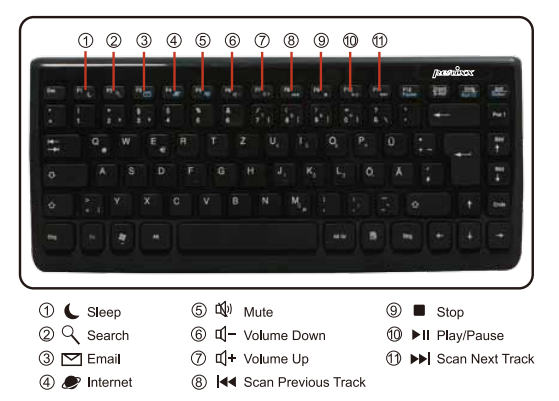
System Requirements
- Operating System: Microsoft Windows ME/2000/XP/Vista/7
- 1 x Free USB Port

CAUTION!!
- If the battery is running low, the mouse or keyboard may not work or act properly. You should immediately replace them with the new batteries.
- To avoid permanently damaging the keyboard, you must install the batteries with the positive and negative terminals being on the correct direction. Instructions can be found within the battery compartment.
Installation Process
The following steps initiate a connection process of the PERIDUO to your PC.
- Turn ON the PC:
- Insert Batteries
- Plug the USB Receiver into a free USB Port
- The device will be automatically detected by the PC, and it should be ready to work
- If the device is still not working, please repeat the process from step 1
Keyboard Buttons
- Sleep
- Mute
- Sto
- Search
- Volume Down
- Play/Pause
- Volume Up
- Scan Next Track
- Internet
- Scan Previous Track


Questions and Answers
Q. After I install the wireless device, why it is not working?
A: This is due to the missing of wireless connection. The device is not connecting with the PC, and please setup the connection between the device and the receiver again.
Q. The wireless mouse works in the first few days, but it doesn’t work properly now or stops working. Why?
A: When the battery power is low, the mouse may not work properly. Please immediately change a new battery, and it should work again.
Q. The mouse pointer ‘jitters’?
A: This is normally due to the surface on which the mouse is being used. To get the best performance from your mouse we recommend that you use a high quality mouse mat; however, in most cases the mouse will operate perfectly on most surfaces except glass or highly reflective surfaces. If in doubt try the mouse on another surface.
REFERENCE LINK




