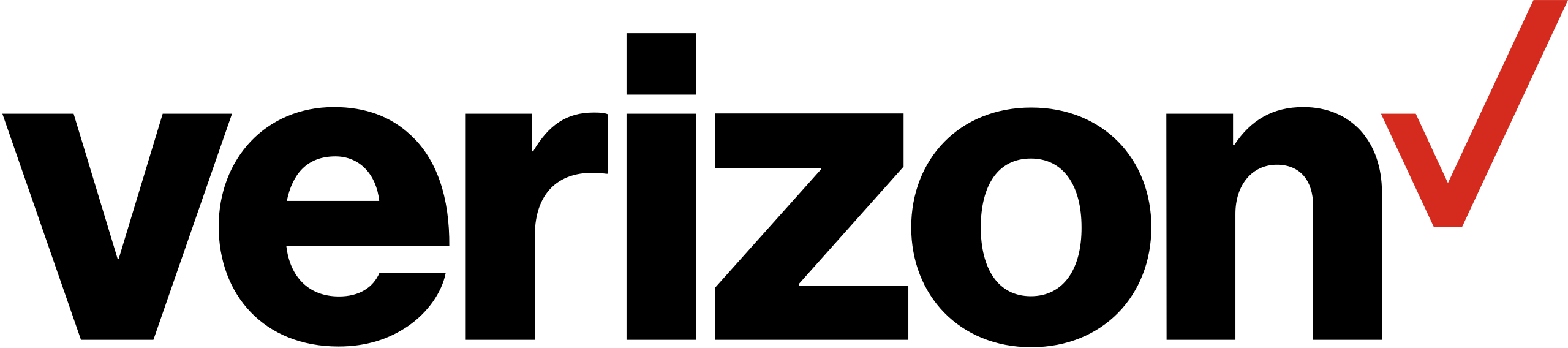Verizon Network Manager User Manual
Introduction
This document will take you through the steps you will need to reserve a North American toll-free number.
Reserve number
To reserve a new North American toll-free number, or to define a toll-free number in the Verizon IT systems to prepare the number for a future port, the Reserve function is used.
Navigate to the Reserve function
First, you will want to navigate to the Number Inventory. Number Inventory From anywhere, to navigate to the Numbers Inventory, click Inventory on the top-level menu. Once the menu fully expands, under the Routing heading, click Numbers.

Number Inventory will display with the default selection list of numbers. Click on the Reserve button to navigate to the Reserve function.

Reserve a new toll-free number
To reserve a new North American toll-free number, the Reserve function is used. Customer ID banner The screen is organized such that the top banner allows you to select or change the Customer ID for which you want to reserve the new number. To change the Customer ID, click the dropdown control and select a Customer ID from the list to which you are entitled.

To view further information about the Customer ID, click the information icon to the right of the Customer ID control. The pop-up window will display the Customer ID’s associated Enterprise ID / Customer Legal Entity (CLE), your RACF-ID/CM-ID, the Line of Business indication, as well as the Description (Company Name) associated with the Customer ID. Reserve vs Reserve Non-Resp Org toggle tab The Reserve screen will, by default, select the Reserve tab. To initiate a non-Resp Org reservation, click the Reserve Non-Responsible Organization tab. The line above each tab will display in a red color if it is the active tab selected.
When to choose which?
Choose the Reserve option when you want to reserve a new toll-free number from the national SOMOS toll-free number database. Choose the Reserve Non-Responsible Organization option when you already have the tollfree number with another carrier or you are your own Resp Org, and your intention is to port the number to Verizon. The Reserve Non-Responsible Organization option allows you to define the number and its routing in Verizon’s database ahead of the porting date, so that the transition will not incur downtime of the toll-free number.
Data Input Mode
There are three methods for reserving a new North American toll-free number using Network Manager. Select the data input mode that corresponds to the option you wish to use. The Reserve Non-Responsible Organization method only supports Data Input Modes Import and Data Entry.

Pattern
Reserve from 1 to 250 new toll-free numbers by specifying a numbering pattern. The Reserve Non-Responsible Organization method does not support a Pattern.

Type in the Number Pattern. Use an asterisk (*) to indicate that any digit is acceptable in that number’s position. Use two or more ampersand (&) characters to indicate you want the two digits to be the same, even if you do not care what the actual digit is. Type in a digit if you only want that specific digit in that position of the number.
Examples: type in 8** *** **** if you simply want a new random toll-free number (i.e., you do not care what the number is). Type in 8** *** **&& if you want a number that will end with the same two numbers (e.g., 833-710-9800, where the last two digits are the same). Type in 8** *** 3663 if you want any number just as long as it ends with 3663. Also, note that you may optionally type in alphabetic characters in the Number Pattern if you are searching for a vanity number. For example, instead of typing in a number pattern of 8** *** 3663, you could type in 8** *** FOOD; the system will translate the alphabetic characters into the equivalent numbers from the standard telephone dial pad.
Import
Import a list of toll-free numbers to reserve. Click on the radio button for Import.

Click the Import icon![]() . This will cause your operating system’s file selection control to be displayed. Locate and select the file you wish to upload. Only CSV file formats may be imported. The imported file results will populate the Imported Numbers results box with the toll-free numbers from the file, each preceded with a corresponding checkbox.
. This will cause your operating system’s file selection control to be displayed. Locate and select the file you wish to upload. Only CSV file formats may be imported. The imported file results will populate the Imported Numbers results box with the toll-free numbers from the file, each preceded with a corresponding checkbox.

By default, each number will be checked. Click the corresponding checkbox to deselect a number you do not wish to include. There is a Count field that will indicate how many toll-free numbers were successfully imported from your file into Network Manager. If you need to locate a number to either select or deselect before submitting the Reserve action, type in digits from the number in the search textbox, which may be found to the upper right of the results box. As you type in each number, the results grid will dynamically change to filter the results to only those numbers that meet that search criteria. Type a Number Description that will be associated with each successfully processed toll-free number.
Data Entry
Reserve one or more specific toll-free numbers by selecting Data Entry. Type in the Number Description you wish to be associated to each toll-free number. Type each number into its own cell in the Entered Numbers table. Click into each cell to move your cursor’s focus to that cell, or press the tab key to navigate to the next available cell in the table. Below the grid, the number of numbers will also be displayed.

Type in each number. The Data Entry mode does not accept any non-numeric characters, including alphabetic characters or wild cards. To locate a number that you may have already typed into the Entered Numbers table, type in the complete number in the Find text box, then click the Find button. If the number is found in the table, it will be highlighted by a yellow outline.

Activate Numbers
Optionally, you may want to immediately activate the successfully reserve numbers.

Click to check the Activate Numbers (Optional) checkbox. Click to expand the dropdown control for the list of Super Routing Plans that are already defined for the Customer ID. Locate and click to select the Super Routing Plan you wish the number/s to be automatically activated. The Activation Date and Time is noted by the system. The order number/s that will be created to activate the number/s are not able to be scheduled; they are immediate orders. The current date and time are displayed for informational purposes.
Preview
Click the Preview button to initiate the request to retrieve number/s without yet actually reserving the number/s. The system will display the number of numbers you requested to preview, each with a checkbox to the left of the number. You are limited to searching a maximum of 10 numbers using Preview. The Reserve Non-Responsible Organization method does not support Preview.

Each checkbox, by default, will be checked. If one or more numbers are not what you wish to reserve, click each number’s checkbox to deselect it. Click the Reserve button to continue with the reservation request for the available numbers that are selected, or click the Back link to return to the previous screen.
Reserve
Click the Submit button to initiate the request to reserve the number/s. The system will generate an order number by which you may track its progress. Click the OK button or the X in the right corner of the Order Confirmation window to close the message.

If you use the Preview method to request numbers to be reserved, you will be prompted to also define each number’s description. Click Yes to advance to the number description screen, or click No to complete the reservation submission.

If you click Yes, the system will begin securing the toll-free numbers, notifying you that “the Reservation Order is Processing. Please wait.” Once it completes processing, the Add Description to Numbers screen will display. Next to each reserved number, a textbox is presented where you will type in each number’s description.

Once you are finished typing in each number’s description, click the Submit button at the bottom of the page. A confirmation pop-up message will confirm the action.

Click the OK button or the window’s X control to close the pop-up message.
Validating the action was successful
From the top-level menu, click the entry for Order History. Select your Customer ID from the dropdown control (if not already populated). In the Order Number field, type in the order number that was provided in the order confirmation window as a result of your reserve request.

Click the Search button. Scroll down to view the results table. Locate your order number, and click to check the checkbox for its corresponding row.

Once checked, the context menu will display. Click More, and then click View Order. The Mass Number Order Information screen will display.

Scroll down to the Quantity Requested and Quantity Processed controls. These inform you how many of your number reservations were requested versus successfully processed. If the numbers do not match or are not what you expected, scroll down further to the controls that list the Numbers Processed as well as the Numbers not Processed.
In these controls, the system will inform you which specific numbers were successfully reserved (and optionally activated) and which numbers were not successfully processed. If no numbers from your reservation request were successfully processed, the system will either display the specific numbers that were not processed or it will display a message indicating No spare numbers. You are finished with reserving your new toll-free number/s.
REFERENCE LINK
https://www.verizon.com/business/support/vec/onlinehelp/guidesandtutorials/network-management.html