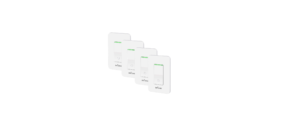BN-LINK Outdoor Wifi Smart Plug 3 Outlets User Manual

Indicator Light Status
- Blue light blinks every 0.5 seconds
- Mode connection
- Blue light blinks every 2 seconds- AP
- Mode connection
- Red light- Power is ON
- Blue light- Power is OFF
- Parameter 125V 60Hz
For Easy Mode Connection- Blue indicator Light Blink Rapidly ( Twice a second ).
- Confirm the smart plug is plugged into a live outlet
- Open BN-LINK Smart app
- Choose the “+” symbol,
- “Socket(wifi)”

- 15A/1875W Resistive
- 10A/1250W Tungsten 1/2 HP TV-5
Working Temp: – 10 ~60 C - Wi-Fi Frequency: 2.4 GHz
- Do not exceed electrical ratings
Install the “BN-LINK Smart” App
Search for the BN-LINK Smart App on the App Store/Google Play Store, or just scan the QR code below to download. (For iPhone, you can use a built-in camera to scan the QR code. For Android, you may need a barcode scanner to do that.
- Confirm the light status on your plug and follow the App guide. (If you don’t see the blue light quickly blinking, press the On/Off button to reset.)
- Set a unique name for this smart plug, and choose the room location.

Please confirm the App icon before downloading.) PS: You can also add this smart plug to the bn-link smart app directly if you already have it on your phone, it is compatible and works the same way. Register an account and memorize the password, enter your email address or phone number, and then obtain a verification code to complete the registry.
AP Mode(Indicator light blinks once every 2 seconds ) If the Easy mode connection fails, please remove and install the smart plug into your power outlet again. When the indicator is blinking quickly, it is in Easy mode. Hold the power button for about 7 seconds to enter into AP mode. Once you see the indicator light slowly blinking(every 2 seconds), you can start to try the AP mode connection.
- First, go back to the Add Device “+” interface. “Socket (Wifi). Then choose the “Other Mode” in the top right corner and choose AP Mode.

Connect with Your Cellphone Requirements:
2.4GHz Wi-Fi network Please note:
- If you only have a 5GHz Wi-Fi router, you will not be able to complete the connection.

- Make sure the indicator light is flashing slowly and confirm it in the App;
- Choose your 2.4G Wi-Fi enter the password and confirm it in the App; –
- Tap “Connect now” and choose the Wi-Fi hotspot named “BN-LINK Smart-xxx”, then go back to the BN-LINK Smart application;
- Wait till the successful configuration and then tap “Completed”.

2. If you are using a dual Wi-Fi router and it broadcasts 2 Wi-Fi signals, make sure that your phone is connected with the 2.4GHz Wi-Fi signal, it should be the Wi-Fi signal that is next to “_5G”.

Getting to Know BN-LINK Smart App

If you are using a dual-band Wi-Fi router but it broadcasts only 1 Wi-Fi signal, you will have to manage your Wi-Fi router and change the settings to have 2. 4GHz Wi-Fi.

Note: edit the default names in this interface, for better management.
Create Automations/Groups
You can create certain scenes and groups on the BN-LINK Smart App, which allows you to control different smart devices in different rooms at the same time.

A: Connection via Bluetooth -Blue indicator light blinks rapidly (twice a second) Confirm that the Bluetooth on the smartphone is activated. If you are using an Android device, the location permission must be allowed. Confirm that the smart plug is plugged into a live outlet. Open BN-LINK Smart app. A dialogue box will pop up, indicating that the device has been discovered. ap “Go to add”
Device Sharing
If you want to give others permission to control your smart plug, you can authorize that by activating the device-sharing function Go to the BN-LINK Smart app
- Choose the device you want to share
- Choose Edit Button –>Choose shared devices
- Add sharing–>Enter his/her BN-LINK Smart Account
- Search and complete.
How To Connect with Amazon Alexa Requirements:
- Amazon Alexa Device and Alexa App
- The Smart Plug is connected with the BN-LIP Smart App
- BN-LINK Smart App user ID and password.
Add BN-LINK Smart as a “Skill” for Ale:
Open the Alexa app and choose Skills & Games
- Search for BN-LINK Smart
- ENABLE TO USE
- Enter the BN-LINK Smart account
names, rooms, and home for the smart plug, you won’t be able to voice control it before you complete that.

- Authorize to use
- Choose BN-LINK Smart And then, the
The devices you added will sync to the Alexa App. You can also ask Alexa to discover new devices for you at this moment.

Trouble Shooting

Q: Why did my phone connection fail?
A: * You should try both Easy Mode and AP Mode.
How to ask Alexa to turn on/off Smart Plug First, you will need to make sure the names for the plug are the same on the Alexa app and on the BN-LINK Smart app. If they are not the same, Alexa will not * Confirm your home Wi-Fi is 2.4GHz and that you’ve entered the correct password during the connection. * Remove and install the smart plug to start again. Contact the customer support team for assistance if you still have problems with the connection after following the steps above.
Q: Why can’t I voice control the plug with my Alexa/Google?
A: * Make sure the smart plug is connected successfully to the BN-LINK Smart app. Ensure that they are working.
Things you can do with Alexa
- Voice Control the smart plug
- Remote Control the smart plug via the Alexa App.
- Add the smart plug to certain groups well by testing to see if you can turn the plug on and off through the app.
Make sure the same account is linked on the BN-LINK Smart as a skill on the Alexa/ Google App. * Make sure your Alexa/Google device is working fine. * Check the device names that you set for this smart plug, it should be non-repetitive and recognizable for voice assistant, Also, please make sure your native language is available for Alexa. If you still having trouble controlling our smart plug through voice control after on the Alexa App. You should make sure all the smart devices’ names at your home are nonrepetitive and recognizable for Alexa. For other questions about Alexa please find out with Amazon Alexa support page, or contact us for help directly by email.
Tips for using Alexa Voice Control
Please make sure the device name you set for the smart plug is unique and recognizable for the Alexa voice assistant. You should make sure all the smart device names at your home are non-repetitive and recognizable for Alexa. following all instructions, do not hesitate to contact us for help.
How To Connect with Google Home
After you’ve connected the smart plugs with the BN-LINK Smart app successfully, you can start to link them to the Google Home app: Open the Google Home app and find “Set up device”
- Click “Works with Google”
- Search BN-LINK Smart
- Enter your BN-LINK Smart account
- Authorize to Use
Make sure your connection to the wife is not interrupted. Check to see if there were any timers/schedules set for the plug. If everything looks fine, reset the plug and install it again on the app. Email us at support@bn-link.com if the problem still persists.
Safety Information
This device is for outdoor and indoor use. Please keep the device dry and away from hot, humid, and/or other extreme environments. Please ensure that the appliance used with our plug is in compliance with our After that, you will see the smart plug at the home page of Google Home as “Linked to you” “, but you still haven’t set the device name and assigned a home or a room for it.

product’s rating. Do not attempt to disassemble the device. Be aware of the safety risks and product damage done to the plug. This device meets the UL94 V-0 flammability standard.
Warranty
30-day money-back guarantee: If you’re not satisfied with this purchase, you can choose to refund this order within 30 days. 15 months warranty: * The device was used in proper technical work condition


Failures and defects not from human errors Risk of Damage: Not suitable for appliances that exceed 15A, be careful. Not covered if the device was found to be disassembled from use.
Contact Us
Friendly reminder: Using a different app from BN-LINK Smart may lead to differences in the interface, but the functionality of the plug should still be the same.