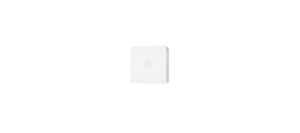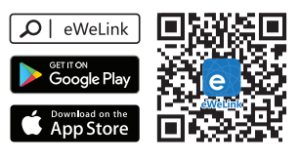Sonoff S26R2ZB ZigBee Smart Plug Quick User Guide

The device can be operated intelligently via working with the SONOFF ZigBep Bridge to communicate with other devices
Download APP

Power on

After powering on, the device will enter the pairing mode during the first use and the LED signal indicator flashes.
LIKE IT!
Glad to know you are satisfied with SONOFF products. It would mean a lot to us if you can take a minute to share your buying experience.

Get the latest news by following us: New arrival Promotion How-to videos
HAVE A PROBLEM?
We are so sorry for the inconvenience caused by the product. Please contact us for help via the email address below.

Add sub-devices
Connect the SONOFF ZigBee Bridge before adding the sub-device,

Access eWeLink APP, select the Bridge that you want to connect, and tap “Add” to add a sub-device, and be patient until pairing completes.
if the addition failed, move the sub-device closer to the Bridge and try again.
User Manual
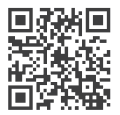
https://sonoff.tech/usermanuals
Scan the QR code or visit the website to learn about the detailed user manual and helo.
REFRENCE LINK