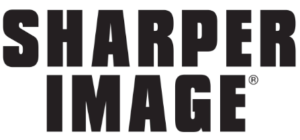Sharper Image 209087 Video Doorbell Camera Wireless User Guide

Set up your Video Doorbell.
Download the Ring app.
The Ring app walks you through setting up and managing your Video Doorbell. Search for “Ring” in one of the app stores below, or visit ring.com/app

Fully charge your Video Doorbell.
Plug it into a USB power source with the included cable. Once the light ring is fully lit, it’s ready to use.

Set up your Video Doorbell near your wifi router.
In the Ring app, select Set Up a Device. When prompted, select Doorbells, and follow the in-app instructions.
Try it out.
After setup, push the button on the front of your Video Doorbell to see video from the camera in the Ring app.

Install your Video Doorbell.
Set your install height.
Install your Video Doorbell approximately four feet (1.20 meters) above the ground for optimal performance. If you’re connecting to existing doorbell wiring that’s higher than four feet and want to angle your Video Doorbell down for a better view, you can purchase a Wedge Kit online at ring.com/accessories.

Install the mounting bracket.
If you’re wiring your Video Doorbell, feed your doorbell wires through the hole in the mounting bracket first.
Using a Philips head screwdriver, drive the screws into your wall (or into the anchors, if installed) until they are flush with the mounting bracket.
Install the anchors. (optional)
If installing on stucco, brick, or concrete, mark 4 drill holes. Use a 1/4” masonry drill bit to drill holes in your wall, then insert the included anchors. If you’re installing on wood, skip this step.
Remove your existing doorbell. (optional)
If replacing an existing doorbell, shut off power at the breaker. Then remove it from the wall and disconnect the wires. Your Video Doorbell is compatible with doorbell systems supplying 8-24 volts AC at 50 or 60Hz, 40VA max.
NO IN-HOME CHIME
To change your wiring settings after setup, go to Device Settings > Chime Connection. Also, consider purchasing a Ring Chime or Chime Pro, which allows you to hear Ring alerts from anywhere in your home.
Insert the included mini-level.
This helps to ensure the camera is parallel to the ground when you install your Doorbell.
Mark the screw holes.
Use the bracket as a template to mark the four corner holes. The recommended install height is 4 feet above the ground

Connect the wires.
Connect the wires coming out of your wall to the screws on the back of your Video Doorbell. Either wire can connect to either screw. The order doesn’t matter. Your Video Doorbell is compatible with doorbell systems supplying 8–24 volts AC, 50mA, at 50 or 60Hz, 40VA max.

Attach your Video Doorbell to the mounting bracket.
Hook the slot on the rear of your Video Doorbell onto the tab near the top of the mounting bracket. Then, let the Doorbell pivot down to sit flush on its bracket.

Secure your Video Doorbell.
DO NOT USE any screw other than the included short security screws when securing your Video Doorbell
to the bracket. Use the star-shaped end of the included screwdriver to drive the two security screws into the bottom of your Video Doorbell.
CAUTION!
If you use the wrong screws to secure the Video Doorbell, you could damage the battery during installation, create a
fire hazard, and be seriously injured.

Your Video Doorbell is now ready to use.
If you wired in your Video Doorbell, you can now restore power at the breaker.