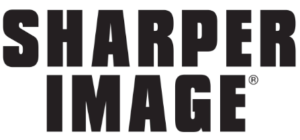Sharper Image CR-2032 Wearable Music Remote User Manual

Happy?
We’re thrilled! If you love your Chubby Buttons:
- Tell your friends and family
- Write a nice review on Amazon
- Follow us on IG @Chubbybuttons
Getting Started:

Remove the protective backing to reveal the Nano-Stick material.

Place the CR-2032 battery inside the battery ring contact. The end marked with an arrow is the only flexible part of the contact

To remove it, simply pull the flexible tab to the side, and the battery should pop out.

How to pair Chubby Buttons with your device:
- Hit any button until you see a blue light flash once.
- Press “volume down” + “track reverse” for 5 seconds to enter pairing mode. Pairing mode is indicated by a quick flashing blue light.
- Activate your device’s Bluetooth function and search for “Chubby Buttons.” Select it! (Some users may see “Accessory” upon initial pairing only.)
- For iPhone Users: please select “allow” when asked to allow Chubby Buttons to display your phone notifications.
- After successful pairing, the indicator light will turn off.
If you wish to pair with a new device:
- Forget/Unpair Chubby Buttons from your current device.
- Put Chubby Buttons into pairing mode.
- Pair with the new device.
Using Your Chubby Buttons:
IMPORTANT: Are You an iPhone User?

On iOS, go to Settings —> Siri & Search: make sure that “Press Side Button for Siri” and “Allow Siri When Locked” are toggled to the on position

After the initial pairing of your Chubby Buttons with your iPhone, you may notice that the onscreen keyboard may be hidden while attempting to text. Simply tap these two buttons together to toggle it back on!

Are You an Android User?

If you are an Android user, summon Google Assistant by holding Play/Pause for 2 seconds. This works for all Android phones!

Android users can also use this function to toggle the keyboard as well if they like. However, by default, the onscreen keyboard is not hidden.

Universal Functions for All Devices:
Short Press (Single Buttons)

Long Press (Single Buttons)
- Summon Siri (iPhone without home button)
- Summon Google Assistant (Android)
- Decline Call (all phones)
- Hangup Call (Android only)

Universal Functions for All Devices:
Short Press (Two Buttons)

Short Press (Two Buttons)

Put Chubby Buttons into Deep Sleep Mode:
If you are going to store your Chubby Buttons for a while, you can place it in a deep sleep state by holding “track forward” + “volume up” for 8 seconds. You will see a quick double-green flash to indicate deep sleep mode. To wake up, just tap any button!

Installing the Armband:


Usage & Care Tips
- Your Chubby can get wet! But not that wet. It can definitely take on the snow and rain, the light drizzle of a shower, and of course — your hard-earned sweat. Don’t take it for a dive though. Chubby doesn’t know how to swim.
- Keep your Nano-Stick in tip-top shape by giving the black padding a quick wipe with a moist sponge to get rid of any dust.
- To sustain the life of the battery, don’t keep your Chubby in high temperatures (140°F/60°C) for an extended amount of time.
FCC Statement
This device complies with Part 15 of the FCC Rules. Operation is subject to the following two conditions: (1) This device may not cause harmful interference, and (2) This device must accept any interference received, including interference that may cause undesired operation
WARNING
Changes or modifications not expressly approved by the party responsible for compliance could void the user’s authority to operate the equipment.
NOTE
This equipment has been tested and found to comply with the limits for a Class B digital device, pursuant to Part 15 of the FCC Rules. These limits are designed to provide reasonable protection against harmful interference in a residential installation. Emission Tests Passed: FCC Part 15 Subpart B (per ANSI C63.4:2014) Industry Canada ICES-003 Issue 6, April 2017; for a class B device
REFERENCE LINK
https://www.sharperimage.com/view/category/Remote+Control+Toys/100035?mainCatId=200016