Phinistec Music Player- Z6 Pro User Manual

Button and Control
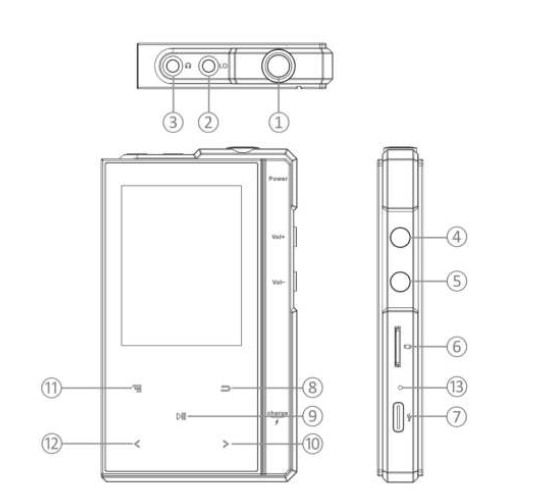
- Power button * press and hold for 3 seconds to turn it on or off. * short press to turn off/on the screen.
- Line out port
- Earphone port * supports 3.5mm output to connect earphones.
- Volume Up * press to increase volume.
- Volume Down * press to decrease volume.
- Micro SD card slot * expands the storage of the device, with maximum support for 512g TF/Micro-SD card.
- USB-C & OTG Port * used for charging and file transfer.
- Back * click to come back to the previous page.
- Play/Pause * starts/pauses the playing music.
- Next/Fast-forward * during music playback, short press to switch the next song; hold to fast forward.
- Toggle Key * during the music playback, press to toggle lyrics display or album cover.
- Previous/Rewind * during music playback, short press to switch the previous song; hold to fast backward.
- Reset button * short press the reset button to restart the device when the player freezes.
Basic Operation
Power on: In the shutdown state, long press the power button and hold for 3 seconds to turn it on. Power off: In the boot state, long press for 3 seconds to shut down.
Main Interface
There are 5 parts to the main interface: My Music, Now Playing, Explorer, Music Setting, and System Setting. Click![]() ” “
” “![]() ” to browse the options, short click to “
” to browse the options, short click to “ ![]()
Now Playing
- When entering the now playing for the first time, you need to enter the “Music List” or “File List”, and select any song to play before entering the now playing function.
- In any interface, a long press can enter the music-playing interface when there is music playing/paused in the background. (upgrade, restore is invalid. On the now playing page,
short click ” “
” “ ” to go to previous/next song.
” to go to previous/next song.
long click ” “
” “ ” to move fast forward/backward.
” to move fast forward/backward.
short click “ ” to toggle lyrics display/album cover/song
information
Note:
The lyric file needs to be in LRC format, the name of the lyric file needs to be the same as the song name and put it in the same directory, then the lyrics can be displayed in the lyrics interface. Album background: If the current song has its own album cover, it can be displayed.
Music Setting
Short click “ ![]() ” to enter the Music Setting You will see:
” to enter the Music Setting You will see:
- Equalizer: Normal, BASS, Heavy, Pop, Jazz, Unique, Customize.
1. click “ ” “
” “ ” to choose your favorite EQ, and click “ ” to save.
” to choose your favorite EQ, and click “ ” to save.
2. Customize Equalizer: long click “ ” “
” “  ” to toggle frequency, short click “
” to toggle frequency, short click “  ” “
” “ ” to adjust, short click “ ” to save.
” to adjust, short click “ ” to save. - Shuffle and Order: click to enter to choose shuffle play or order play.
- Repeat: click to enter and select repeat play mode as like List Playing Once, List Repeat, Single Repeat, All Playing Once, or All Repeat.
- Fast forward mode: Accelerating Mode or Uniform speed mode.
- Balanced Control: click “
 ” “
” “  ” to adjust the left and right channel balance.
” to adjust the left and right channel balance. - Music support list: check the music formats supported by this music player.
Note:
The equalizer only supports MP3, FLAC, and APE formats.
Setting
- Bluetooth: While it’s on the Bluetooth setting interface, choose BT on or BT off.
- click to enter BT, you can see the paired device.
- scanning: short click to scan the nearby Bluetooth device, after the scan is complete, the searched device will be listed under “Device List”, select your target device, short click
- Language: The Z6 Pro supports Multilanguage: English, German, French, Italian, Spanish, Chinese, Japanese, Korean, etc.
- Key Led: You can choose “off”, or the light time is “1 second”, “2 seconds” or “3 seconds”.
- Scheduled powered-off time: the device will power off automatically when reaches the setting time. The default setting is “OFF”.
- Idle shutdown: if there is no operation on the device, it will power off automatically when reaches the setting time.
- Display setting
- Backlight time: the backlight will be out when it reaches the set time (press the power button to turn on the screen).
- Brightness: setting the brightness value.
USB-C/Line Out Port
- USB mode: 1. in USB mode, when the player is connected to a computer, the cable can be used to charge the player or transfer data. 2. The Z6 Pro audio player with a built-in mini-USB On The Go (OTG) port, can read tracks and data from OTG devices via USB-OTG cable (not included);
- Line Out: 1. With the line out port, you can connect this player with an amp as a car stereo, vehicle audio system, and home audio via Auxiliary Audio Cable (not included).
Specifications
- Model Name – Z6 Pro
- Dimension – 10.2×6.0×1.4 cm
- Weight – 175g
- Dispaly – 2.4-Inch 240*320 TFT
- Earphone Impedance – 8Ω~300Ω
- Audio Format – DSD64 /DSD128 /DSD256
- DSF – (2.8MHz/ 1bit) (DSD)
- DFF – (2.8MHz/ 1bit)(DSD)
- WAV – (192KHz/24bit)
- APE – (192KHz/24 bit)
- FLAC – (192KHz/24bit)
- ALAC – (192KHz/24bit)
- MP3 – (192KHz/16bit)WMA, M4A
- Battery Capacity – 1500mAH/3.7V Li-ion Input / Charging Power 5V/1A USB-C
- Playing Time – About 30 hours
- Expansion Slot – Micro SD / TF Card (up to 512GB)
Common Faults and Solutions
Can’t turn on the Z6 Pro?
Please long press the power button for about 3 seconds, If the display does not light up, please check if the player has run out of power: connect the player to an adapter and try again after charging for 10 minutes; If still can’t work, please contact our customer support team: phinistec@hgdups.com.
Does the player freeze?
please try to short-press the reset button to restart the device.
Can’t hear music when playing?
Please check if the volume setting is too low; please check whether the earphone is plugged in properly or whether the earphone is damaged; please make sure that you plug headphones into the headphone port, not the line out port; please check if your music format is supported or damaged; please check if the micro sd card is damaged.
Can’t transfer music files from a computer?
please check if the player is connected to the computer; please check whether the player is in USB mode; please check whether the Micro SD card is correctly inserted and that the card is not damaged; please check whether the Micro SD card or the player has enough storage space.
After-sales service
Email: phinistec@hgdups.com
FCC Warning Statement
Changes or modifications not expressly approved by the party responsible for compliance could void the user’s authority to operate the equipment. This equipment has been tested and found to comply with the limits for a Class B digital device, pursuant to Part 15 of the FCC Rules. These limits are designed to provide reasonable protection against harmful interference in a residential installation. This equipment generates uses and can radiate radio frequency energy and, if not installed and used in accordance with the instructions, may cause harmful interference to radio communications.
However, there is no guarantee that interference will not occur in a particular installation. If this equipment does cause harmful interference to radio or television reception, which can be determined by turning the equipment off and on, the user is encouraged to try to correct the interference by one or more of the following measures: ‐‐ Reorient or relocate the receiving antenna. ‐‐ Increase the separation between the equipment and receiver. ‐‐Connect the equipment to an outlet on a circuit different from that to which the receiver is connected. ‐‐ Consult the dealer or an experienced radio/TV technician for help.
REFERENCE LINK
amazon.com/Bluetooth-Phinistec-Portable-Speaker-Recorder/dp/B09WVN9XHC


