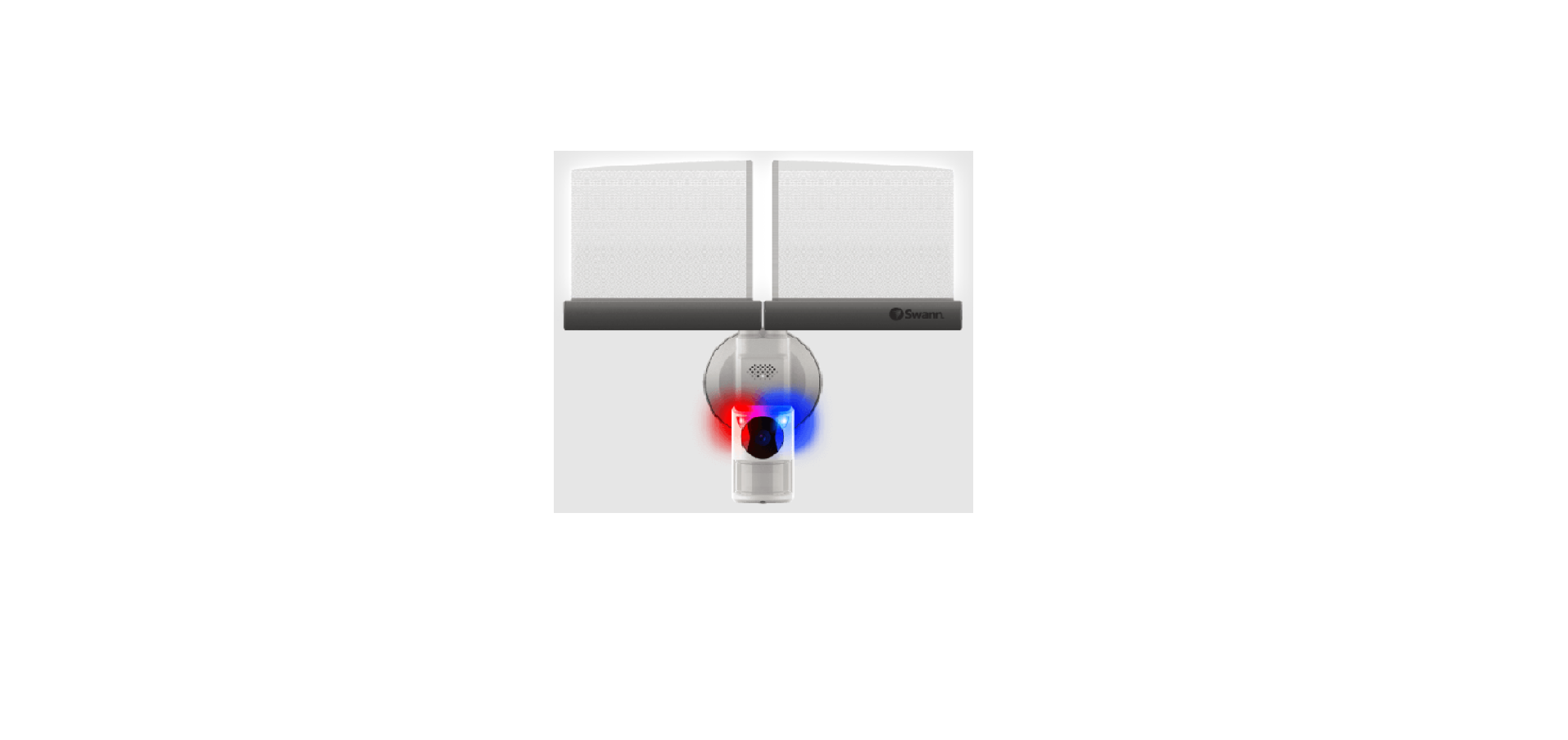Swann Slimline Floodlight Security Camera User Manual

IMPORTANT SAFETY INFORMATION
- INSTALL THE PRODUCT IN ACCORDANCE WITH LOCAL AND NATIONAL ELECTRICAL CODES. IF YOU HAVE ANY DOUBTS OR QUESTIONS ABOUT THE ELECTRICAL CONNECTIONS OR IF YOU NEED AN ELECTRICAL JUNCTION BOX INSTALLED, CONSULT A LICENSED ELECTRICIAN. IN CERTAIN JURISDICTIONS, THIS PRODUCT NEEDS TO BE INSTALLED BY A LICENSED ELECTRICIAN. CHECK WITH LOCAL AUTHORITIES FOR APPLICABLE REQUIREMENTS.
- THE PRODUCT MUST BE MOUNTED ON A FLAT VERTICAL SURFACE CAPABLE OF SUPPORTING THE FULL WEIGHT OF THE PRODUCT.
- ENSURE THE VOLTAGE MARKED ON THE PRODUCT IS THE SAME AS THE ELECTRICAL POWER SUPPLY TO BE USED.
- DO NOT CONNECT TO A DIMMER SWITCH OR TIMER.
- ALWAYS TURN OFF ELECTRICAL POWER AT THE MAIN CIRCUIT BREAKER OR FUSE BOX BEFORE WIRING FIXTURE TO THE POWER SUPPLY. FAILING TO DO SO COULD RESULT IN SERIOUS INJURY, ELECTRICAL SHOCK, AND/OR RISK OF FIRE.
- DO NOT RELY ON THE WALL SWITCH ALONE TO TURN OFF THE POWER.
- DO NOT OPEN OR DISASSEMBLE THE PRODUCT. THERE ARE NO USER-SERVICEABLE PARTS INSIDE.
OVERVIEW

GETTING STARTED
Wi-Fi Coverage Availability
- Before you permanently mount the floodlight unit, it is important that you confirm the availability of Wi-Fi as well as the signal strength at the desired installation location.
- Note that Wi-Fi quality can vary significantly at different locations around the home due to environmental factors such as home construction type and wireless interference from other electronic devices.
Checking your Wi-Fi network coverage
- Connect your phone to the 2.4GHz Wi-Fi network band of your internet/broadband router.
Note: The camera can connect to a 2.4GHz network only.
- Bring your phone to the location where you want to install the floodlight unit. If you have Wi-Fi connection on your phone, the camera will also likely be able to obtain Wi-Fi connection. Check the Wi-Fi signal strength status icon at the top of your phone screen. We recommend a minimum of 1 bar showing as shown below. Further testing should be performed if the Wi-Fi signal strength is only a single bar

- To avoid any potential Wi-Fi connection issues later, try playing a video through a media streaming service app, for example, YouTube™ or Netflix™, on your phone. If possible, temporarily pause all online activities such as gaming and video streaming on other devices connected to your network while you perform testing, as this can affect the connection speed and quality.
- If you don’t experience any video streaming issues (buffering, stuttering, etc), you can proceed with the installation of the product. There are also Wi-Fi surveying and speed tools available online that can help you analyze and test the quality of your Wi-Fi connection including download and upload speeds (minimum internet upload speed of 1 Mbps is recommended for optimal video streaming).
- If you still have any concerns about your Wi-Fi coverage, consult a licensed electrician about connecting the floodlight wires to a temporary plug and running an extension cord to a wall outlet. This will enable you to power the camera onsite and directly test Wi-Fi pairing and live streaming with the Swann Security app.
Improving your Wi-Fi network signal
- If you’re getting a weak Wi-Fi signal or you can’t connect to Wi-Fi at all on your phone at the installation site, we recommend moving your router closer, installing a Wi-Fi extender (which can help improve signal reception) or selecting another location.
- Do not proceed with the installation of this product until you have thoroughly tested and confirmed the availability and reliability of the Wi-Fi connection at your desired installation location.
MicroSD card
The camera comes with a pre-installed 32GB microSD card which is required for recording events and performing firmware updates. You can easily replace it with any compatible microSD card (up to 64GB, minimum Class 10 recommended). Make sure to format any microSD card the first time you use it with the camera. Go to the device’s advanced settings screen in the app and select Format.
DOWNLOAD THE SWANN SECURITY APP
- Download the latest version of the Swann Security app from the Apple App Store® or Google Play™ Store on your iOS or Android device. Simply search for “Swann Security”.
- Open the app and create your Swann Security account by tapping “Not yet registered? Sign Up” at the bottom of the screen. Then, activate your Swann Security account by confirming the verification email that is sent to the registered email address.

SET UP THE CAMERA
Open the Swann Security app and tap the Pair Device button on the screen. If you have already paired a device, tap the menu icon in the top left and select “Pair Device”. The app will now guide you through the pairing process and set up the camera. Please note that the camera can connect to a 2.4GHz Wi-Fi network only.

INSTALLATION INSTRUCTIONS

INSTALLATION INSTRUCTIONS
The floodlight unit is designed to be mounted on a standard wiring junction box and requires connection to a 100-240VAC power supply. For optimum results, install the unit at least 8 feet (2.4m) above the ground.
NOTE: BEFORE MOUNTING, ENSURE THE INSTALLATION LOCATION IS WITHIN RANGE OF YOUR CURRENT WI-FI SIGNAL. SEE “GETTING STARTED” ON PAGES 4-5 FOR INFORMATION ON HOW TO CHECK WI-FI COVERAGE.
IMPORTANT! TURN POWER OFF AT CIRCUIT BREAKER OR FUSE BOX.
CAUTION: BEFORE HANDLING ANY WIRING, USE A CIRCUIT TESTER TO CONFIRM THAT THE POWER IS OFF.
When installing the floodlight unit refer to the installation diagram on the previous page.
- If you’re replacing an old floodlight, disassemble it along with any existing mounting bracket from the junction box and disconnect the wire connections.
- The floodlight unit’s mounting bracket comes pre-assembled. Remove both the screw cap and the floodlight mounting screw A to separate the mounting bracket.
- Fix the mounting strap to the junction box using two mounting screws B (supplied) that best fit the junction box. The side of the mounting strap marked “FRONT” should be facing out.
- Connect the junction box and floodlight wires using the wire nuts supplied. Use the color code of the wires to match correct connections, as shown in the installation diagram.
- Once the wires are connected, carefully tuck them into the junction box.
- Position the mounting bracket on the junction box, insert the mounting bracket screw C through the mounting bracket hole into the center hole of the mounting strap, then tighten the mounting bracket screw to secure in place.
- Re-attach the floodlight unit to the mounting bracket with the previously removed floodlight mounting screw A . Then insert the screw cap firmly into the mounting screw hole.
- It is recommended that silicone sealant (not supplied) be applied around the edge of the mounting bracket (between the bracket and the surface) to prevent moisture from entering the junction box.
- Restore power at the circuit breaker or fuse box and allow the camera to power up. This can take up to 2 minutes. When the LED indicator starts blinking blue, the camera is ready to be paired with your Wi-Fi network. See “Set up the Camera” on page 7 for pairing instructions.
TIP If you have a light switch that controls the floodlight unit, remember not to turn off the switch as this will also turn off the camera. The camera needs to be powered at all times to stay connected to your Wi-Fi. Put a sticker label on the light switch so that people know not to turn it off.
Camera LED indicator guide
Slow Blinking Blue Wi-Fi Pairing mode
Solid Red Live streaming / Motion recording
Fast Blinking Blue Connecting to Wi-Fi
Infrared LEDs Blinking Firmware update in progress
HELP AND RESOURCES
Motion Detection
- The camera’s PIR motion sensor is more sensitive to the movement of heat across the coverage area and less sensitive to movement directly towards or away from it.
- For best motion detection performance, position the camera tilted slightly downwards where the likely approach path occurs will be across the coverage area (see figure on right). When walking directly towards or away from the motion sensor the detection range will be reduced. Note that detection range may also alter with changes in ambient temperature.
- The camera’s motion detection sensitivity can be adjusted in the Swann Security app to suit the environment.

Swann Security app manual
Access the Swann Security app manual (Menu > User Manual) at any time to learn more about navigating through the various app screens to view live camera stream, playback recordings and configure various settings such as the motion detection sensitivity.
Have questions?
Visit our Support Center at support.swann.com. You can register your product for dedicated technical support, find troubleshooting articles, and more. Or email us at any time via: tech@swann.com
REFRENCE LINK