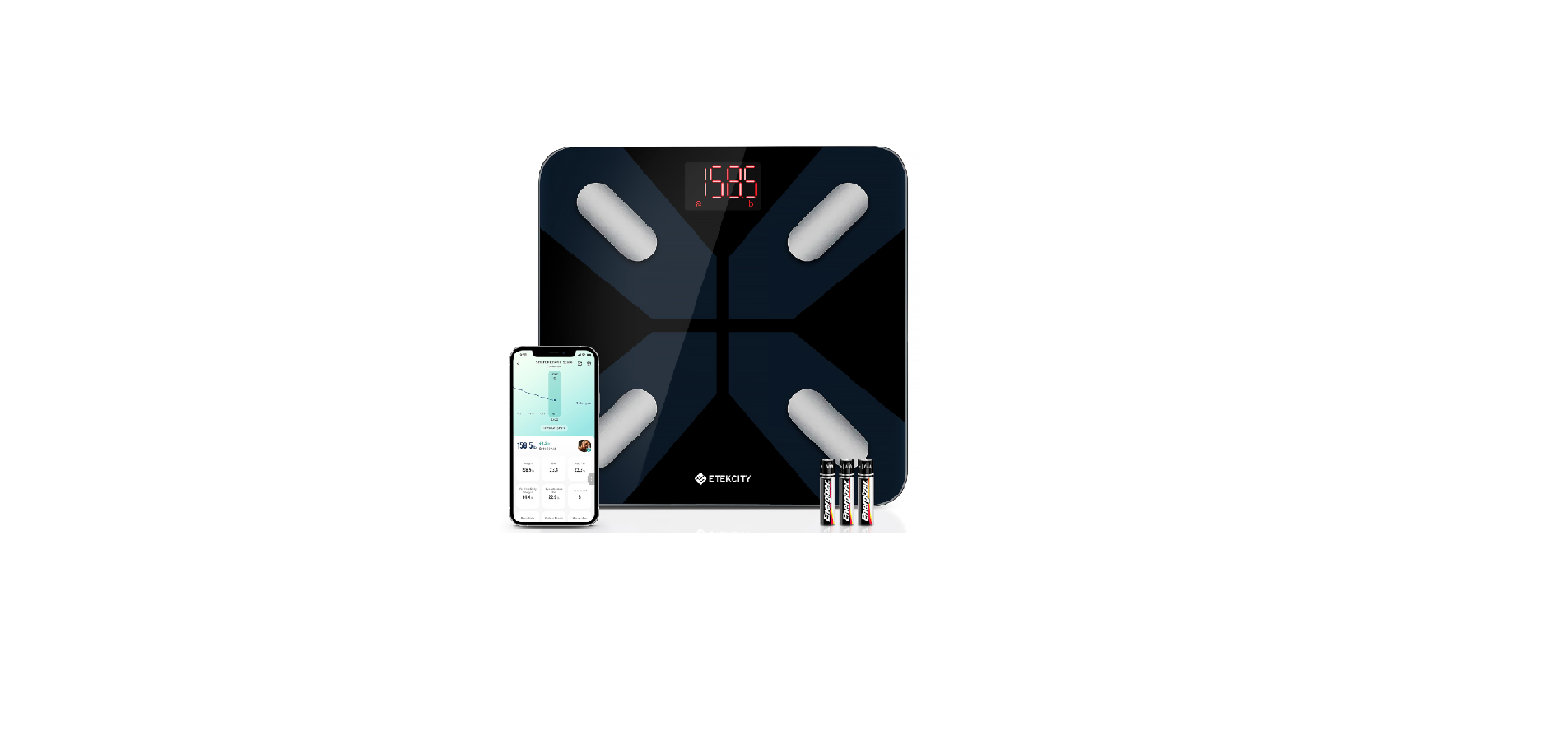Etekcity ESF38 Smart Fitness Scale User Manual
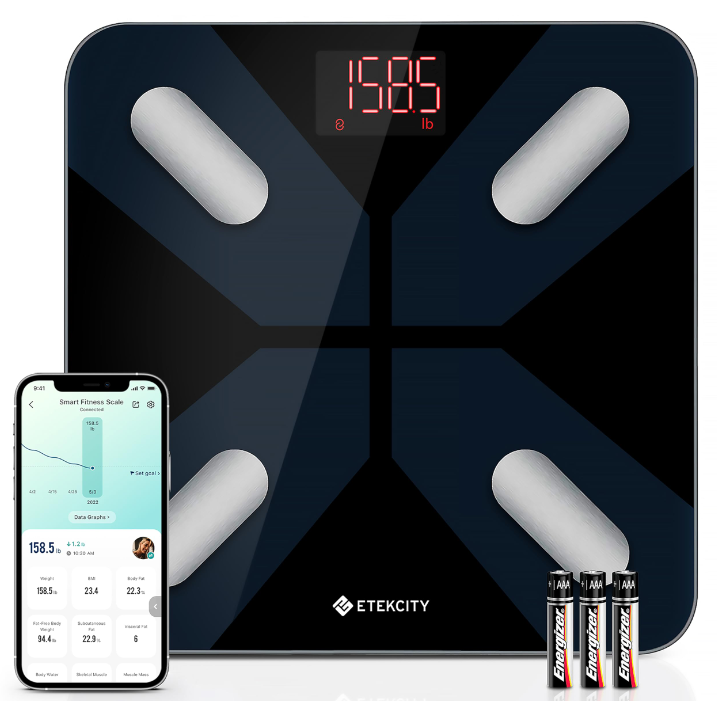
Specifications
- Weight Capacity 400 lb / 28 st / 180 kg
- Increments 0.1 lb / 0.05 kg
- Weight Units lb / st / kg
- Platform Tempered glass
- Battery 3 x 1.5V AAA batteries
- Auto-Off 30 seconds
- Dimensions 11 x 11 x 1 in / 28 x 28 x 2.5 cm
- Operating System iOS® 12.0+ or Android™ 6.0
Package Contents
- 1 x Smart Fitness Scale
- 3 x 1.5V AAA Batteries (Pre-Installed)
- 1 x Quick Start Guide
Safety Information
Please read and follow all instructions and safety guidelines in this manual.
Medical
- This scale should not be used to diagnose or treat any medical condition.
- Scale data should not be used as a substitute for medical advice from a healthcare professional.
- This scale uses a harmless electrical current to measure body fat. Consult a healthcare professional before using the smart scale if you use medical electronic equipment such as a pacemaker.
General Use
- Check the scale before using. Do not use the scale if it is damaged in any way.
- Do not strike or hit the scale. Do not use the scale if the glass is cracked or broken. Due to the nature of tempered glass, the glass will shatter if there is even a slight crack. If you see a crack, contact Customer Support immediately (page 28).
- The glass platform is slippery when wet. Always make sure the platform and your feet are dry before stepping on for measurement.
- Place the scale on a hard, flat surface to avoid tipping.
- To weigh safely and accurately, stand with your feet shoulderwidth apart while on the scale. Do not stand on the edge of the scale or jump on the scale.
- Avoid standing on the scale for a long period of time, or when you are not weighing yourself.
- Do not overload the scale. Maximum weight capacity is 400 lb / 28 st / 180 kg.
- Keep the scale in a cool area with low humidity. Keep the scale away from heat sources, such as ovens or heaters.
- Avoid temperature fluctuations. Store the scale in a horizontal position, not vertical.
- Handle with care. Not for commercial use. Household use only.
Batteries
- Do not mix new and old batteries.
- If the low battery indicator “ “ appears on the display, replace the batteries.
- If the scale is not in use for a long period of time, remove the batteries to extend the lifetime of the scale.
Function Diagram

- A. Weighing Platform
- B. Display
- C. Anti-Skid Padding
- D. Battery Compartment
Display Diagram

- A. Weight Measurement
- B. Wireless Connection Icon
- C. Weight Units
Before First Use
- Open the battery compartment on the underside of the scale. Remove the included AAA batteries.
- Remove the plastic insulator strip from the battery compartment.
- Replace the batteries. Follow the guidelines in the battery compartment to match the + and – terminals.
VeSync App Setup
Note: Due to app updates and improvements, the VeSync app may be slightly different than shown in the manual. In case of any differences, follow the in-app instructions.
- To download the VeSync app, scan the QR code or search “VeSync” in the Apple App Store® or Google Play Store.
Note:
- This scale uses the VeSync app, not the VeSyncFit app.
- For Android users, you may need to select “Allow” to use VeSync.

- Open the VeSync app. If you already have an account, tap Log In. To create a new account, tap Sign Up.
Note: You must create your own VeSync account to use third-party services and products. These will not work with a guest account. With a
- VeSync account, you can also allow your family and friends to use your smart fitness scale
- Make sure your phone has Bluetooth® turned on.
- Tap + in the VeSync app and select your smart fitness scale.
Note: Make sure to choose the right device model(you can find it on the back of the scale), or it will lead to a connection failure.
- Follow the in-app instructions to connect to your smart fitness scale.
Creating a User
If you are a new user, you will need to enter physical information before weighing yourself for the first time so the scale can calculate your body metrics. Follow the in-app instructions to create a user.
Note:
- Entering inaccurate information will make the scale’s measurements less accurate.
- If you don’t identify with the available gender options, or are unsure, pick the option that you think best physically matches you. This choice is used for physical measurements, such as body fat percentages.
Using the Smart Scale
Note:
- To see measurements besides weight, you must connect the scale to the VeSync app (see page 9).
- If you are pregnant, scale measurements will not be accurate.
- Place the scale on a hard, flat surface (not a carpet or mat). [Figure 1.1]
Note: Placing on carpet may cause inaccurate measurements or tipping

- Step on the scale, then step off. Wait for the screen to display “0.0” before using.
- Place dry, bare feet on the scale’s conductive areas. Stand on the scale until the display flashes several times, showing your final measurement.[Figure 1.2] If your smart scale is connected to the VeSync app, additional results (such as BMI, body fat, etc.) will show in the app.
- If you want to measure the weight of your baby or pet using the VeSync app, tap (Expand) on the home page and then tap (Baby Mode). Follow the in-app instructions. In Baby Mode, the APP will only measure weight and BMI.

Switching Units
- To change the unit of measurement (kg, lb, or st), lightly tap on the scale and open the VeSync app. Select the scale(you should see “Connected” in the app), then tap the Settings icon ( ). You can adjust the units on this page. [Figure 1.3]
- The default unit is pounds (lb). After changing units, the scale will show the new unit of measurement.

Maintenance
Clearing the Smart Scale
If the scale has been moved or flipped upside down, it must be cleared to ensure accurate results.
- Place the scale on a hard, flat surface.
- Step on the scale until digits appear on the display, then step off. [Figure 2.1]
- The scale will show “ ” when cleared. [Figure 2.2]

- Use a slightly damp cloth to clean the surface of the scale, followed by a soft, dry cloth to wipe away any remaining moisture.
- Do not use chemical or abrasive cleaning agents to clean the scale.
Replacing the Batteries
The display will show “ ” when the batteries need to be replaced.
- Open the battery compartment on the underside of the scale.
- Remove the old batteries and dispose of them properly.
- Install 3 new 1.5V AAA batteries, making sure they are placed under the correct polarity.
- Replace the battery compartment cover.
Note: The scale may need to be cleared after replacing the batteries
Common Display Codes

Troubleshooting
The scale doesn’t turn on.
- Check if the batteries are properly installed. If using the scale for the first time, remove the plastic insulator strip from the battery compartment. Information flashes on the display and then disappears.
- The batteries are low and may need to be replaced.
The smart scale doesn’t connect with the VeSync app.
- The smart scale can’t be added to the VeSync app:
- The scale should only be connected to your phone via the VeSync App. Please do not connect the scale to your phone’s Bluetooth® settings.
- Allow VeSync to access your Bluetooth® in your phone settings.
- Your scale and phone are within 30 ft (10 m) of each other.
- The scale is not currently connected to any other phone or app.
- Your phone’s operating system is running on iOS® 12.0+ or Android 6.0+.
- You’re using the latest version of the VeSync App.
- Turn off VPN (please ignore it if you are not using it).
Note: For Andriod 12+ users, make sure that you turn on the nearby device permission and Bluetooth® to scan the target device. For users whose Android system is below Andriod 12, make sure that turn on location and Bluetooth® to scan the target device.
Try the following steps to pair your scale and your phone:
- Enable Bluetooth® on your Phone.
- Light up the scale and keep it on.
- Open the Vesync App, and click “Add Device” or “+” on the top right corner of the home page. Choose “Health” to select your device model, and then follow the APP guides.
Note: Make sure to choose the right device model(you can find it on the back of the scale), or it will lead to a connection failure.
The data can’t be synced to the VeSync app.
- When the scale turns off, it will enter into power-saving mode and the scale and app will be disconnected. To sync data to the app properly, you need to reconnect the scale and the app through the
following steps: - Restart the Bluetooth® of your phone.
- Light up the scale and keep it on, then open the APP to enter the weighing homepage, wait for the Bluetooth® connection to be successful, then weigh on the scale.
- Reset your scale or restart the Bluetooth® of your Phone:
- Remove the batteries for 5-10 seconds, then put them back in.
- Try restarting your phone’s Bluetooth® after restarting the phone.
- Try the methods in solution 1 again.
- Bluetooth® detection:
- Open the APP to enter the weighing homepage, click “Setting” on the top right corner, then “Troubleshooting”, and “Start Testing” to detect Bluetooth® anomalies.
My scale will only measure my weight, not my body fat or other metrics.
- Set up your smart scale in the VeSync app. Your weight will show on the scale display, and more results will show on the app.
- Make sure your phone has Bluetooth turned on.
- If you’re wearing shoes or socks, the scale cannot measure health metrics such as body fat. Step on the scale with bare feet. [Figure 3.1]
- If your feet are too dry or too wet, the biometrics may not be detected. Since skin can become very dry during winter, please also try to apply some lotion or have a foot soak when it cannot measure other measurement values.
Note: If the scale has errors on the display, will not turn off automatically, or has a problem not listed here, try removing the batteries for 3 seconds, then replacing them.

Attributions
iOS is a registered trademark of Cisco Systems, Inc. and/or its affiliates in the United States and certain other countries. Apple App Store is a trademark of Apple Inc. Android and Google Play are trademarks of Google LLC. The Bluetooth® word mark and logos are registered trademarks owned by Bluetooth SIG, Inc. and any use of such marks by Etekcity Corporation is under license. Other trademarks and trade names are those of their respective owners.
REFRENCE LINK