Schlage P516-864 Touchscreen Deadbolt Lock User Guide

LOCK PARTS
DOOR EXTERIOR
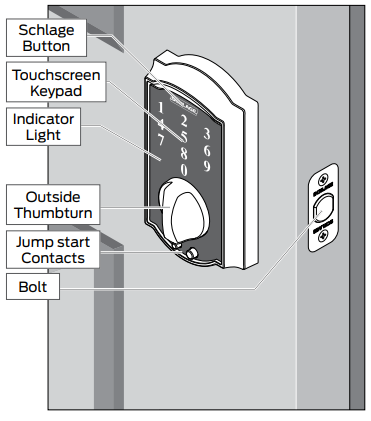
Touchscreen Keypad
- Used to enter codes for programming and unlocking. See Programming Guide on page 10 and Locking and
Unlocking on page 6 for more information. Indicator Light - Multi-color light indicator for lock status. See Indicator Light Signals on page 10.
Outside Thumb turn
- Used to unlock the lock after a valid User Code has been entered, or to lock the lock after the Schlage button has been pressed.*
Emergency Jump Start Contacts
- Used to jump start the lock if the battery is dead.
DOOR INTERIOR
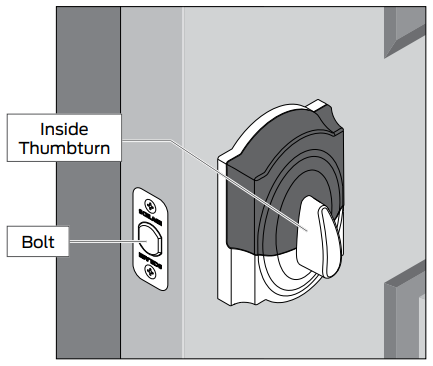
Inside Thumb turn
- Used to lock or unlock the lock
Locking and Unlocking
From the outside:
- Press the Schlage button.
- Rotate the thumb turn away
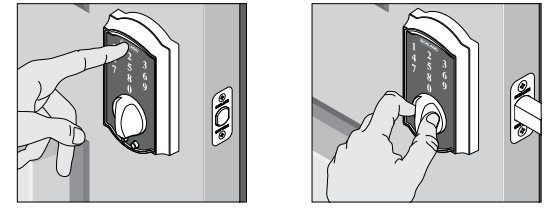
To Unlock
If lighting is low, press the Schlage button to illuminate the touchscreen numbers before beginning.
- Enter a User Code into the keypad.
- Rotate the thumb turn toward the hinges.
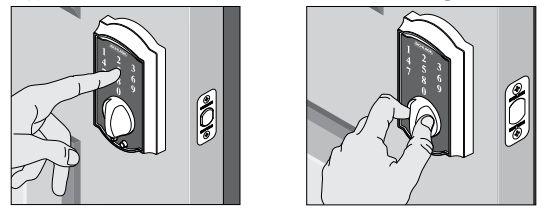
Changing the Battery
Tip: Replace the batteries in your lock at the same time each year that you test and replace the batteries in your smoke alarms. This will ensure continued reliable operation. Use a high-quality alkaline 9 volt battery for replacement. If your lock’s low battery icon is lit, replace the battery as soon as possible.
- Remove the inside cover.
- Replace the battery.
- Re-tuck wires so they will not be crimped. Replace the cover.
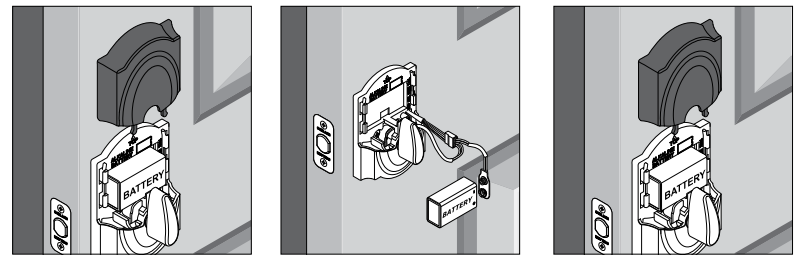
Battery Jump
The emergency battery jump start can be used if your battery is dead to unlock your door. Do not remove the battery until you have opened your door.
WARNING: The lock will remain unlocked until you change the battery or manually relock the door from the inside!
- Connect a new high quality alkaline 9 volt battery to the contacts below the touchscreen keypad.
- Enter a User Code into the keypad.
- Rotate the thumb turn toward the hinges.
- Replace the dead battery with the new 9 volt battery. See Changing the Battery above.
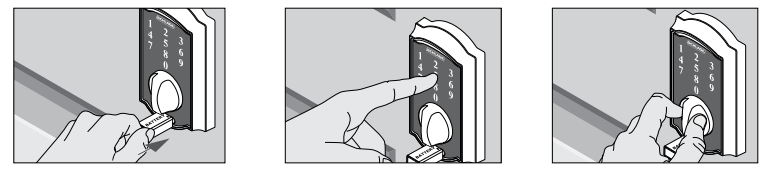
PROGRAMMING GUIDE
Indicator Light Signals
The color of the light indicates the status of the lock
Orange
- the lock is in programming mode
Green
- a correct user code was entered
- the programming process is complete
Red
- an incorrect user code was entered
- there was an error in programming
Low Battery Icon
- the battery is low.
- red blinking indicates critically low battery
- See Changing the Battery on page 7
PROGRAMMING CODE (Six Digits)
- The lock comes preset with one unique default Programming Code. It can be found on the stickers, one on the back of the touchscreen keypad assembly and one on the front of this User Guide.
- Used to put the lock in programming mode.
- DOES NOT unlock the lock.
- The first four digits must be different from all of the User Codes currently in the lock.
- If you forget the Programming Code, you can reset the lock to factory settings, which restores the default Programming Code. See Restore Factory Settings on page 15.
USER CODES (Four Digits)
- The lock comes preset with two unique default User Codes. They may be found on the stickers, one on the back of the keypad assembly and one on the front of this User Guide.
- Used to unlock the lock.
- These four digits must be different from the first four digits of the Programming Code.
- Up to 19 possible User Codes can be stored in the lock at one time.
Back of the Touchscreen Keypad
- You must remove the touchscreen keypad from the door to see this sticker
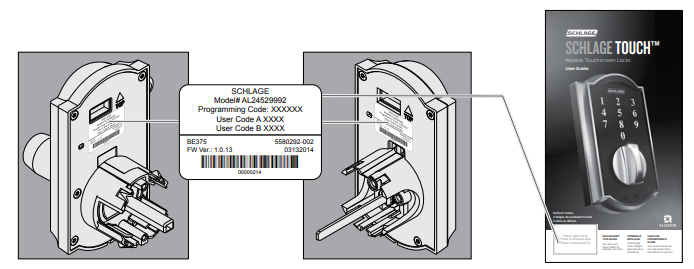
Restore Factory Settings
If you lose or forget your Programming Code, you can restore the factory settings, which will restore the default Programming code.
- Disconnect the battery.
- Press and release the Schlage button.
- The following steps must occur within 10 seconds:
a. Reconnect the battery. The indicator light will light green for one second.
b. Then, press and hold the Schlage button until the indicator light is green and the lock beeps. - Try entering one of the default User Codes. If it does not unlock the lock, start over at step 2. Once you’ve done this, you can change the programming code to a personalized number. See Changing the Programming Code* on page 11.
REFERENCE LINK
https://www.schlage.com/en/home/support/faqs-copy/electronic-locks/schlage-touch.html




