HP DeskJet 2600 All-in-One series User Manual

SETUP GUIDE FOR HP DeskJet 2600 All-in-One series
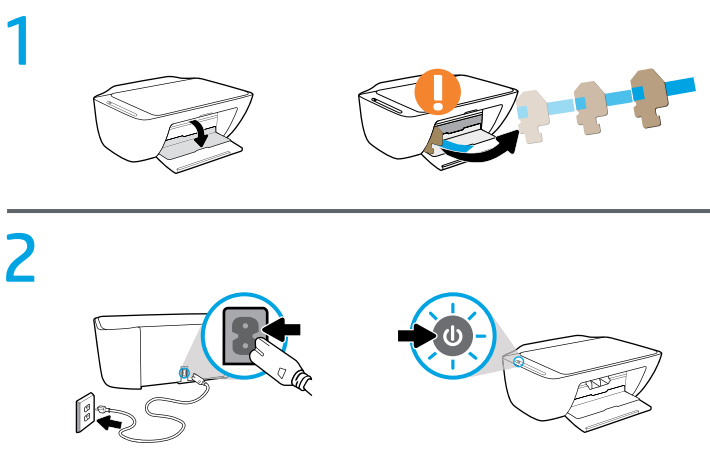
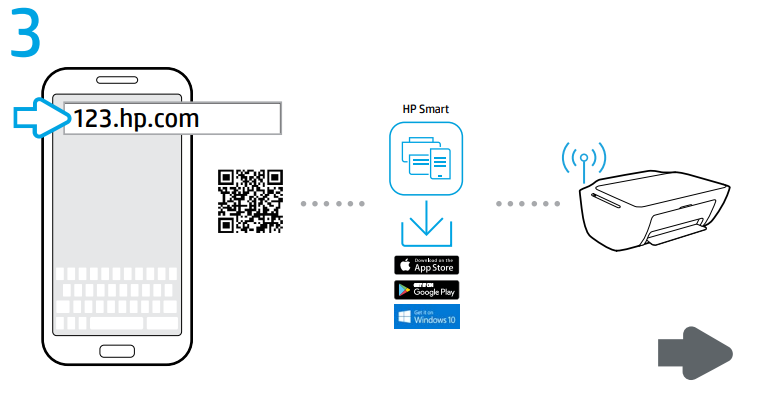
On your mobile device or computer enter 123.hp.com in a web browser or scan the QR code to:
- Download and install the HP mobile app or printer software.
- Connect the printer to your network.
- Find instructions for installing ink and loading paper.
- Create an account or register your printer.
Each mobile device or computer will need to install the HP mobile app or software from 123.hp.com to print and scan.
Need help? www.hp.com/support/dj2600
Note for Windows® users: You may also order a printer software CD. Please visit www.support.hp.com.


OVERVIEW FOR HP DeskJet 2600 All-in-One series

- Power : Press to turn the printer on or off.
- Control panel display: Indicates number of copies, wireless status and signal strength , Wi-Fi Direct status , warnings or errors, and estimated ink levels .
- Ink Alert light: Indicates low ink or cartridge problems.
- Cancel : Press to stop the current operation.
- Resume : The light blinks when a job is interrupted by a problem (for example, out of paper or paper jam). After you have resolved the problem, press the button to resume the job.
- Wireless : Press to turn the printer’s wireless capability on or off.
- If the blue light is blinking, the wireless capability is on but the printer is not yet connected to a wireless network.
- If the blue light stays on, the printer is connected to a wireless network.
- If the light is off, the wireless capability is off.
To turn Wi-Fi Direct on or off, press and hold the Wireless button and the Resume button together for three seconds. The Wi-Fi Direct icon on the display is on when Wi-Fi Direct is turned on.
- Information : Press to print a printer information page that provides a summary of the printer information and its current status. If the light is blinking in white and the Wi-Fi Direct icon on the display is blinking fast at the same time, press the Information button to confirm a connection.
- Color Copy or Black Copy : Press to start a color or black-and-white copy job. To increase the number of copies, press the button multiple times quickly.
Safety information
Use only with the power cord and power adapter (if provided) supplied by HP.
Regulatory Model Number: For regulatory identification purposes, your product is assigned a Regulatory Model Number. The Regulatory Model Number for your product is SNPRH-1602. This regulatory number should not be confused with the marketing name (HP DeskJet 2600 All-in-One Printer series, HP DeskJet Ink Advantage 2600
All-in-One Printer series, etc.) or product numbers (V1N01A, V1N02A, etc.).
Wireless setup help
Go to 123.hp.com to download and install the HP Smart app or printer software. Both the app and software will help you connect to your wireless network (2.4 GHz supported).
Visit the HP Wireless Printing Center at www.hp.com/go/wirelessprinting.
Note: Only use a USB cable during software installation if and when you are prompted to do so.
Note for Windows® users: You may also order a printer software CD. Please visit www.support.hp.com.
Basic troubleshooting
- Make sure you have installed the latest HP Smart app or printer software from 123.hp.com on each device.
- If using a USB cable, make sure the cable is securely connected and the printer is set as the default printer.
- If your computer is connected to the printer with a wireless connection, make sure the printer is connected to the same network as the device you are printing from. Visit www.hp.com/go/wifihelp for more information.
Note for Windows® users: Visit HP Diagnostic Tools at www.hp.com/go/tools to fix common printer problems.
Learn more
Get additional help and find notices, environmental, and regulatory information, including the European Union Regulatory Notice, North America EMC, Wireless and Telecom statements, and other compliance statements, in the “Technical Information” section of the User Guide: www.hp.com/support/ENVY7800. Printer registration:
www.register.hp.com. Declaration of Conformity: www.hp.eu/certificates. Ink usage: www.hp.com/go/inkusage.

- Product support
www.hp.com/support/ojp7740 - HP mobile printing
www.hp.com/go/mobileprinting
HP printer limited warranty statement
| HP Product | Limited Warranty Period |
| Printer | 1 year hardware warranty |
| Print or Ink cartridges | Until the HP ink is depleted or the “end of warranty” date printed on the cartridge has been reached, whichever occurs first. This warranty does not cover HP ink products that have been refilled, re-manufactured, refurbished, misused, or tampered with. |
| Printheads (only applies to products with customer replaceable printheads) | 1 year |
| Accessories | 1 year unless otherwise stated |
Extent of limited warranty
- This HP Limited Warranty applies only to HP branded products sold or leased a) from HP Inc., its subsidiaries, affiliates, authorized resellers, authorized distributors, or country distributors; b) with this HP Limited Warranty.
- HP Inc. (HP) warrants to the enduser customer that the HP products specified above will be free from defects in materials and workmanship for the duration specified above (the “Limited Warranty Period”), which Limited Warranty Period begins on the date when the HP Hardware Product is first detected during its initial boot, which date is known as the “first start date.” Alternatively, if the HP Hardware Product is not detected at that time, the Limited Warranty Period shall start on the latter of the date of purchase or lease from HP or from the HP or, if applicable, the HP authorized service provider completes installation.
REFRENCESS LINK
- https://support.hp.com/us-en/product/hp-deskjet-2600-all-in-one-printer-series/12319824
- www.register.hp.com.






HP PRINTER DRIVERS FROM 123.HP.COM/SETUP?
Switch on the HP printer and computer
Open web browser and type 123.hp.com/setup
Make sure to install cartridges, load paper, and power on the printer.
Click Download to get the recommended software
for your printer.
Enter HP Printer model number in the space provided
Choose the printer driver
Click on download button
Go to the downloaded folder and run the software file to install the drivers