Table of contents
show
Majority RS PRO USB Condenser Microphone User Manual

Safety Information
- Keep these instructions. Instructions are also available for download at www.majority.co.uk
- Heed all warnings
- Follow all instructions
- Do not clean the apparatus near or with water, solvents, or any liquids containing alcohol.
- Do not block any ventilation openings. Install in accordance with the manufacturer’s instructions.
- Do not install near any heat sources such as radiators, heat registers, stoves, or other apparatus (including amplifiers) that produce heat.
- Protect the power cable from being walked on or pinched particularly at plugs, convenience receptacles, and the point where they exit from the apparatus.
- Only use attachments/accessories specified by the manufacturer.
- Unplug this apparatus during light storms or when unused for long periods of time
Controls And Functions
Front View

- Mute button
- Pop filter
- Microphone
- Shock mount
- USB-B connector
- Desktop stand base
- Microphone holder
What’s In The Box?
Box Contents
 A. Majority RS Pro Microphone
A. Majority RS Pro Microphone- B. USB cable (1.8 m)
- C. Pop filter
- D. Foam cover
- E. Shock mount
- F. Desktop stand
- G. Storage case
Instructions Guide
- Carefully attach the microphone holder (Ref.7) to the desktop stand base (Ref.6) by screwing the holder into the base.
- Place the microphone (Ref.3) into the shock mount (Ref.4) by carefully pushing or twisting it into position.
- Screw the shock mount (Ref.4) onto the microphone holder (Ref.7).
- Attach the pop filter (Ref.2) to the microphone holder (Ref.7), then arrange the pop filter into position by carefully bending the flexible wire to your desired position.
- Connect the USB cable to the USB-B connection on the bottom of the microphone (Ref.5).
- Connect the other end of the USB cable to your computer. The microphone indicator lights will switch on and display a blue light.
- Wait for your computer to automatically detect the microphone and install the necessary drivers.
- The microphone will now be functional and you can use it as an audio input device. For certain applications, it may be necessary to change your settings to connect to the Majority RS Pro microphone as an audio device instead of your computer microphone.
- Mute the microphone by pressing the mute button on top of the microphone (Ref.1). The microphone light will display red while the microphone is muted.
Specifications
| Polar/Pick up Pattern | Cardioid |
| Frequency Response | 30-18,000Hz |
| Sensitivity | -36dB +/- 2 dB (0dB = 1 V/Pa at 1 kHz) |
| SPL | Max. 96 dB |
| Sampling Rate | Max. 16 bit/48 kHz |
| Connection | USB-B 5 V DC 100 mA |
| USB | 2.0 |
| Weight (without accessories) | 315 g |
| Dimensions (without accessories) | 16.5 cm x 4.6 cm (length x diameter) |
| Cable | USB A-USB B 1.8 m |
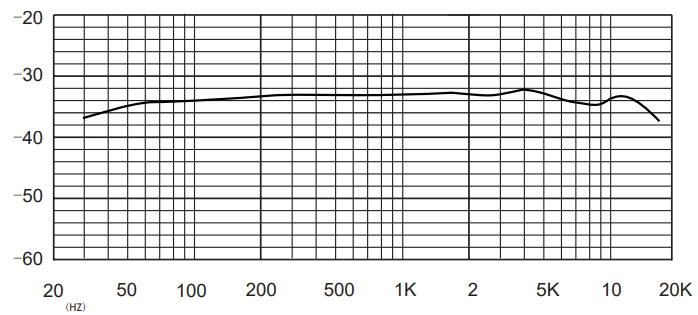
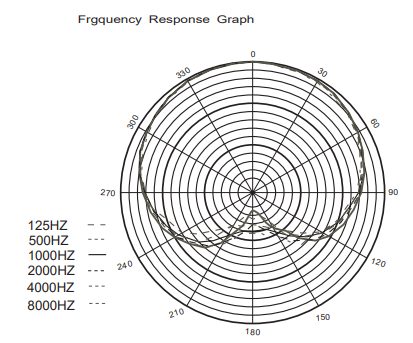


 A. Majority RS Pro Microphone
A. Majority RS Pro Microphone

