LeapFrog ClickStart My First Computer Manual

Every parent wants a good toy for their children and the Leapfrog clickstart my first computer is the best tool for them. It makes them active and gives them knowledge regarding the basics or the education that they learn before going to school at home. It helps in aged three to six the basics of computing while keeping them entertained. In this article, we will look at the My First Computer in detail, covering its features, advantages, and functionality.
What is LeapFrog ClickStart My First Computer?
The leapfrog clickstart my first computer is an interactive toy computer points at children aged three to six. The toy comprises a child-sized keyboard, mouse, and a solace that connects to your television. The console also includes a pen, which youngsters can use to interact with the games and activities on the screen.
Instructions for Play

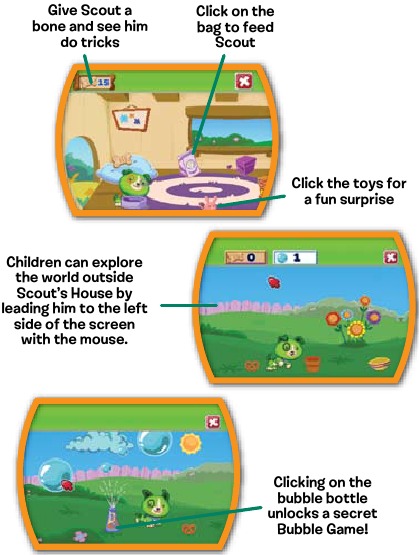
Parental Settings
When you initially power on your CLICKSTART™ system, you will also direct to the Settings screen. Parents can create a player profile for each child who will be using the CLICKSTART system, edit player profiles, or send a personalized eCard to any player in the system. To get started, type your child’s name.
Adjusting the level
Each CLICKSTART game has two progressive learning levels that enable youngsters in prekindergarten through kindergarten (ages 3 to 6) to grasp school-related skills. The task changes with each level to assist educate and reinforce crucial ideas.
Logging In
The CLICKSTART system will remember the names, award totals, and learning levels of up to three players. When you turn on your CLICKSTART system, the Login screen appears. Click the name of the child who will be playing, and the CLICKSTART system will take her back to her desktop. From there, children can view all of the bones they’ve earned in Scout’s House or continue any game at the level they left off!
Desktop Activities
Your child may explore, play a game, and learn by clicking any of the desktop icons, just as they would on a real PC. The CLICKSTART™ system includes four learning games: ABC Tree, 1-2-3 Click, Inbox, and Type Time.
Features of LeapFrog ClickStart My First Computer
This computer is jam-packed with features that make it an ideal teaching tool for children. Here are some of its most prominent features:
Child-sized Wireless Keyboard and Mouse
The computer includes a child-sized wireless keyboard, mouse, and mouse pad, permitting children to easily move through the games and pursuits. The leapfrog keyboard is color-coded to help youngsters quickly identify letters and numbers, while the mouse and mouse pad are ergonomically built to fit little hands.
Parental Controls
The LeapFrog ClickStart My First Computer incorporates parental controls, which prevent parents from tracing their child’s progress and setting time restrictions for the toy. Parents can also modify the toy based on their child’s ability level.
Interactive Games and Activities
The LeapFrog ClickStart My First Computer includes many interesting games and activities to teach children the basics of computing. These games and activities are deliberate to keep children interested and entertained while learning.
Educational Content
The LeapFrog ClickStart My First Computer is meant to teach kindergartners about the basics of computing, such as letters, numbers, shapes, and colors. The device also teaches infants how to use a mouse and keyboard, which are important computing skills.
How To Use The LeapFrog Click Start My First Computer.
Using the LeapFrog First Computer is simple. Here is a gradual instructions:
- Connect the Console to Your Television: Begin by connecting the console to your television with the comprises AV connection.
- Insert the Game caster: After connecting the system, insert the game caster into it.
- Turn on the console: To turn on the console, push the power button. The primary menu will show on your television screen.
- Choose a game: Use the stylus to choose a game or activity from the main menu.
- Play the game: To play the game, simply follow the on-screen instructions.
- Customize the Game: Parents can change the game’s difficulty level and time constraints.
Advantages of the LeapFrog ClickStart My First Computer
The LeapFrog My First Computer has numerous advantages for youngsters, including:
Early Exposure to Technology.
The LeapFrog ClickStart My First Computer gives children an early introduction to the technology, which is an essential ability in the daily digital era.
Make Better Hand-Eye Coordination.
The LeapFrog Computer helps children expand hand-eye coordination, which is needed for using a mouse and keyboard.
Enhanced Learning
The interactive games and activities on the LeapFrog ClickStart My First Computer are intended to make learning enjoyable and engaging. This strategy improves children’s ability to retain information.
Increased Confidence
The LeapFrog ClickStart My First Computer enhances children’s courage as they come to know about new abilities, do hard activities, and play additional games.
Conclusion
The LeapFrog is an engaging educational toy for kids aged three to six. It encourages children to explore technology early on, enhances hand-eye coordination, and makes learning enjoyable and exciting. The LeapFrog, with its little keyboard and mouse, entertaining games and activities, and parental controls, is an engaging tool for teaching your kid the fundamentals of computing.
So, why wait? Get your child a LeapFrog ClickStart My First Computer today and watch them learn valuable skills while having fun!
FAQs
How can the LeapFrog ClickStart My First Computer help a child learn?
The LeapFrog ClickStart My First Computer promotes early exposure to technology makes better hand-eye coordination, makes learning interesting and engaging, and builds confidence.
Which age is best for LeapFrog ClickStart My First Computer?
Three to six ages are the best for The LeapFrog ClickStart My First Computer.
Is the LeapFrog ClickStart My First Computer Durable?
Yes, the LeapFrog ClickStart My First Computer made to last and can alive the wear and tear of young children.
Can the LeapFrog ClickStart My First Computer be linked to a computer monitor rather than a television?
No, you can only connect this computer console to a television.
For More Manuals Visit > ManualsClip


