YUNZII A3 Wireless Mechanical Keyboard User Manual

Content Inventory
Fully assembled version
- Mechanical keyboard x 1
- 2.4GHz receiver x 1
- USB-Auto
- USB-C cable x 1
- User manual x 1
Keyboard Specification
- Number of keys: 81 keys+ 1 knob
- Keyboard switch: Mechanical switch (Not included in the Bare-bone Version)
- Battery capacity: 3000 Mah
- Working time: 3-4 weeks(Varies with according to brightness and usage)
- Charge time: 4 hours
- Working mode: Wired/ Bluetooth/2.4GHz
- Bluetooth Version: 5.1
- Device name: RGB(Bluetooth/Wired-A3 R,2.4Ghz-A3 R-U) White(Bluetooth/Wired-A3,2.4Ghz-A3-U)
- Size of the keyboard: 329 *143 *42mm
Keyboard Description
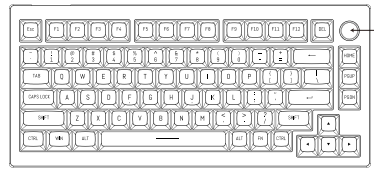
- Tum left to decrease volume; Tum right to increase volume; Press down to pause.
- Fn’ keys can be combined to quickly adjust the brightness of the keyboard backlight
- The combinable Fn key is pressed to quickly turn on/off the lights


Charge Indicator
- Low power: Charge indicator slowly blinks in red
- Recharging: Charge indicator steady on in red
- Fully charged: Charge indicator will steady on in green.

Pairing and Device Switching
Wired mode
- Toggle the mode switch to the wired mode.
- Connect the USB cable of the product to the Type-C interface of the keyboard and USB interface of the device to use the wired mode.
2.4GHz mode (RGB Light)
- Toggle the mode switch to 2.4GHz mode, the ‘4’ Key on the keyboard will fast blink in green colour.
- Plug in the 2.4GHz receiver of the keyboard to the USB interface of the device to complete the connection.
- If the keyboard has been successfully paired up with the device, if there are needs to be re-linked to 24 GHz receiver due to switching mode, shutdown or other operations. You can hold down the “FN 4” for 4 seconds to enter the forced code matching mode. At this time, reinsert the 2.4GHz receiver to complete pairing.
2.4GHz mode (White Light)
- Toggle the mode switch to 2.4GHz mode, the ‘4’ Key on the keyboard will fast blink in white colour.
- Plug in the 2.4GHz receiver of the keyboard to the USB interface of the device to complete the connection.
Bluetooth mode (RGB Light)
- Toggle the mode switch to Bluetooth mode, the ‘l’ Key on the keyboard will slowly blink in blue colour.
- Simultaneously press & hold “Fn+ l” in combination for 4 seconds to enter Bluetooth paring state, meanwhile the ‘l’ key will slowly blink in blue colour.
- 0pen the Bluetooth setting on the device to search, and select ·
Bluetooth mode (White Light)
- Toggle the mode switch to Bluetooth mode, the ‘l’ Key on the keyboard will slowly blink in White colour.
- Simultaneously press&hold “Fn+ l” in combination for 4 seconds to enter Bluetooth paring state, meanwhile the ‘l’ key will slowly blink in white colour.
- Open the Bluetooth setting on the device to search, and select “A3” to connect to the device successfully.
Windows/MAC system mode
(RGB Light)
Simultaneously hold down the combination “FN+S” in order for 4 seconds until the backlight of the keyboard blink in red for 5 times, than the keyboard issues successfully switched to Mac system mode. If you need to switch the Windows system mode, repeat the operation to restore.
(White Light)
Simultaneously hold down the combination “FN+S” in order for 4 seconds until the backlight of the keyboard blink in white for 5 times, than the keyboard is successfully switched to Mac system mode. If you need to switch the Windows system mode, repeat the operation to restore.
Sleep Mode
(RGB Light)
In wired mode, there is no sleep state. In wireless mode, there is no keyboard operation for 10 minutes, and the keyboard light is off. After 30 minutes of no operation, the keyboard enters the sleep state. You can wake up the keyboard by pressing any key.
(White Light)
In wired mode, there is no sleep state. In wireless mode, there is no keyboard operation for 10 minutes, and the keyboard light is off. After 30 minutes of no operation, the keyboard enters the sleep state. You can wake up the keyboard by pressing any key. If you need to rum off sleep mode in wireless mode, simultaneously press “Fn+S+O” for 4 seconds, wait for and the white light of the keyboard will flash three times to rum off sleep mode
Restore to Factory Setting
(RGB Light)
Simultaneously hold down the combination “FN+ J+Z” in order for 4 seconds until the backlight of the keyboard blink in red for 3 times to restore to factory setting. All pairing information will be declared after the factory mode is restored.
(White Light)
Simultaneously hold down the combination “FN+ J+Z’ in order for 4 seconds until the backlight of the keyboard blink in red for 3 times to restore to factory setting. All pairing information will be cleared after the factory mode is restored.
Caution
Please note that if you need to use a charging plug to charge, please use a charging plug that does not exceed 51/-!A current to charge. Our company will not be responsible for product damage and property loss caused by using a charging plug that exceeds 5V-IA Please place this product, accessories and packing components out of the reach of children to prevent accidental suffocation. Please keep the product dry to avoid corrosion. Do not expose the product to extreme temperatures below-10″C(14°F) or above S0°C(122″F) to maintain keyboard or battery life.




