SoundPeats A7 Pro Wireless Noise Cancellation Trucker Headphone User Manual

Pairing

Pair the headset with the mobile phone:
- Long press the multifunction button of SOUNDPEATS A7 for about 1s to enter the pairing mode, red and blue led indicators flashing alternately.
- Turn on the Bluetooth of the mobile phone, SOUNDPEATS A7 will show up on the Bluetooth list, click it to connect.
Pair the headset with the computer though the transmitter:
- First, plug the transmitter into the computer to power on and enter the pairing state (the blue light flashes);
- Then turn on SOUNDPEATS A7 Bluetooth headset and try to get as close to the transmitter as possible. If will be automatically paired around 30s; if it has been paired, the transmitter will automatically reconnect to the paired SOUNDPEATS A7 every time it is turned on.
Note: When the headset is charged through the base, the Bluetooth transmission function of the base cannot be turned on, that is, the base can only charge the headset at this time.
Pairing Mode
In the power-on or standby state, long press the volume+ and volume- buttons on the
headset for 3s until the red and blue lights flash alternately, and the headset enters the
pairing mode.
How to Connect with Two Phones
- Connected with SOUNDPEATS A7 are phone A and phone B;
- Connect to phone A first. Long press the multifunction button of SOUNDPEATS A7 for about Is to turn on. Activate the Bluetooth on phone A and search for the device, find “SOUNDPEATS A7″and click it to connect. Turn off the Bluetooth of phone A after connection successfully, then SOUNDPEATS A7 can be paired with another phone again.
- Follow the pairing steps of phone A, to connect phone B with SOUNDPEATS A7. After successfully connected, activate the Bluetooth on phone A and click SOUNDPEATS A7 to connect.
Note: Only one mobile phone can play music when the headset is paired with two devices. When you want to play music of another mobile phone, you need to pause or turn off the music of the previous one. The same is true for calls.
Factory Reset
In the power-on or standby state, long press the multifunction button and volume down button at the same time for 8s, until the red and blue lights flash alternately twice.
Charging
When SOUNDPEATS A7 headset battery is low, the red light flashes, please charge it immediately. There are two ways:
- Use Type-C charging cable to charge the headset directly for about 2 hours. When the red light is off, it means that the battery is fully charged;
- To charge through the Bluetooth transmitter base: to connect the Bluetooth transmitter base with Type-C charging cable, then place the headset on the base for charging about 2 hours. When the headset changes from a steady red light to a slow flashing blue light, it means that the battery is fully charged.

Product Diagram

Controls
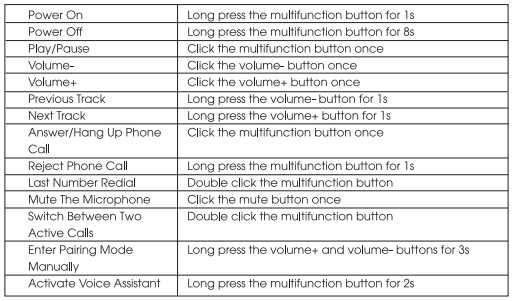
Q&A
Q1. How to reconnect with the device? What should I do if the headset fail to reconnect? How to reconnect after long-distance disconnection ?
After SOUNDPEATS A7 is successfully connected to your mobile phone, it will automatically connect to your mobile phone every time you turn it on. If it not works, please re-pair with your device. It is required to reconnect within 3 minutes, and it will automatically turn off after 3 minutes.
Q2. How to clear the pairing record ?
In the power-on or standby state, long press the multifunction button and the volume down button at the same time for 8s to clear the pairing record. The red and blue lights flash alternately twice, which means the pairing record has been cleared. After clearing, SOUNDPEATS A7 will no longer connect to the previously connected devices. When various connection error occurred, you can try to clear the pairing record.
Q3. What is the pairing password ?
If a password input prompt appears when some devices are connected to SOUNDPEATS A7, you can try to enter 0000, 8888, 1111 or 1234.
Q4. Which devices can be used for charging the headset ?
As long as it meets the DC voltage of 5V and the current of more than IA, car chargers, travel chargers, computer USB, etc. can charge SOUNDPEATS A7 headset.
Q5. What should I do if the headset fail to turn on or connect, etc.?
You can try the charging reset by pressing the multifunction button and inserting the charging cable to charge, then the reset will be completed and the headset will turn off, and it can be used normally after restarting. If it still cannot be used normally, you can seek technical support from customer service or the manufacturer.
Q6. Under what circumstances will it automatically turn off ?
If there is no connection for more than 3 minutes or the battery voltage is less than 3.1V, it will automatically turn off.
Q7. How to operate a three-way calling ?
When a call comes in during a call, flip click the multifunction button to answer the new call and hang up the current call: When a call comes in during a call, double-click the multifunction button to answer the new call and keep the current call: When a call comes in during a call, long press the multifunction button for 2s to keep the current call and reject the new call; During a three-way calling, double-click the multifunction button to switch between the current call and the other call.
Q8. Why is there no sound from the device after the Bluetooth headset is
connected to the computer and other devices through the base: Please select the “SOUNDPEATS A7 USB Audio as the play device on the device side.
FCC Statement
This equipment has been tested and found to comply with the limits for a Class B digital device, pursuant to Part 15 of the FCC rules. These limits are designed to provide reasonable protection against harmful interference in a residential installation. This equipment generates uses and can radiate radio frequency energy and, if not installed and used in accordance with the instructions, may cause harmful interference to radio communications. However, there is no guarantee that interference will not occur in a particular installation. If this equipment does cause harmful interference to radio or television reception, which can be determined by turning the equipment off and on, the user is encouraged to try to correct the interference by one or more of the following measures:
- Reorient or relocate the receiving antenna.
- Increase the separation between the equipment and receiver.
- Connect the equipment into an outlet on a circuit different from that to which the receiver is connected.
- Consult the dealer or an experienced radio/TV technician for help.
This device complies with part 15 of the FCC rules. Operation is subject to the following two conditions:
- This device may not cause harmful interference.
- this device must accept any interference received, including interference that may cause undesired operation.
Changes or modifications not expressly approved by the party responsible for compliance could void the user’s authority to operate the equipment.
DOWNLOAD PDF LINK





