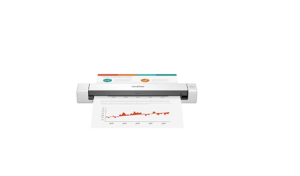Brothers ADS4300N Desktop Scanner Manual

About
Powerful scanning solution: The Brother ADS-4300N professional flatbed scanner is the perfect choice for busy offices and workgroups, designed for today’s business needs. Fast, multi-page scanning: Scan one-sided and two-sided documents in one go. Up to 40 ppm (1) color and monochrome switching to be effective.
Quickly scan any size and type of document with the large-capacity 80-sheet automatic document feeder to help increase work efficiency. Use continuous scan mode to add paper for greater productivity. The easily adapts to your existing workflow: multiple driver support (TWAIN, WIA, ISIS, and SANE) for easy integration and email, cloud service (2), SharePoint, SSH server (SFTP), USB memory stick, etc. Flexible Connectivity: It has a built-in Ethernet network interface for easy configuration and sharing of your network. Scan to your mobile phone using AirPrint and Brother Mobile Connect (3).
Three-Layer Security: This provides three-layer security features to help protect sensitive data and secure connections to devices and networks. Three-Layer Security: Provides three-layer security features to help protect sensitive data and secure connections to devices and network remote controls, including Kofax VRS Elite / Kofax Express compatibility for good analysis.
Note:
Sealed products are intended for use in the United States. Power and voltage are different around the world and an adapter or converter may be required for these products to be used in your location.
Unpack the machine and check the components
The components included in the box may differ depending on your country. Remove the protective tape and film covering the machine.

WARNING
- This product is packaged in a plastic bag. To avoid suffocation, keep plastic bags away from babies and children. The bag is not a toy.
- Use only the AC adapter supplied with this product.
Secure Network Access
Your machine’s default password is on the label on the back of the machine (preceded by “Pwd”). We strongly recommend you change it to protect your machine from unauthorized access.
Prepare your machine

NOTE
When loading a document, always fan the paper and align its edges before loading it into the Automatic Document Feeder (ADF).
Manual Wireless Setup (ADS-4500W/ADS-4700W/ADS-4900W only)
If you do not have a computer connected to the network or if you cannot connect your machine using your computer, try to set up the
connection manually. If you cannot find your SSID or Network key, ask your network administrator or wireless access point/router manufacturer.
- If the setup is not successful, restart your machine and the wireless access point/router, and then repeat these steps.
- If using a computer, go back to A to install the software.
LED Indications (ADS-4100/ADS-4300N only)

If the setup is not successful, visit support.brother.com for FAQs, Troubleshooting, and manuals.
Product Safety Guide
WARNING
indicates a potentially hazardous situation that, if not avoided, could result in death or serious injuries.
CAUTION
CAUTION indicates a potentially hazardous situation that, if not avoided, may result in minor or moderate injuries.
IMPORTANT
IMPORTANT indicates a potentially hazardous situation that, if not avoided, may result in damage to property or loss of product functionality.
NOTE
NOTE tells you how you should respond to a situation that may arise or give tips about other scanning features.
- Prohibition icons indicate actions that must not be performed.
- This icon indicates that flammable sprays may not be used.
- This icon indicates that organic solvents, such as alcohol or other liquids, may not be used.
- Electrical Hazard icons alert you to possible electrical shocks.
- Fire Hazard icons alert you to the possibility of fire.
- Unplug icons indicate that you should unplug the machine.
(ADS-4500W/ADS-4700W/ADS-4900W only) Follow all warnings and instructions marked on the machine and AC adapter (from now on collectively referred to as “the unit”).
Compilation and Publication Notice
This manual has been compiled and published to provide the latest product safety information at the time of publication. The information contained in this manual may be subject to change. For the latest manual, please visit us at support.brother.com/manuals.
Choose a safe location for the unit
Put the unit on a flat, stable surface that is free from shocks and vibrations, such as a desk. Choose a dry, well-ventilated location where the temperature remains between 5°C and 35°C and the humidity is between 20% to 80% (without condensation)

IMPORTANT
- Always place the unit on a solid surface, never on a bed, sofa, rug, or similar soft surfaces.
- DO NOT place the unit in a “built-in” installation.
- DO NOT put objects on top of the unit.
CAUTION
Avoid placing the unit in a high-traffic area. If you must place it in a high-traffic area, ensure that the unit is in a safe location where it cannot be accidentally knocked over, which could cause injury to you or others and serious damage to the unit. Ensure that cables and cords leading to the unit are secured so as not to pose a tripping hazard. Make sure that no part of the unit protrudes from the desk or stand where the unit is located. Make sure that the unit is located on a flat, level, and stable surface free from vibration. Failure to observe these precautions could cause the unit to fall, causing an injury.
DO NOT carry the machine by holding the Automatic Document Feeder (ADF). Doing this may cause the Automatic Document Feeder
(ADF) to detach from the machine. Only carry the machine by placing your hands under the entire machine.
Servicing the unit
DO NOT attempt to service the unit yourself. Opening or removing covers may expose you to dangerous voltages and other risks and may void your warranty. Contact your Brother dealer or Brother customer service.
Product Warranty & Liability
Nothing in this guide shall affect any existing product warranty or be construed as granting any additional product warranty. Failure to follow the safety instructions in this guide may invalidate your product’s warranty.
Unlawful use of scanning equipment
It is an offense to make reproductions of certain items or documents with the intent to commit fraud. . We suggest you check with your legal adviser and/or the relevant legal authorities if in doubt about a particular item or document:
- Currency
- Bonds or other certificates of debt
- Certificates of deposit
- Armed Forces service or draft papers
- Passports
- Postage stamps (canceled or uncancelled)
- Immigration papers
- Welfare documents
- Cheques or drafts were drawn by governmental agencies
- Identifying badges or insignias
Copyrighted works cannot be copied lawfully, subject to the “fair dealing” exception relating to sections of a copyrighted work. Multiple copies would indicate improper use. Works of art should be considered the equivalent of copyrighted works.
Disclaimer
Brother disclaims any warranties with respect to avoidance, mitigation, or non-occurrence of any breakdowns, malfunctions, system crashes, hang-ups, virus infections, damage and disappearances of data, and any other kind of errors by using this product.