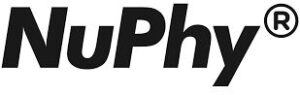Table of contents
show
NUPHY Air60 V2 Wireless Mechanical Keyboard User Manual

System Selection
- Win mode
- Mac mode
Connection Mode Selection
- Power Off
- Wired mode
- Wireless mode
- In the wired mode, it is necessary to use a data cable to connect to the device.
Wireless Device Connection

- FN + Q / W / E / R = Bluetooth 1 / Bluetooth 2 / Bluetooth 3 / 2.4Ghz
Short press to switch between devices; long press 3 seconds to enter pairing mode. Plug the 2.4G receiver into your computer after pressing FN + R.
Power
 Power 1% ~10%
Power 1% ~10% Power 11% ~95%
Power 11% ~95% Power 96% ~ 100%
Power 96% ~ 100% Sleepmode On
Sleepmode On Sleepmode Off
Sleepmode Off
Backlight Settings

- FN + ^/V Brightness + –
- FN + ‹ Backlight effect switching
- FN +› Backlight color switching
Sidelight Settings / RGB

- FN + M + ^~ Sidelights brightness + — / RGB
- FN + M +‹ Sidelight effect switching / RGB
- FN + M +› Sidelight color switching / RGB
- FN + M + </> Sidelight speed – + / RGB
Sleep Mode Setting

- FN +) Turn the Sleep mode on or off.
If there is no operation on the keyboard, it will turn off the light and enter sleep mode after 6 minutes.
Other Key Combos

- FN +\ Enable/disable permanent battery level display
Factory Reset

FN + [ Long press for 3 seconds to restore factory settings.
VIA keymap configurator / VIA
VIA is open-source software developed independently from NuPhy and released under open-source licenses. To obtain the latest VIA releases please visit nuphy.com/pages/console. If for any reason your keyboard cannot be detected by VIA under the wired mode, feel free to contact our technical support.
- Mac Mode: LAYER 0 / 1
- Win Mode: LAYER 2 / 3