Anker Ultra Compact Bluetooth Keyboard Welcome Guide

Package Contents
- Anker Ultra Compact Bluetooth Keyboard
- Welcome Guide
Specifications
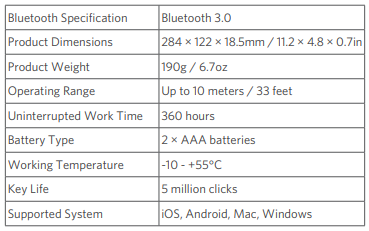
Product Overview
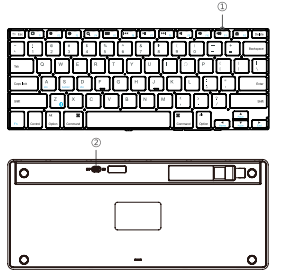
- Indicator light
- Power switch
Shortcut Keys on Different Systems
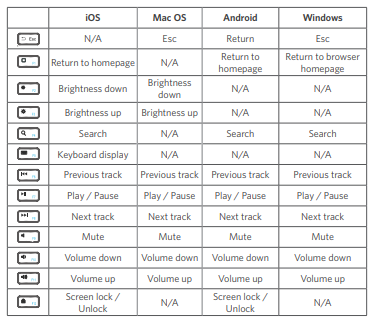
Special symbols (€, £, #) for UK input
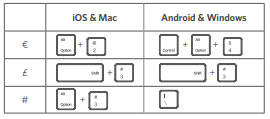
For Android and Windows users: please note “@” and “”” are reversed.
Pairing Instructions
- Turn the power switch to the ON position.
- Press the Fn and Bluetooth keys together to enter pairing mode. The indicator light will turn on for 2 seconds and start to flash.
- Activate your device’s Bluetooth function and search for the keyboard.
- On your device, click the keyboard name “Anker A7726” to connect. On your laptop find the keyboard and follow the on-screen instructions.
- Once the Bluetooth keyboard has successfully connected to your device, the indicator will turn off.
After pairing for the first time, your device will connect to the keyboard automatically when turning on the keyboard. To pair with a different device, simultaneously press the Fn and Bluetooth keys to enter pairing mode, and repeat the above instructions.
Note: In case of connection failure, delete the pairing record from your device and repeat the instructions above.
Power Saving Mode
After being idle for 30 minutes, the keyboard will enter sleep mode. To wake it, press any key and wait for 2 seconds.
Charging Instructions
When the battery power is low, the indicator light will turn blue and begin to flash, indicating that it is time to replace the batteries.
Usage Tips
- Do not place heavy objects on the keyboard.
- Do not drop the product, bump it against hard surfaces, or dismantle it.
- Keep the product away from oil, chemicals, and liquids.
- Clean the keyboard by lightly wiping it with a slightly damp cloth.
- Dispose of batteries according to local laws.
FCC Statement :
This device complies with Part 15 of the FCC Rules. Operation is subject to the following two conditions:
- This device may not cause harmful interference, and
- This device must accept any interference received, including interference that may cause undesired operation.
Warning: Changes or modifications not expressly approved by the party responsible for compliance could void the user’s authority to operate the equipment.
NOTE: This equipment has been tested and found to comply with the limits for a Class B digital device, pursuant to Part 15 of the FCC Rules.
These limits are designed to provide reasonable protection against harmful interference in a residential installation. This equipment generates uses and can radiate radio frequency energy and, if not installed and used in accordance with the instructions, may cause harmful interference to radio communications. However, there is no guarantee that interference will not occur in a particular installation. If this equipment does cause harmful interference to radio or television reception, which can be determined by turning the equipment off and on, the user is encouraged to try to correct the interference by one or more of the following measures:
- Reorient or relocate the receiving antenna.
- Increase the separation between the equipment and receiver.
- Connect the equipment into an outlet on a circuit different from that to which the receiver is connected.
- Consult the dealer or an experienced radio/TV technician for help.
RF Warning Statement:
The device has been evaluated to meet general RF exposure requirement. The device can be used in portable exposure condition without restriction.
Warranty
Our company provides customers with a warranty of 18 MONTHS from the date of purchase.
Contact Us
For any inquiries or comments concerning our products, please send an email to support@ianker.com, and we will respond to you as soon as possible. If there is any quality-related issue with the product, you may request a REPLACEMENT OR REFUND by submitting a request form at www.ianker.com/support.
Statement
- We’re only able to provide after-sales service for purchases made directly from Anker. If you purchased through a different retailer, please contact them for any exchange or refund requests.
- Please note that unauthorized reselling of Anker products is prohibited.
DOWNLOAD PDF LINK
A7726_Anker Bluetooth Ultra-Slim Keyboard User Manual
https://support.anker.com/s/article/Anker-Bluetooth-Ultra-Slim-Keyboard-FAQ





