Aqara M1S Gen 2 Wireless Smart Alarm System User Guide

Important Safety Instruction
- This product is NOT a toy. Please keep children away from this product.
- This product is designed for indoor use only. Do NOT use in humid environments or outdoors.
- Beware of moisture, do NOT spill water or other liquids onto the product.
- Do NOT place this product near a heat source. Do NOT place it in an enclosure unless there is normal ventilation.
- Do NOT attempt to repair this product by yourself. All repairs should be performed by an authorized professional.
- This product is only suitable for improving the convenience of your home life and reminding you about the device status. It should NOT be used as security equipment for home, building, warehouse or any other places. If a user violates the product use instructions, the manufacturer will NOT be liable for any risks and property losses.
- Mains plug is used as disconnect device and it should remain readily operable during intended use.In order to disconnect the apparatus completely, the main plug should be disconnected from the main socket outlet completely.
Product Introduction
Aqara Hub M1S Gen 2 is a smart home control center, which connects Zigbee devices to Wi-Fi network. At the same time, it can manage and control smart scenes, and can conveniently control smart devices, such as plug, switch, bulb, curtain and so on.
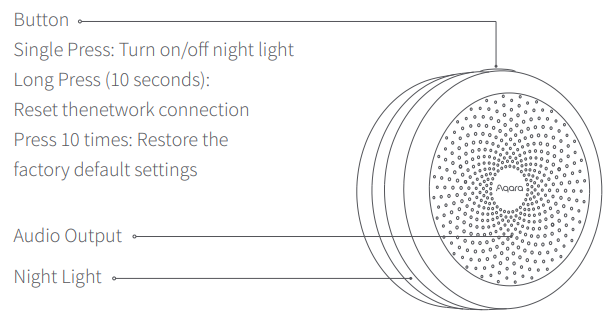
- For more details about Aqara products, please visit www.aqara.com.
Quick Setup
Download the app
Scan the QR code, or search for “Aqara Home” in the app store. Download and install the Aqara Home app.
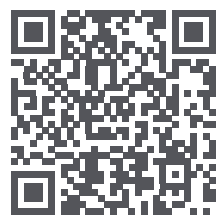
Add Hub M1S Gen 2
- Plug the hub into the socket and wait until the yellow light blinks quickly. Make sure your mobile phone is connected with 2.4 GHz Wi-Fi network
- Please open the Aqara Home app, click “+” in the upper right corner, select “Hub M1S Gen 2” and follow the instructions to complete adding the hub.
- If you failed to add the hub, please press the button on the hub for more than 10 seconds until the yellow light flashes quickly, and then add it again.
- Please make sure the device is connected with the 2.4GHz Wi-Fi network.
- Wi-Fi name or password may contain special characters. Please replace them with ordinary characters and try again.
- Please check whether the router turns on the Wi-Fi connection watcher function, which causes network connection failures.
- Please check whether the router turns on the AP isolation function, which causes the phone to not be able to search for the hub within the LAN.
Add bridge accessories
After the hub is connected, please open the Aqara Home app, go to “Accessories” page and tap “+” in the top right corner, and select the accessory to add to the hub according to instructions. Please refer to bridge accessory quick start guide for more details.
Installation
- To ensure steady communication between the hub and its accessories, it is recommended to install the hub at the center of the area where the accessories are located.
- Depending on the local environment, the indoor transmission distance reaches up to 30 meters between the hub and bridge accessories without barriers, such as walls.
Indicator Light Description
| Indicator light status | Hub status |
| Yellow light is always on | Starting up |
| Yellow light flashes | Waiting for network connection |
| Yellow or white light flashes | Connecting to network |
| White light is always on | Network configurations are not completed within 15 minutes after start-up |
| Purple light flashes | Allowed to add the sub-device |
| Indicator light is off | Works normally or powered off |
Specifications
- Model: HM1S-G02
- Dimensions: 80 × 80 × 41.5 mm (3.15 × 3.15 × 1.63 in.)
- Wireless Protocol: Wi-Fi IEEE 802.11 b/g/n 2.4 GHz, Zigbee
- Input: 100-240V~, 50/60Hz, 0.2A;120V~, 60Hz, 0.2A(For North America)
- Operating Temperature: -10°C —+40°C (14°F—104°F)
- Operating Humidity: 0% – 95% RH, no condensation
- Wi-Fi Operation Frequency: 2412-2472 MHz
- Wi-Fi Maximum Output Power: ≤ 20 dBm
- Zigbee Operation Frequency: 2405-2475 MHz
- Zigbee Maximum Output Power: ≤ 13 dBm
REFERENCE LINK
https://cdn.aqara.com/cdn/website/mainland/static/docs/M1S-Gen2_User-Manual.pdf




