ATRIX AX-1250 Wireless Headset User Manual
Overview
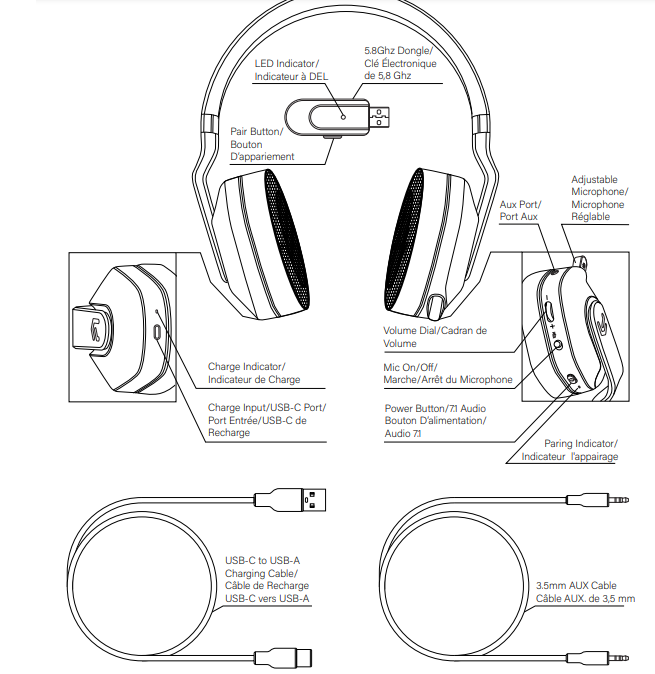
Need Help?
Have any questions or comments? Need help getting set up? Contact us at https://care.gamestop.com
What’s Included
- Wireless Console Headset
- 5.8Ghz Dongle
- USB-C to USB-A Charging Cable
- 3.5mm Aux Cable
LED Indicators
- Headset Indicator Flashing Blue – Unpaired
- Headset Indicator Rapidly Flashing Blue – Pairing
- Solid Blue Light – Paired
- Headset Indicator Solid Red _ Charging
Pairing the Headset
- Hold the power button on the headset for 3 seconds to turn it on and off.
- The headset will automatically pair with the included 5.8 GHz dongle when it is plugged into your console.
Charging the Headset
- Plug the USB-C end of the charging cable into the headset.
- Plug the USB-A end of the charging cable into a UL-compliant power supply of at least DC 5V 800mA.
- A full charge requires approximately 4 hours.
- The red light will turn off when charging is complete.
PS5 Setup
- Plug the 5.8Ghz receiver into the USB port located on the front of your console and power on the headset. You can also use the included 3.5mm Aux cable to connect by plugging the headset into the controller.
- Enter the settings menu > Devices > Audio Devices.
- Set input and output device to USB Headset.
- Change “Audio Output to Headphones” to “Chat Audio”
- Set the headphone volume level to your desired setting. Select the microphone level and follow the prompts to adjust your desired settings.
PS4 Setup
- Plug the 5.8Ghz receiver into the USB port located on the front of your console and power on the headset.
- You can also use the included 3.5mm Aux cable to connect by plugging the headset into the controller.
- Enter the settings menu > Devices > Audio Devices.
- Set input and output device to USB Headset.
- Change “Audio Output to Headphones” to “Chat Audio”
- Set the headphone volume level to your desired setting.
- Select the microphone level and follow the prompts to adjust your desired settings.
XBOX Series X/S Setup
- Use the AUX cable to plug the headset into the controller.
Note: Not all controllers will have a 3.5mm audio jack. - Enter the System Menu > Audio.
- Set the Headset Volume to your desired setting.
- Set Mic Monitoring to your desired setting.
XBOX One Setup
- Use the AUX cable to plug the headset into the controller.
Note: Not all controllers will have a 3.5mm audio jack. - Enter the System Menu > Audio.
- Set the Headset Volume to your desired setting.
- Set Mic Monitoring to your desired setting.
Adiusting The Mic

- The microphone is adjustable and can be extended or pushed back into the headset.
- To adjust the microphone pull it out of the ear cup, do not pull too hard to avoid damaging it.
Audio Setup
- For console: Press the power button after the headset is turned on and paired.
- Pour la console : Appuvez sur le bouton d’alimentation après avoir allumé et apparié le casque d’écoute.
- For PC: For 71 enhanced audio driver use the qr code or navigate to https://www.gemsfindyours.com/atrix-ax-1250-wireless-head- set and download the zip file. Then follow the easy steps:
- Extract the zip file contents to a folder on your computer
- Plug your headset into your PC
- Run the ‘Setup.exe and follow the prompts.
- Press the power button after the headset is turned on and paired.
Important Safety Instructions
WARNING
When using this product, basic precautions should always be followed, including the following: Read these instructions carefully.
All caution and warnings should be followed. Protect equipment from humidity. Do not use chemical detergents to clean your device, use a soft dry cloth. To avoid damage from electrical peaks unplug the device when it is not in use. If one of the following situations arises, the equipment has to be checked by qualified service personnel:
- Liquid has penetrated into the equipment.
- Equipment has been exposed to humidity.
- Equipment has been dropped and/or is damaged.
- The equipment has obvious signs of breakage.
- Equipment does not work well or you cannot get it working according to the user’s manual.
SAVE THESE INSTRUCTIONS
This device complies with Part 15 of the FCC rules. Operation is subject to the following two conditions: 1) this device may not cause harmful interference, and 2) this device must accept any interference received, including interference that may cause undesired operation. Warning: Changes or modifications to this unit not expressly approved by the party responsible for compliance could void the user’s authority to operate the equipment.
NOTE:
This equipment has been tested and found to comply with the limits for a Class B digital device, pursuant to Part 15 of the FCC Rules. These limits are designed to provide reasonable protection against harmful interference in a residential installation. This equipment generates, uses, and can radiate radio frequency energy and, if not installed and used in accordance with the instructions, may cause harmful interference to radio communications.
However, there is no guarantee that interference will not occur in a particular installation. If this equipment does cause harmful interference to radio or television reception, which can be determined by turning the equipment off and on, the user is encouraged to try to correct the interference by one or more of the following measures:
- Reorient or relocate the receiving antenna.
- Increase the separation between the equipment and the receiver.
- Connect the equipment to an outlet on a circuit different from that to which the receiver is connected.
- Consult the dealer or an experienced radio/TV technician for help. Shielded cables must be used with this unit to ensure compliance with the Class B FCC limits.






