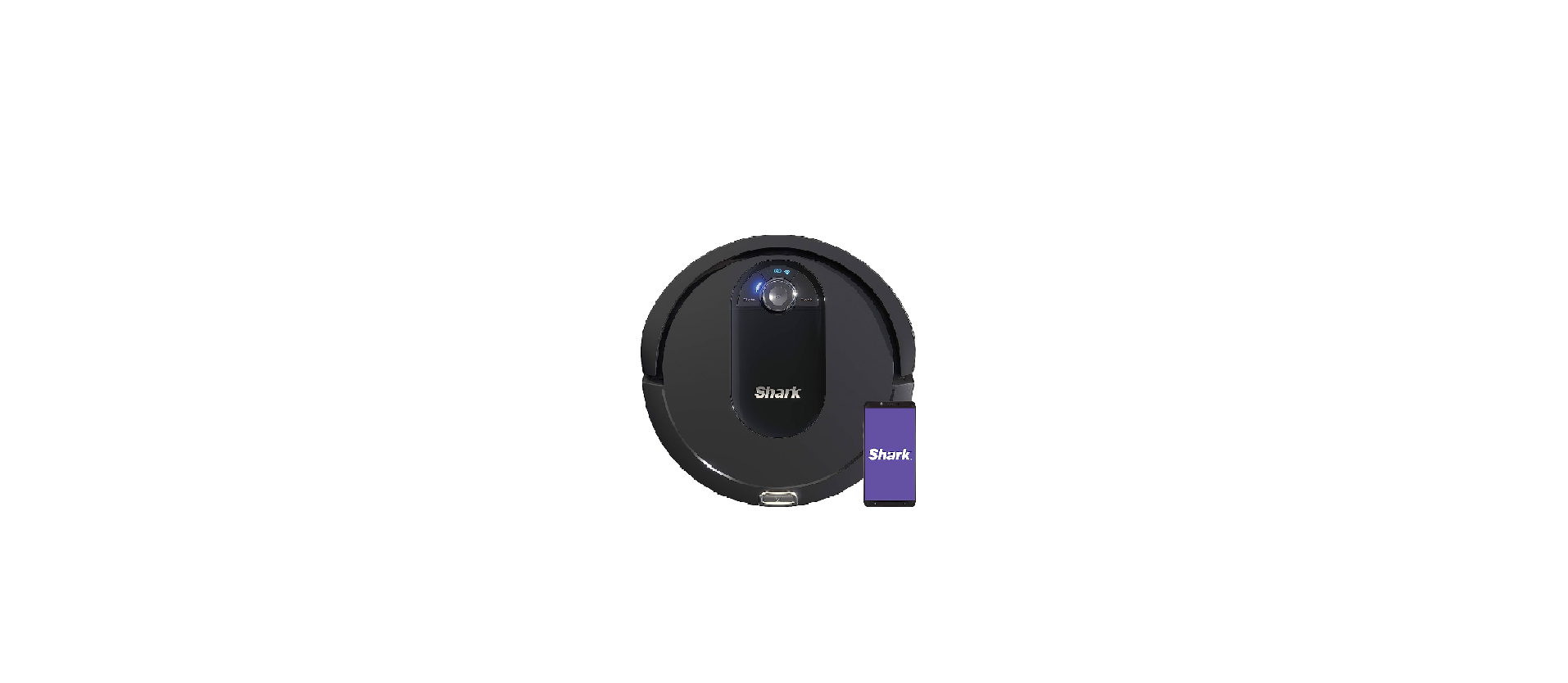Shark AV993 IQ Robot Vacuum Owner Guide

IMPORTANT SAFETY INSTRUCTIONS
PLEASE READ CAREFULLY BEFORE USE • FOR HOUSEHOLD USE ONLY
If the charging cable plug does not fit fully into the outlet, reverse the plug. If it still does not fit, contact a qualified electrician. DO NOT force into outlet or try to modify to fit.
 WARNING
WARNING
To reduce the risk of fire, electric shock, injury, or property damage:
GENERAL WARNINGS
When using an electrical appliance, basic precautions should always be followed, including the following:
- Robotic vacuum cleaner consists of a robotic vacuum and charging dock with power supply. These components contain electrical connections, electrical wiring, and moving parts that potentially present risk to the user.
- Before each use, carefully inspect all parts for any damage. If a part is damaged, discontinue use.
- Use only identical replacement parts.
- This robotic vacuum cleaner contains no serviceable parts.
- Use only as described in this manual. DO NOT use the robotic vacuum cleaner for any purpose other than those described in this manual.
- With the exception of filters, DO NOT expose any parts of the robotic vacuum cleaner to water or other liquids.
USE WARNINGS
- This appliance can be used by persons with reduced physical, sensory or mental capabilities or lack of experience and knowledge if they have been given supervision or instruction concerning use of the appliance in a safe way and understand the hazards involved.
- Children shall not play with the appliance.
- Cleaning and user maintenance shall not be made by children without supervision.
- Always turn off the robotic vacuum cleaner before inserting or removing the filter or dust bin.
- DO NOT handle plug, charging dock, charging cable, or robotic vacuum cleaner with wet hands. Cleaning and user maintenance shall not be made by children without supervision.
- DO NOT use without robot dust bin and filters in place.
- DO NOT damage the charging cord:
- DO NOT pull or carry charging dock by the cord or use the cord as a handle.
- DO NOT unplug by pulling on cord. Grasp the plug, not the cord.
- DO NOT close a door on the cord, pull the cord around sharp corners, or leave the cord near heated surfaces.
- DO NOT put any objects into nozzle or accessory openings. DO NOT use with any opening blocked; keep free of dust, lint, hair, and anything that may reduce airflow.
- DO NOT use if robotic vacuum cleaner airflow is restricted. If the air paths become blocked, turn the vacuum cleaner off and remove all obstructions before turning on the unit again.
- Keep nozzle and all vacuum openings away from hair, face, fingers, uncovered feet, or loose clothing.
- DO NOT use if robotic vacuum cleaner is not working as it should, or has been dropped, damaged, left outdoors, or dropped into water.
- DO NOT place vacuum cleaner on unstable surfaces
- DO NOT use to pick up:
- Liquids
- Large objects
- Hard or sharp objects (glass, nails, screws, or coins)
- Large quantities of dust (drywall dust, fireplace ash, or embers). DO NOT use as an attachment to power tools for dust collection.
- Smoking or burning objects (hot coals, cigarette butts, or matches)
- Flammable or combustible materials (lighter fluid, gasoline, or kerosene)
- Toxic materials (chlorine bleach, ammonia, or drain cleaner)
- DO NOT use in the following areas:
- Wet or damp surfaces
- Outdoor areas
- Spaces that are enclosed and may contain explosive or toxic fumes or vapors (lighter fluid, gasoline, kerosene, paint, paint thinners, mothproofing substances, or flammable dust)
- Near fireplaces with unobstructed entrances.
- In an area with a space heater.
- Turn off the robotic vacuum cleaner before any adjustment, cleaning, maintenance or troubleshooting.
- Allow all filters to air-dry completely before replacing in the robotic vacuum cleaner to prevent liquid from being drawn into electric parts.
- DO NOT modify or attempt to repair the robotic vacuum cleaner or the battery yourself, except as indicated in this manual. DO NOT use the vacuum if it has been modified or damaged.
BATTERY USE
- The battery is the power source for the vacuum. Carefully read and follow all charging instructions.
- To prevent unintentional starting, ensure the vacuum is powered off before picking up or carrying the vacuum. DO NOT carry the appliance with your finger on the power switch. Use ONLY the Shark® charging dock XSKDOCK100 and use only battery RVBAT850. Use of batteries or battery chargers other than those indicated may create a risk of fire.
- Keep the battery away from all metal objects such as paper clips, coins, keys, nails, or screws. Shorting the battery terminals together increases the risk of fire or burns.
- Under abusive conditions, liquids may be ejected from the battery. Avoid contact with this liquid, as it may cause irritation or burns. If contact occurs, flush with water. If liquid contacts eyes, seek medical help.
- Robotic vacuum cleaner should not be stored, charged, or used at temperatures below 50°F (10°C) or above 104°F (40°C). Ensure the battery and vacuum have reached room temperature before charging or use. Exposing the robot or battery to temperatures outside of this range may damage the battery and increase the risk of fire.
- DO NOT expose the robotic vacuum cleaner or battery to fire or temperatures above 265°F (130°C) as it may cause explosion.
- Non-rechargeable batteries cannot be recharged.
- Robot is not to be operated in an area where a direct hazard is located.
BOTBOUNDARY® STRIPS
- DO NOT put BotBoundary strips underneath carpet or rugs.
- Always use BotBoundary strips around reflective flooring and surfaces.
- BotBoundary strips should always be used near carpeted stairs.
- DO NOT place BotBoundary strips within 10 feet of the dock.
- For your robot’s cliff sensors to work properly, all runners, rugs, or carpets must be eight inches from any stairs (or it must be continuous and extend over the edge of the stairs). If a runner, rug or carpet edge that is less than eight inches from the stairs cannot be moved, you must use a BotBoundary strip to block off the stairs.
SAVE THESE INSTRUCTIONS
For the latest warnings and cautions, go to sharkclean.com/robothelp
GETTING TO KNOW YOUR SHARK IQ ROBOT®




DOCK SETUP
NOTE: Select a permanent location for the Charging Dock, because every time you relocate it, your robot will be required to completely re-map your house.
NOTE: For best results, set up on bare floor or thin carpet.
NOTE: Do not place dock against baseboards, heating elements, or in direct sunlight.

Choose a level surface in a central area. Remove any objects that are closer than 3 feet from either side of the dock, or closer than 5 feet from the front of the dock. Place the dock with its back against the wall. Plug the cord into an outlet. The indicator light on the dock will illuminate green when the dock has power. The dock must be plugged in continuously for the robot to find it.
INSTALLING THE SIDE BRUSHES

Snap the 2 included Side Brushes onto the square pegs on the bottom of the robot.
CHARGING
IMPORTANT: The Shark IQ Robot® has a pre-installed rechargeable battery. Battery should be fully charged before using. It may take up to 6 hours to fully charge

To charge, the Power button on the side of the robot must be in the ON position (I). The robot will beep when charging begins
When the cleaning cycle is complete, or if the battery is running low, the robot will search for the dock. If your robot doesn’t return to the dock, its charge may have run out.

If the robot has no charge and cannot return to the dock, manually place it on the dock. The dock indicator light will flash blue and the robot will beep when charging begins.
NOTE: When manually placing the robot on the dock, make sure the Charging Contacts on the bottom of the robot are touching the ones on the dock. While the robot is charging, both blue LED lights will flash. When charging is complete, both blue lights will illuminate steadily.
NOTE: When picking up the robot, be careful not to place fingers between the bumper and the base of the robot.
CHARGE INDICATOR LIGHTS

The blue indicator lights on the robot show how much charge is remaining. While the robot is charging, both blue LED lights will flash. When charging is complete, both blue lights will illuminate steadily. It may take up to 6 hours to fully charge your robot.
BUTTONS AND INDICATOR LIGHTS

CLEAN BUTTON
Press to begin a cleaning session. Press again to stop
RECHARGE & RESUME
Press and hold the CLEAN button for 15 seconds to turn Recharge & Resume ON or OFF

The Recharge & Resume function is turned OFF by default. Turn ON Recharge & Resume for complete coverage if your home’s floor plan is bigger than 1500 sq. ft. Your robot will return to the dock, recharge, and can pick up cleaning where it left off.
DOCK BUTTON
Press to stop cleaning and send robot back to the charging dock.

CHARGE INDICATOR LIGHTS
Display the amount of charge remaining in the battery.

ERROR INDICATOR
See Troubleshooting section for full list of error codes

WI-FI INDICATOR
Blue light: connected to Wi-Fi. Red light: not connected. Flashing blue: setup mode. No light: not set up yet.

NAVIGATION MODULE
Please keep clear and do not cover. Upward-facing sensor aids advanced navigation.

NOTE: If the low charge light is blinking red, there is not enough charge for the robot to return to the dock. Manually place the robot on the dock
PREP YOUR HOME
Your robot uses an array of sensors to navigate around walls, furniture legs, and other obstacles while it cleans. To prevent the robot from bumping into objects or navigating to areas you don’t want it to, use the included BotBoundary® strips. For best results, prepare your home as indicated below, and schedule a daily cleaning to ensure all floor areas are regularly maintained.
NOTE: Scheduling is one of many features that are only available in the app.
OBSTRUCTIONS
Clear cords and small objects from floors and open interior doors to ensure complete coverage of your home.

THRESHOLDS
Your robot may have trouble clearing some thresholds higher than 7/8ths of an inch. Block off high thresholds with the included BotBoundary® strips.

STAIRS
Your robot’s cliff sensors will prevent it from falling off ledges. For the cliff sensors to work properly, all runners, rugs, or carpets must be at least 8 inches from any stairs (or extend over the edge of the stairs.)

SCHEDULING
For a constant state of clean, set up a cleaning schedule in the app.

AVOID MOVING THE ROBOT & DOCK
While your robot is cleaning, do not pick it up and move it to a different room, or move the charging dock—this will impact the robot’s navigation.

IMPORTANT: Before cleaning an entire room for the first time, we recommend that you first test your robot on a small section of the floor to ensure there is no scratching.
BOTBOUNDARY® STRIPS
USAGE INSTRUCTIONS
- You can cut BotBoundary strips to shorten them as needed. (18-inch minimum) If cutting a strip, make sure it’s still long enough to cover the entire area you need to block off. Gaps may cause BotBoundary strips to malfunction.
- Make sure each BotBoundary strip lies completely flat against the floor, with no overlapping.
NOTE: DO NOT place BotBoundary strips on top of one another. - For best results, place the strips between fixed objects like furniture legs or door frames, or make a closed loop around an obstacle.


PREPPING YOUR HOME USING BOTBOUNDARY STRIPS
Use the BotBoundary strips to quickly and easily create no-go zones to keep your robot out of the areas you would like it to avoid. These may include:
- Near power cords
- In front of thresholds higher than 7/8ths of an inch

USING THE SHARK IQ ROBOT
MANUAL CLEANING MODE
To manually start a cleaning cycle, press the Clean button on the robot or on the mobile app. To stop the robot before it finishes cleaning and automatically returns to the dock, press the Dock button.

NOTE: Be sure to charge the robot completely before its first cleaning so that it can explore, map, and clean as much of your home as possible. It may take up to 6 hours to fully charge your robot.
NOTE: Avoid picking up or moving the robot or dock. If either are relocated, the robot may not be able to follow its intelligent cleaning path, or find its way back to the dock. If the robot is picked up or moved for any reason, it should be returned to within 6 inches of its last location.
Please visit sharkclean.com/app or call 1-888-228-5531 for answers to all your app questions.
USING THE SHARK CLEAN™ APP AND VOICE CONTROLS
Get the most out of your Shark IQ Robot with these app features:
Recharge and Resume
Use Recharge and Resume to help ensure complete, multi-room coverage in your home
Volume Control
You can adjust the volume level of your robot’s audio notifications.

Scheduling
Set whole-home cleanings for any time, any day.
Control From Anywhere
Wherever you are, you’re in control of your robot
Cleaning Reports
Each time your robot cleans, your app will generate a cleaning report.
Search for SharkClean in the app store and download the app to your iPhoneTM or AndroidTM
![]()
SETTING UP VOICE CONTROL WITH THE GOOGLE ASSISTANT OR AMAZON ALEXA
Visit sharkclean.com/app for setup instructions which include how to enable Shark Skill for Amazon Alexa and using with Google Assistant.
Google Assistant:
“OK Google, tell Shark to start cleaning.”
“OK Google, tell Shark to pause my robot.”
“ OK Google, tell Shark to send my robot to the dock.”
Amazon Alexa:
“Alexa, tell Shark to start cleaning.”
“Alexa, tell Shark to pause my robot.”
“ Alexa, tell Shark to send my robot to the dock.”
WI-FI TROUBLESHOOTING
- To use the app, your phone must be connected to a 2.4 GHz network. The app will only work on a 2.4 GHz network.
- Typical home Wi-Fi networks support both 2.4 GHz and 5 GHz.
- Do not use a VPN or a proxy server.
- Make sure Wi-Fi isolation is turned off on the router.
- If you cannot connect, call 1-888-228-5531.
STILL CAN’T CONNECT?
Restart your phone
Reboot your robot
Press the power button on the side of the ROBOT to the OFF position. Wait 10 seconds, then press it again to turn power back ON.
Reboot your router
Unplug the router power cable for 30 seconds, then plug it back in. Allow several minutes for your router to reboot completely.

MAINTENANCE

CAUTION: Turn off power before performing any maintenance
EMPTYING THE DUST BIN

Press the Dust Bin Release Tab and slide out the dust bin.

To avoid spills, be sure to hold the dust bin in an upright position. Use the finger slots to open the lid.

Empty debris and dust into trash.

Look between the filter and plastic shield and make sure there is no debris buildup. Remove shield and clear any debris buildup as needed with a dry cloth or soft brush.
NOTE: Make sure to insert the dust bin completely, until it clicks into place
CLEANING AND REPLACING THE FILTER
For optimal suction power, regularly clean and replace the filter inside the robot’s dust bin. See sharkaccessories.com for replacement filters.
IMPORTANT: DO NOT use water when cleaning the filter

Remove and empty the dust bin. Clean any hair or debris off the Anti-Tangle Comb on the back of the dust bin.

Pull filter out of the dust bin by the tabs.

Lightly tap the filter to remove dust and debris.

Reinsert the filter into the dust bin, then slide the dust bin back into the robot.
NOTE: Make sure to insert the dust bin completely, until it clicks into place.
SELF-CLEANING BRUSHROLL
The Self-Cleaning Brushroll actively removes hair wrap while your robot cleans. If some debris remains wrapped around the brushroll, continue cleaning to allow the brushroll to clean itself.

To access the brushroll, push up on the tabs on the brushroll access door, then lift off the door.

Lift out the brush roll and clean off any debris. Reinstall the brush roll, inserting the flat end first. Close the brush roll access door and press down until both sides click into place.
NOTE: Replace brushroll every 6 to 12 months, or when visibly worn. See sharkaccessories.com for replacement parts.
NOTE: When cutting away debris, be sure not to cut the brush roll.
CLEANING SENSORS AND CHARGING PADS
CLEAN SENSORS AND CHARGING PADS AS NEEDED. With a dry cloth, gently dust off the sensors and pads located on the bottom of the robot and on the dock.


IMPORTANT: The robot uses cliff sensors to avoid stairs and other steep drops. Sensors may work less effectively when they are dirty. For best results, clean sensors regularly.
CLEANING SIDE BRUSHES
CLEAN SIDE BRUSHES AS NEEDED.

Carefully unwind and remove any string or hair wrapped around brushes. Gently wipe brushes with a dry cloth. To reinstall, snap the brushes over the pegs. Spin the brushes manually to make sure they are installed correctly.
NOTE: Remove and replace any side brushes that are bent or damaged. To remove a brush, lift it off its peg.
CLEANING THE WHEELS
REMOVE AND CLEAN FRONT WHEEL PERIODICALLY. REPLACE FRONT WHEEL EVERY 12 MONTHS. See sharkaccessories.com for replacement parts.

Pull the Front Caster Wheel from its housing and remove any debris buildup.

Clean the wheel housing, then reinsert the caster wheel.
NOTE: Tools may be required to pry off front caster wheel.
NOTE: Brush not included.

Periodically clean the drive wheels and the housing around them. To clean, rotate each drive wheel while dusting.
REPLACEMENT PARTS

NOTE: To order replacement parts and filters, visit sharkaccessories.com.
MAINTENANCE
CAUTION: Turn off power before performing any maintenance

TROUBLESHOOTING
If any error lights are illuminated or flashing on your Shark IQ Robot®, see the error code chart below:

For all other issues, please call Customer Service at 1-888-228-5531. sharkclean.com,
ONE (1) YEAR LIMITED WARRANTY
The One (1) Year Limited Warranty applies to purchases made from authorized retailers of SharkNinja Operating LLC. Warranty coverage applies to the original owner and to the original product only and is not transferable. SharkNinja warrants that the unit shall be free from defects in material and workmanship for a period of one (1) year from the date of purchase when it is used under normal household conditions and maintained according to the requirements outlined in the Owner’s Guide, subject to the following conditions and exclusions:
REGISTER YOUR PURCHASE

DOWNLOAD PDF
Shark AV993 IQ Robot Vacuum Owner Guide