AmazonBasics B00MEZ6UO Bluetooth Stereo Headset Guide

Contents
- Bluetooth headset
- USB charging cable
- Two extra foam ear pads
- This instruction manual
Product Overview
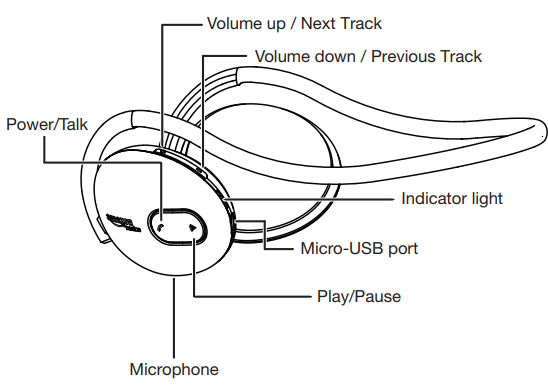
Charging
- Insert the small end of the charging cable into the micro-USB port on the headset.
- Insert the other end into an available USB port on a computer. The indicator light is solid red while charging and turns solid blue when the charge is complete.
Wearing the headset

Turning the headset on/off
- Press and hold (Power/Talk) for four seconds. and the indicator blinks blue.
Pairing
To use your headset with a Bluetooth device, pair the device to the headset. The headset can remember up to two Bluetooth devices, but it will only play audio from one device at a time. The rest will have priority over the second device. Note: Bluetooth range is up to 33 feet (10 meters).
Phone
- Turn on Bluetooth on your phone and set the phone to start searching for Bluetooth devices. See the documentation that came with the phone for more information.
- While your headset is turned off, press and hold
 (Power/Talk) for five seconds until the voice prompt says “Pairing”
(Power/Talk) for five seconds until the voice prompt says “Pairing” - Select Amazon BT3100 on your phone’s Bluetooth menu. The voice prompt says “Your device is connected”, the LED blinks blue, and your headset is paired.
Kindle Fire
- On your Kindle Fire, go to Settings > Wireless > Bluetooth, then select Enable.
- While your headset is turned off, press and hold
 (Power/Talk) for five seconds until the voice prompt says “Pairing” and the indicator blinks blue and red.
(Power/Talk) for five seconds until the voice prompt says “Pairing” and the indicator blinks blue and red. - Tap Amazon BT3100 on your Kindle Fire. The voice prompt says “Your device is connected”, the LED blinks blue, and your headset is paired.
Computer (Windows & Mac)
- Go to your Bluetooth settings on your computer and enter pairing mode. See the documentation that came with your computer for more information.
- While your headset is turned off, press and hold
 (Power/Talk) for five seconds until the voice prompt says “Pairing” and the indicator blinks blue and red.
(Power/Talk) for five seconds until the voice prompt says “Pairing” and the indicator blinks blue and red. - Select Amazon BT3100 on your computer. The voice prompt says “Your device is connected”, the LED blinks blue, and your computer and headset are paired.
Disconnecting your device
To disconnect your Bluetooth device from the headset:
- Turn off the headset.
- Disconnect the headset in your Bluetooth device’s menu.
- Move the headset and Bluetooth device out of range (33 feet or 10 meters) of each other.
Listening to audio
Volume
- Press
 on the headset to change the volume level.
on the headset to change the volume level.
Note: Make sure that the volume level of your audio device is at least 50%.
Troubleshooting
| Issue | Solution |
| Voice dial doesn’t work | • Make sure that your phone and headset are paired. • Make sure your phone supports voice dial. • Bring your phone and headset closer together. The range is 33 feet (10 meters). • Make sure that you are using the correct voice commands. See the documentation that came with your phone for more information. |
| My battery dies quickly | • Make sure your battery is fully charged before use. • Turn off your headset when it is not in use. |
| Headset keeps un-pairing | • Bring your headset and Bluetooth device closer together. The range is 33 feet (10 meters). |
| Issue | Solution |
| Will not pair | • Make sure that your headset and audio device are both in pairing mode. • Bring your headset and Bluetooth device closer together. The range is 33 feet (10 meters). • Make sure your headset is turned off before you attempt to enter pairing mode. • Make sure that your audio device is Bluetooth-compatible. • Try re-pairing the headset. See “Pairing.” • Your headset may already be connected to a different Bluetooth device. See “Disconnecting Bluetooth.” |
| My voice is distorted | • Go into your sound settings and make sure your headset is set as the default microphone. • Move your headset and Bluetooth device closer together. The range is 33 feet (10 meters). |
| Issue | Solution |
| No audio | • Make sure your audio device has Bluetooth enabled. • Make sure your headset and audio device are paired. • Make sure the audio device and headset are within range. The range is 33 feet (10 meters). • Make sure you are playing audio from your audio device. • Turn up the volume on your headset and audio device. Make sure that it is at least 50%. • Make sure your audio device is not muted. • Navigate to your computer’s sound settings in the Control Panel (PC) or System Preferences (Mac), then select the headset as your default audio device. |
Specifications
| Item | Description |
|
| HFP v1.6(HD), HSP v1.2, A2DP v1.2, AVRCP v1.4 |
| Dimensions (L × W × H) | 5.9 x 4.8 x 2.1 inches 150 x 122 x 53 mm |
| Weight | 1.8 oz. (51 g) |
| Bluetooth range | Up to 33 feet (10 meters) |
| Average charge time | 1.5 hours |
| Standby time | 600 hours |
| Operating time | Talk: 23 hours Music: 15 hours |
| Operating temperature | 14° ~ 140°F (-10° ~ +60°C) |
FCC Information
to User This equipment has been tested and found to comply with the limits for a Class B digital device, under Part 15 of the FCC Rules. These limits are designed to provide reasonable protection against harmful interference in a residential installation. This equipment generates, uses, and can radiate radio frequency energy and, if not installed and used following the instructions, may cause harmful interference to radio communications.
However, there is no guarantee that interference will not occur in a particular installation. If this equipment does cause harmful interference to radio or television reception, which can be determined by turning the equipment off and on, the user is encouraged to try to correct the interference by one of the following measures:
- Reorient or relocate the receiving antenna.
- Increase the separation between the equipment and the receiver.
- Connect the equipment to an outlet on a circuit different from that to which the receiver is connected.
- Consult the dealer or an experienced radio/TV technician for help.
Caution
Modifications not expressly approved by the party responsible for compliance could void the user’s authority to operate the equipment.
FCC Compliance Information :
This device complies with Part 15 of the FCC Rules. Operation is subject to the following two conditions: (1) This device may not cause harmful interference, and (2) this device must accept any interference received, including interference that may cause undesired operation.
REFERENCE LINK
https://www.amazon.com/stores/AmazonBasics/AmazonBasics/page/947C6949-CF8E-4BD3-914A-B411DD3E4433





