Table of contents
show
BABG F102 iPad Wireless Bluetooth Keyboard Case User Manual

Make sure you get right model keyboard
Find your iPad model number in settings:
- 1>> Settings>General>About
- 2>>Tap on the model number and a model number in the form of AXXXX will appear
- Find your iPad model number AXXXX on the back of your iPad
10.2/10.5 inch Hard Case Compatible iPad Model
- iPad 8th Generation 10.2 inch 2020 (A2270/A2428/A2429)
- iPad 7th Generation 10.2 inch 2019 (A2197/A2200/A2198)
- iPad Air 10.5 inch 3rd Generation 2019 (A2152/A2153/A2123)
- iPad Pro 10.5 inch 2017 (A1701/A1709)
9.7 inch Hard Case Compatible iPad Model
- iPad 6th Generation 2018 ( A1893 / A1954 )
- iPad 5th Generation 2017 ( A1822 / A1823 )
- iPad Pro 9. 7 inch 2016 ( A1673 / A1674 / A1675 )
- iPad Air 2nd Generation ( A1566 / A1567 )
- iPad Air 1st Generation ( A1474 / A1475 / A1476 )
Wireless Keyboard
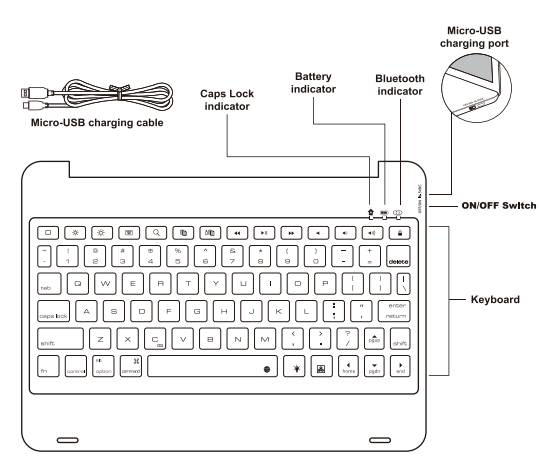
Wireless Connection
- Power on keyboard, press fn and C keys together, wireless indicator becomes Flashing blue and keeps for 3 min, now the keyboard will be into pairing mode within 3 min.
 Tap your iPad’s settings, let your iPad Bluetooth keep on.
Tap your iPad’s settings, let your iPad Bluetooth keep on. Choose “iPad Keyboard.”, wireless signal light goes out which means connection is successful.
Choose “iPad Keyboard.”, wireless signal light goes out which means connection is successful.
Keys Instructions

- Home
- Darker
- Brighter
- Virtual Keyboard
- Search
- Copy
- Stick
- Back
- Play/Pause
- Forward
- Mute
- Volume Down
- Volume Up
- Lock Screen
- Delete
- Tab
- Caps Lock
Space bar problem-Space bar doesn’t work or Insert period
Settings/Accessibility/Keyboards/Full Keyboard Access/Commands/ ( INTERACTION ) Activate “Clear” “.” Shortcut is on in default status that double tapping the space bar will insert a period followed by a space, you can turn it off as below.General/Keyboard/Hardware Keyboard/”.” Shortcut
Caps Locks key changes language
General/Keyboard/Hardware Keyboard/Caps Lock Language Switch Off
Backlights key
And press the fourth time to turn off the backlight. There are three brightness in total. Please kindly check below picture for detail key position.

- Press to change different backlights colors. There are 7 colors for you to choose.

Charging Questions

- Turn on the keyboard, it should be charged when the battery indicator becomes flashing orange.
- Insert the Micro-USB cable into keyboard and plug the other end into power adapter or computer’s USB port, battery indicator becomes steady red light which means the keyboard is charging.
- It always takes 2-3 hours.
Troubleshooting
- Keyboard can’t connect to your iPad when you first get it. Charge keyboard case first until it’s fully charged.
Please click “forget this device” to delete all the devices on your iPad Bluetooth list, then restart your iPad. - Some characters can’t work. Turn the keyboard off first and turn on it again.
- Can’t and charging cable in package, you can see below picture. If there is no charging cable in white box, just contact seller on Amazon or our after-sale email babgstore@hotmail.com.



 Tap your iPad’s settings, let your iPad Bluetooth keep on.
Tap your iPad’s settings, let your iPad Bluetooth keep on. Choose “iPad Keyboard.”, wireless signal light goes out which means connection is successful.
Choose “iPad Keyboard.”, wireless signal light goes out which means connection is successful.