Macally Backlit Mechanical USB Keyboard For Mac User Guide

Safety instructions
- Do not place this product near a heat source.
- Operating temperature of 5°C to 50°C. Storage temperature of -20°C to 60°C.
- Do not place this product near moisture nor liquids.
- Operate and store at humidity of 10% to 85% (non-condensing)
- Do not place heavy objects on this product.
- Do not drop this product.
- Do not dispose this product in the garbage. Take it to your local recycling centre
Package contents
- Keyboard
- User guide
Hardware basics

How to use the Macally keyboard
- The first time that you plug this keyboard to your Apple computer, the “Keyboard Setup Assistant” window will open. Please follow the instructions to identify the keyboard and use this keyboard correctly.

- If, after initial setup, you experience any issue with this keyboard (e.g. can’t type correctly), please unplug the keyboard from the computer and plug it back in. Then, choose “Apple Menu”, open “System Preferences…”, click on “Keyboard” and then click on “Change Keyboard Type…” to run the “Keyboard Setup Assistant” and re-identify the
keyboard.

- The top row keys on this keyboard can be used either as shortcuts (icons) to perform specific tasks or as standard function keys (F1-F15).
Shortcut key mode
Shortcut key mode is the default mode of this keyboard. Please find below the tasks of each shortcut key fn+Esc – Switch between Shortcut and Function key modes
![]()
- Decrease brightness of built-in Mac display
- Increase brightness of built-in Mac display
- Mission control (show desktop)
- Copy (Cmd-C)
- Paste (Cmd-V)
- Previous track (Cmd-Left Arrow)
- Play/Pause (Spacebar)
- Next track (Cmd-Right arrow)
- Mute
- Volume Down
- Volume Up
- Eject
- Print (Cmd-P)
- Screenshot: capture selected portion of the screen (Cmd-Shift-4)
- Force Quit Application (Cmd-option-esc)
- File Save (Cmd-S)
Standard function key mode
Press the “Fn” and “Esc” keys simultaneously to switch to standard F1-F15 function key mode. Fn Lock LED will light up in green color. When you want to switch back to shortcut key mode, press the “Fn” and “Esc” keys simultaneously. Fn Lock LED will turn off green color. Please note that when you start/restart your computer or simply unplug the
keyboard from your computer, the top row keys will automatically restore to shortcut key mode. To perform a secondary function without switching from shortcut key mode to function key mode and vice versa, press the “Fn” key with one of the top row keys simultaneously. For instance, when you are in shortcut key mode and you press the F11 key, volume will increase, but when you press the “Fn” and “F11” keys simultaneously, you will activate “Show Desktop” in Mission Control.


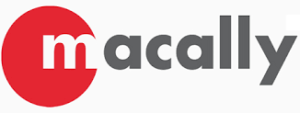



 Afrikaans
Afrikaans Albanian
Albanian Amharic
Amharic Arabic
Arabic Armenian
Armenian Azerbaijani
Azerbaijani Basque
Basque Belarusian
Belarusian Bengali
Bengali Bosnian
Bosnian Bulgarian
Bulgarian Catalan
Catalan Cebuano
Cebuano Chichewa
Chichewa Chinese (Simplified)
Chinese (Simplified) Chinese (Traditional)
Chinese (Traditional) Corsican
Corsican Croatian
Croatian Czech
Czech Danish
Danish Dutch
Dutch English
English Esperanto
Esperanto Estonian
Estonian Filipino
Filipino Finnish
Finnish French
French Frisian
Frisian Galician
Galician Georgian
Georgian German
German Greek
Greek Gujarati
Gujarati Haitian Creole
Haitian Creole Hausa
Hausa Hawaiian
Hawaiian Hebrew
Hebrew Hindi
Hindi Hmong
Hmong Hungarian
Hungarian Icelandic
Icelandic Igbo
Igbo Indonesian
Indonesian Irish
Irish Italian
Italian Japanese
Japanese Javanese
Javanese Kannada
Kannada Kazakh
Kazakh Khmer
Khmer Korean
Korean Kurdish (Kurmanji)
Kurdish (Kurmanji) Kyrgyz
Kyrgyz Lao
Lao Latin
Latin Latvian
Latvian Lithuanian
Lithuanian Luxembourgish
Luxembourgish Macedonian
Macedonian Malagasy
Malagasy Malay
Malay Malayalam
Malayalam Maltese
Maltese Maori
Maori Marathi
Marathi Mongolian
Mongolian Myanmar (Burmese)
Myanmar (Burmese) Nepali
Nepali Norwegian
Norwegian Pashto
Pashto Persian
Persian Polish
Polish Portuguese
Portuguese Punjabi
Punjabi Romanian
Romanian Russian
Russian Samoan
Samoan Scottish Gaelic
Scottish Gaelic Serbian
Serbian Sesotho
Sesotho Shona
Shona Sindhi
Sindhi Sinhala
Sinhala Slovak
Slovak Slovenian
Slovenian Somali
Somali Spanish
Spanish Sundanese
Sundanese Swahili
Swahili Swedish
Swedish Tajik
Tajik Tamil
Tamil Telugu
Telugu Thai
Thai Turkish
Turkish Ukrainian
Ukrainian Urdu
Urdu Uzbek
Uzbek Vietnamese
Vietnamese Welsh
Welsh Xhosa
Xhosa Yiddish
Yiddish Yoruba
Yoruba Zulu
Zulu