Boss Bluetooth Frames User Manual

Important Safety Instructions
Bose Corporation hereby declares that this product is in compliance with the essential requirements and other relevant provisions of Directive 2014/53/EU and all other applicable EU directive requirements. The complete declaration of conformity can be found at: www.Bose.com/compliance This product conforms to all applicable Electromagnetic Compatibility Regulations 2016 and all other applicable UK regulations.
The complete declaration of conformity can be found at: www.Bose.com/compliance Bose Corporation hereby declares that this product is in compliance with the essential requirements per Radio Equipment Regulations 2017 and all other applicable UK regulations. The complete declaration of conformity can be found at: www.Bose.com/compliance
- Read these instructions.
- Keep these instructions.
- Heed all warnings.
- Follow all instructions.
- Do not use this apparatus near water.
- Clean only with a dry cloth.
- Only use attachments/accessories specified by the manufacturer.
- Unplug this apparatus during lightning storms or when unused for long periods of time.
- Refer all servicing to qualified personnel. Servicing is required when the apparatus has been damaged in any way, such as power-supply cord or plug is damaged, liquid has been spilled or objects have fallen into the apparatus, the apparatus has been exposed to rain or moisture, does not operate normally, or has been dropped.
WHAT’S IN THE CARTON
CONTENTS
Confirm that the following parts are included:
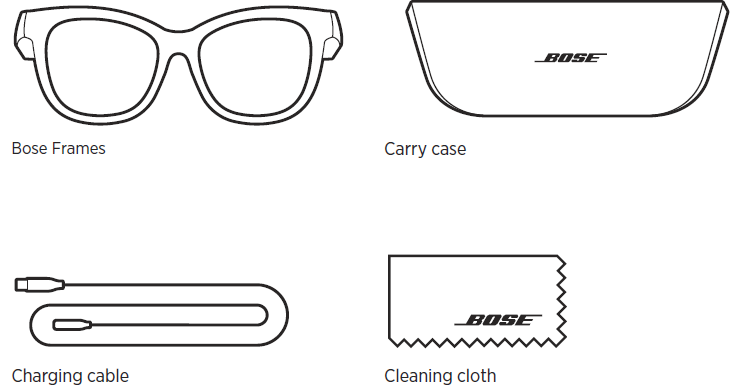
NOTE: If any part of the product is damaged, don’t use it. Contact your authorized Bose dealer or Bose customer service.
Visit: worldwide.Bose.com/Support/Soprano
worldwide.Bose.com/Support/Tenor
The Bose Music app lets you set up and control the frames from any mobile device, such as a smartphone or tablet.
Using the app, you can customize power settings, choose your voice prompt language, and get new features.
NOTE: If you have already created a Bose account in the app for another Bose product, see “Add the frames to an existing account.”
DOWNLOAD THE BOSE MUSIC APP
On your mobile device, download the Bose Music app.
NOTE: If you’re located in mainland China, download the Bose 8 app.

- Follow the app instructions
ADD THE FRAMES TO AN EXISTING ACCOUNT
- Press and hold the button on the right temple until you hear “Ready to connect,” or see the status light blink blue.
- In the Bose Music app, go to the My Products screen and add your frames.
SWEAT AND WEATHER RESISTANCE
The frames are rated IPX2 water resistant. They are designed to be sweat and weather resistant against drops of water but aren’t meant to be submerged under water.
CAUTIONS:
- Do NOT swim or shower with the frames.
- Do NOT submerge the frames.

NOTE: IPX2 is not a permanent condition, and resistance might decrease as a result of normal wear.
POWER
POWER ON
Press the button on the right temple. The status light blinks white twice and then glows according to the Bluetooth connection status (see page 22). A voice prompt announces the battery level and Bluetooth connection status.

NOTE: The frames ship with a partial charge and may need to wake up before first-time use. To wake up the frames, connect the frames to power for 2 seconds and then disconnect them. After, try powering on again.
POWER OFF
Press and hold the button until you hear a tone.

The status light blinks white twice then fades to black.
Flip-to-Off
Flip the frames upside down for 2 seconds.
 The status light blinks white twice then fades to black.
The status light blinks white twice then fades to black.
NOTE:
- After the power of the frame is off, you can move them in any orientation.
- You can disable Flip-to-Off in the Bose Music app. You can access this option from the Settings menu.
Auto-off using motion detection
The frames use motion detection to identify when they aren’t being used. When the frames haven’t moved for 10 minutes, they automatically power off. NOTE: You can disable Motion Detection in the Bose Music app. You can access this option from the Settings menu. Use the button and touch the surface on the right temple to control media playback, volume, phone calls, and voice control

VOLUME
Increase volume
Swipe forward on the touch surface.

NOTE: You hear a tone when the volume reaches the maximum level.
Decrease volume
Swipe backward on the touch surface.

NOTE:
You hear a tone when the volume reaches the minimum level.
CHARGE THE FRAMES
- Align the pins on the charging cable with the charging port on the right temple.
NOTE: The pins must be correctly oriented with the charging port to successfully charge the frames.

- Lightly press the pins against the charging port until they magnetically snap into place.
- Connect the other end to a USB-A wall charger (not provided).
CAUTION: Use this product only with an agency-approved power supply that meets local regulatory requirements (e.g., UL, CSA, VDE, CCC). While charging, the status light blinks white. When the battery is fully charged, the status light glows solid white.
NOTES:
- The frames don’t play audio while charging.
- Don’t wear the frames while charging.
CHECK THE FRAMES BATTERY LEVEL
Hear battery notifications
Each time you power on the frames, a voice prompt announces the battery level. While using the frames, a voice prompt announces if the battery needs to be charged.
View the battery level
- Check the home screen in the Bose Music app.
- When the status light blinks red, the frames need to be charged
The frames status light is located on the inside of the right temple

FRAMES CONTROLS
MEDIA PLAYBACK
| CONTROL | WHAT TO DO |
| Play/Pause | Press the button. |
| Skip forward | Double-press the button. |
| Skip backward | Triple-press the button.
|
PHONE CALLS
| CONTROL | WHAT TO DO |
| Answer/End a call | Press the button. |
| Decline an incoming call | Double-press the button. |
| Answer a second incoming call and put the current call on hold | While on a call, press the button. |
| Decline a second incoming call and stay on the current call | While on a call, double-press the button. |
Call notifications
A voice prompt announces incoming callers and calls status.
ACCESS VOICE CONTROL
The frame microphone acts as an extension of the microphone in your mobile device. Using the touch surface on the right temple, you can access the voice control capabilities on your device to make/take calls or ask Siri or your Google Assistant to play music, tell you the weather, give you the score of a game, and more. Double-tap the touch surface to access voice control on your device.
| LIGHT ACTIVITY | SYSTEM STATE |
| Slowly blinks blue | Ready to connect |
| Quickly blinks blue | Connecting |
| Solid blue (10 seconds) | Connected |
BATTERY STATUS
Shows the frame’s battery charge level.
| LIGHT ACTIVITY | SYSTEM STATE |
| Slowly blinks blue | Ready to connect |
| Quickly blinks blue | Connecting |
| Solid blue (10 seconds) | Connected |
ERROR STATUS
Shows the error status.
| LIGHT ACTIVITY | SYSTEM STATE |
| Blinks red and white (repeated) | Error – contact Bose customer service |
BLUETOOTH CONNECTIONS
DISCONNECT A MOBILE DEVICE
Use the Bose Music app to disconnect your mobile device.
TIP: You can also use Bluetooth settings to disconnect your device. Disabling the Bluetooth feature disconnects all other devices.
RECONNECT A MOBILE DEVICE
When powered on, the frames try to connect with the most recently-connected device.
NOTE: The device must be within range (30 ft or 9 m) and powered on.
CLEAR THE FRAMES DEVICE LIST
- With the frames powered on, press and hold the button on the right temple for 10 seconds until you hear “Bluetooth device list cleared” or see the status light blink blue.
- Delete your frames from the Bluetooth list on your device. All devices are cleared, and the frames are ready to connect.
CARE AND MAINTENANCE
STORE THE FRAMES
The frames collapse for easy, convenient storage.
- Fold the temples inward towards the lenses so the temples lay flat.
- Place the frames in the case with the lenses facing toward the front of the case.

NOTES:
- Make sure to power off the frames when not in use.
- Before storing the frames for more than a few months, make sure the battery is fully charged.
MAINTAIN THE FRAMES
After each use, wipe both sides of the lenses and all parts of the frame with the provided cleaning cloth or a dry cloth.
CAUTIONS:
- Do NOT use any sprays near the frames.
- Do NOT use any solvents, chemicals, or cleaning solutions containing alcohol, ammonia, or abrasives.
- Do NOT allow liquids to spill into any openings.
TROUBLESHOOTING
| PROBLEM | WHAT TO DO |
|
Frames don’t connect with a mobile device | On your device: • Turn the Bluetooth feature off and then on. • Delete the frames from the Bluetooth list on your device. Connect again (see page 24). Move your device closer to the frames and away from any interference or obstructions. Connect a different mobile device To see how-to videos, visit: worldwide.Bose.com/Support/Tenor or worldwide.Bose.com/Support/Soprano Clear the frames device list (see page 25). Connect again. |
| Bose Music app doesn’t work on the device | Make sure the Bose Music app is compatible with your device. Uninstall the Bose Music app on your device then reinstall the app |
REFERENCE
https://www.bose.com/en_us/products/frames/bose-frames-soprano.html






