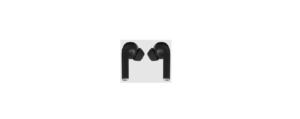Brooklyn BE8 True Wireless Earpods User Manual
WARNINGS
Read the below warnings thoroughly before you start using your Earpods. Store this manual and warranty alongside with product packaging. The safety precaution instructions reduce the risk of fire, or injury when correctly complied to.
To reduce the risk of injury:
- Keep batteries out of reach of children.
- Do not heat, open, or dispose of the battery pack in a fire.
- Do not allow metal objects to touch the battery on the device.
- Do not expose the battery pack to excessive heat.
PAIRING

Auto Pairing
First Step
Before you do anything, make sure as soon as you remove EarPods from the packaging that you place them into the charging case. When taking out the Wireless Earpods from the charging case, the earphones will automatically turn on, sync together, and enter pairing mode.
Note:
When earphones sync successfully, only 1 earphone will flash blue/red indicating earphones have entered pairing mode.
Syncing your Earpods
When EarPods do not sync together or become disconnected during use.
- Turn off both earphones.
- Continue to hold the “Right” EarPod, and then press the “Left” EarPod button 3 times.
- After that, stop holding the “Right” EarPod button and wait up to 10 seconds, both EarPods should sync automatically.
- Finally, turn on Bluetooth on your phone to reconnect the EarPods.
Note:
When EarPods successfully sync, only 1 earphone will flash blue/red indicating that it has entered pairing mode.
If both EarPods Indicator lights flash blue/red, then pairing did not work. Please try syncing again by following the above steps.
Pairing Wireless Earpods to Smart Device
When you take your earpods out from the charging case, your earpods will automatically enter pairing mode (blue/red light).
- Open up bluetooth settings on your smart device and scan for BE9.
- Once you connect to your earpods, you can now listen to any audio from your smart device!
Note:
If prompted for a password enter “1234” or “0000”.
BUTTON FUNCTION
On/Off Buttons

Answer / Hang up
When there is an incoming call, press the left or right earpod button to answer the call. Press the button again to end the call.
Reject / Call Back
When there is an incoming call, press and hold earpod button to refuse the call. Press the right earpod button 3 times to call back the last call.
Voice Assistant
Press the LEFT earpod button 3 times to activate the voice assistant. iOS – Siri Android – Google Assistant.
Play / Pause Music
When listening to music, press the earpod button to play or pause the music
Previous / Next Song
When listening to music, Previous – Press the left earpod button 2 times to go to the previous song. Next – Press right earpod button 2 times to go to the next song.
CHARGING FUNCTION
Charging the Charging Case
There is a micro USB cable included in the packaging, connect it to the below “USB Charging Port” and the other end to a USB-powered source to charge your case

Charging Earphones
Make sure to charge your charging case. Then check that your earpods are charging inside the charging case. While AirPods are charging, the indicator light located on the earpods will turn RED.
CHARGING FUNCTION
- True Wireless Earpods
- Charging Case
- Micro USB Cable
- Instruction Manual
- Spare Silicon earpads
- Instruction Manual
SPECIFICATIONS
- Bluetooth Version: 5.0
- Input: 5VDC 1A
- Earphone Working Time: 2-3 Hours
- Earphone Charging Time: 1 hour
- Charging Case Charging Time: 2-3 Hours
- Earphone Battery Capacity: 35mAh
- Charging Case Battery Capacity: 400mAh
- Support Protocol: HSP/HFP/A2DP/AVRCP
- Sensitivity: 108+/-5 dB
- Frequency Response: 20-20000Hz
- Impedance: 32 Ω
CUSTOMER SUPPORT
- info@ayonz.com
DISTRIBUTED BY: Ayonz Pty Ltd