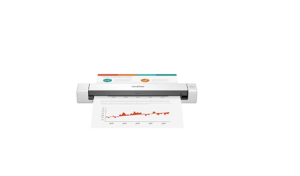BROTHER DCP-L3510CDW Color Printer Manual

Unpack the machine and check the components

Remove the packing materials and re-install the drum unit and toner cartridge assemblies

Load paper in the paper tray

Connect the power cord and turn the machine on

Select your country/language (Initial setup only)
After turning the machine on, you may be required to set your country or language (depending on your machine).
If required, follow the on-screen instructions.
Select your language (if needed) (Only for certain models)
For LCD models
- Press Menu.
- Press ▲ or ▼ to display [Initial Setup], and then press OK.
- Press ▲ or ▼ to display [Local Language], and then press OK.
- Press ▲ or ▼ select your language, and then press OK.
- Press Stop/Exit.
For touchscreen models
- On the machine’s touchscreen, press [Settings] > [All Settings] > [Initial Setup] > [Local Language].
- Press your language.
- Press.
Connect your computer
Put the installation disc into your CD/DVD drive, or download the Full Driver & Software Package at:
For Windows®: support.brother.com/windows
For Mac: support.brother.com/mac
If you are using a recently released operating system on your computer, visit the above websites for an updated driver and software information.
Follow the on-screen instructions and prompts.
For Windows®:
If the Brother screen does not appear automatically, go to Computer (This PC). Double-click the CD/DVD-ROM icon, and then double-click start.exe.
For Mac:
For full driver functionality, we recommend choosing the CUPS driver when adding a printer.
Print or scan using your mobile device
Your mobile device must be connected to the same wireless network as your Brother machine.
AirPrint is available for Apple device users. You do not need to download any software to use AirPrint. For more information, see the Online User’s Guide.
Download and install the Mopria® Print Service app from Google Play™ using your Android™ device.
Download and install our free application Brother iPrint&Scan from a mobile application store, such as the App Store, Google Play™, or Microsoft® Store using your mobile device.
Optional apps
You can print from and scan to your mobile device using various apps.
For instructions, see the Online User’s Guide.
Additional Wireless Support: support.brother.com/wireless-support
For FAQs, Troubleshooting, and to download software and manuals, visit support.brother.com.
For product specifications, see the Online User’s Guide.
REFERENCES
https://www.brother.ae/en/products/all-printers/printers/dcp-l3510cdw