Baseus BS-PS029 Smooth Writing 2 Wireless Pen User Manual
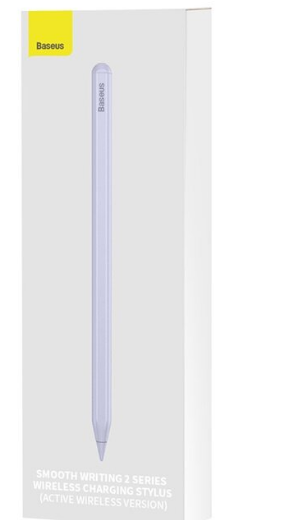
Indicator
Working
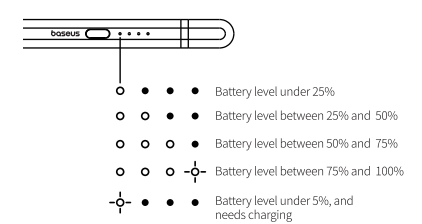
Charging

Instructions Bluetooth Connection:
- Press and hold the power button to turn on the stylus, the indicator flashes blue, entering pairing mode;
- Go to “Settings” on your iPad, click Bluetooth, and select “Baseus-PS029” to pair;
- “Connected” prompts up, and the indicator goes out, meaning the pairing is successful, you can check the battery level of the stylus in vour iPad.
APP Connection:
- Download the Baseus APP in the App Store;
- Turn on the stylus and connect to the Bluetooth of your iPad;
- Add the stylus in the Baseus App, it’s under the Lifestyle & Office catalogue;
- Make sure the stylus is not connected to other devices and the remaining battery is sufficient during the connection process;
Note: If the connection fails, please restart the stylus and try again;
Customization Function Setup
Open the Baseus APP, after you add the stylus to the app, go to the stylus page, and select “Double-press Setup” and “One-press Setup” to customize the shortcut functions. Note: The default setting for double-press is screenshot. The default setup is as follows, connect to the Bluetooth of the device to use the shortcut functions.
Use without Connecting to Bluetooth:
Press and hold the power button to turn on the stylus, after 3 minutes of flashing, the indicator stays on, and then you can use the stylus.
Turn off the stylus:
Press and hold the power button to turn off the stylus.
Use
- You can use the stylus instead of your fingers to tap, and drag on the screen. Or use it to write, or draw in some apps.

- Full-screen palm rejection allows you to place your hand on the screen during writing, and you can adjust the thickness of the stroke by tilting the pen tip.
- Press/double-press the Up/Down button to use the shortcut functions.
Battery Charging
- Plug the USB-C connector into the USB-C port of your iPad to charge.
- Connect one end of the USB-A to the USB-C adapter cable to the USB-C connector of the stylus and the other to a USB-A port for charging.
Declaration on hazardous substances and elements contained in electronic products

This form is compiled in accordance with SJ/T 11364. O: It indicates that the content of the harmful substance in all homogeneous materials of the component is below the limit specified in the GB/T 26572 standard. X: The content of harmful substances in at least one homogeneous material of this part exceeds the limit stipulated in the GB/T 26572 standard.
Warm Tip:
The 5-year icon refers to the “effective life of environmental protection”, not the product quality assurance period. Electronic products all contain harmful substances such as lead, mercury, and cadmium. Once they are overused, harmful substances may leak or mutate, cause pollution to the environment, or cause serious damage to people and property. The term “environmental protection use” means that all electronic products will be required to be used within this effective period. We will no longer be responsible for the quality of the products due to the safety risks that arise after the safe use period.
FCC Statement
Changes or modifications not expressly approved by the party responsible for compliance could void the user’s authority to operate the equipment. This device complies with Part 15 of the FCC Rules. Operation is subject to the following two conditions: (1) This device may not cause harmful interference, and (2) this device must accept any interference received, including interference that may cause undesired operation.
Note: This equipment has been tested and found to comply with the limits for a Class B digital device, pursuant to Part 15 of the FCC Rules. These limits are designed to provide reasonable protection against harmful interference in a residential installation. This equipment generates, uses, and can radiate radio frequency energy, and if not installed and used in accordance with the instructions, may cause harmful interference to radio communications.
However, there is no guarantee that interference will not occur in a particular installation. If this equipment does cause harmful interference to radio or television reception, which can be determined by turning the equipment off and on, the user is encouraged to try to correct the interference by one or more of the following measures:
- Reorient or relocate the receiving antenna.
- Increase the separation between the equipment and the receiver.
- Connect the equipment to an outlet on a circuit different from that to which the receiver is connected.
- Consult the dealer or an experienced radio/TV technician for help.
It is hereby declared that BS-PS029, a product model of Shenzhen Baseus Technology Co., Ltd, complies with the provisions of Directive 2014/53/EU, Directive 2011/65/EU. The full text of the EC Declaration of Conformity can be found on the following website www.baseus.com






