Roku Express 4K Streaming Device Manual

What’s included

Details

Let’s get started

STEP 1: Connect to TV
Connect your streaming player to an HDMI port on the back of your TV with the included cable.
TIP:
For help setting up your device, visit go.roku.com/express4k
STEP 2: Connect to power
For the best streaming experience, use the included USB power cable and power adaptor to connect your streaming player to a wall outlet.Or use the included USB power cable to connect to the USB port on your TV.
NOTE:
See a red light on your streaming player?
That means the USB port on your TV is not providing enough power. Use the included power adaptor instead.

STEP 3: Position streaming player
Place your streaming player near your TV or attach it with the included removable adhesive strip.DO NOT place your streaming player behind the TV or inside a closed TV cabinet. Doing so may cause overheating.

STEP 4: Select input
Use your TV remote to power on your TV and select the input (source) you used to connect your streaming player.

STEP 5: Insert batteries
Slide open the cover on the back of your remote and insert the included batteries.

STEP 6: Follow on-screen setup
Follow the instructions on your TV screen. Activate your streaming player by using your computer or smartphone to link a Roku account.
IMPORTANT:
Roku never charges for activation support.
Common questions
Why do I need to create a Roku account?
You’ll need a Roku account to stream, add channels, easily manage subscriptions, rent movies, and more.
Why do I need to enter a credit card?
Saving a payment method makes it easy to rent or buy movies, subscribe to popular channels, and start free trials in just a click. No charges will be made without your authorization.
What should I do if my streaming player is not connecting to my Wi-Fi® network?
Double check the network you selected and that you entered your password correctly. If you have other devices connected to this network, your streaming player should connect. Visit go. roku.com/express4k for more information
Adhesive strip instructions
Use this removable strip if you want to attach your streaming player to your TV. Keep in mind that this strip can only be used once and your streaming player requires a direct line of sight to your remote control.
To apply adhesive strip

- Choose a flat,clean surface in line of sight to your remote
- Remove striped liner and press adhesive to the bottom of my our player.
- Remove other liner and hold your player in position for 30 seconds.
To remove adhesive strip

- Gently pull the adhesive strip sideways.
- Do not pull the adhesive strip towards you.
- Stretch the strip slowly to release.


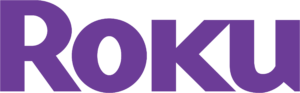



 Afrikaans
Afrikaans Albanian
Albanian Amharic
Amharic Arabic
Arabic Armenian
Armenian Azerbaijani
Azerbaijani Basque
Basque Belarusian
Belarusian Bengali
Bengali Bosnian
Bosnian Bulgarian
Bulgarian Catalan
Catalan Cebuano
Cebuano Chichewa
Chichewa Chinese (Simplified)
Chinese (Simplified) Chinese (Traditional)
Chinese (Traditional) Corsican
Corsican Croatian
Croatian Czech
Czech Danish
Danish Dutch
Dutch English
English Esperanto
Esperanto Estonian
Estonian Filipino
Filipino Finnish
Finnish French
French Frisian
Frisian Galician
Galician Georgian
Georgian German
German Greek
Greek Gujarati
Gujarati Haitian Creole
Haitian Creole Hausa
Hausa Hawaiian
Hawaiian Hebrew
Hebrew Hindi
Hindi Hmong
Hmong Hungarian
Hungarian Icelandic
Icelandic Igbo
Igbo Indonesian
Indonesian Irish
Irish Italian
Italian Japanese
Japanese Javanese
Javanese Kannada
Kannada Kazakh
Kazakh Khmer
Khmer Korean
Korean Kurdish (Kurmanji)
Kurdish (Kurmanji) Kyrgyz
Kyrgyz Lao
Lao Latin
Latin Latvian
Latvian Lithuanian
Lithuanian Luxembourgish
Luxembourgish Macedonian
Macedonian Malagasy
Malagasy Malay
Malay Malayalam
Malayalam Maltese
Maltese Maori
Maori Marathi
Marathi Mongolian
Mongolian Myanmar (Burmese)
Myanmar (Burmese) Nepali
Nepali Norwegian
Norwegian Pashto
Pashto Persian
Persian Polish
Polish Portuguese
Portuguese Punjabi
Punjabi Romanian
Romanian Russian
Russian Samoan
Samoan Scottish Gaelic
Scottish Gaelic Serbian
Serbian Sesotho
Sesotho Shona
Shona Sindhi
Sindhi Sinhala
Sinhala Slovak
Slovak Slovenian
Slovenian Somali
Somali Spanish
Spanish Sundanese
Sundanese Swahili
Swahili Swedish
Swedish Tajik
Tajik Tamil
Tamil Telugu
Telugu Thai
Thai Turkish
Turkish Ukrainian
Ukrainian Urdu
Urdu Uzbek
Uzbek Vietnamese
Vietnamese Welsh
Welsh Xhosa
Xhosa Yiddish
Yiddish Yoruba
Yoruba Zulu
Zulu