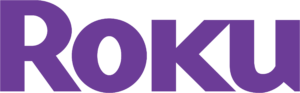Roku Express Streaming Device Manual

What’s included

Details

Let’s get started

STEP 1: Connect to TV
Connect your streaming player to an HDMI port on the back of your TV with the included cable.
TIP:
For help setting up your device, visit go.roku.com/express
STEP 2: Connect to power
For the best streaming experience, use the included USB power cable and power adaptor to connect your streaming player to a wall outlet.Or use the included USB power cable to connect to the USB port on your TV.
NOTE:
See a red light on your streaming player?
That means the USB port on your TV is not providing enough power. Use the included power adaptor instead.

STEP 3: Position streaming player
Place your streaming player near your TV or attach it with the included removable adhesive strip.DO NOT place your streaming player behind the TV or inside a closed TV cabinet. Doing so may cause overheating.

STEP 4: Select input
Use your TV remote to power on your TV and select the input (source) you used to connect your streaming player.

STEP 5: Insert batteries
Slide open the cover on the back of your remote and insert the included batteries.

STEP 6: Follow on-screen setup
Follow the instructions on your TV screen. Activate your streaming player by using your computer or smartphone to link a Roku account.
IMPORTANT:
Roku never charges for activation support.
Common questions
Why do I need to create a Roku account?
You’ll need a Roku account to stream, add channels, easily manage subscriptions, rent movies, and more.
Why do I need to enter a credit card?
Saving a payment method makes it easy to rent or buy movies, subscribe to popular channels, and start free trials in just a click. No charges will be made without your authorization.
What should I do if my streaming player is not connecting to my Wi-Fi® network?
Double check the network you selected and that you entered your password correctly. If you have other devices connected to this network, your streaming player should connect. Visit go. roku.com/express for more information
Adhesive strip instructions
Use this removable strip if you want to attach your streaming player to your TV. Keep in mind that this strip can only be used once and your streaming player requires a direct line of sight to your remote control.
To apply adhesive strip

- Choose a flat,clean surface in line of sight to your remote
- Remove striped liner and press adhesive to the bottom of my our player.
- Remove other liner and hold your player in position for 30 seconds.
To remove adhesive strip

- Gently pull the adhesive strip sideways.
- Do not pull the adhesive strip towards you.
- Stretch the strip slowly to release.