Logitech F710 Wireless Gamepad User Manual

Overview


Gamepad F710 features
| Gamepad F710 features | ||
| Control | XInput games | DirectInput games |
| 1. Left button/ trigger | The button is digital; the trigger is analog | The button and trigger are digital and programmable* |
| 2. Right button/ trigger | The button is digital; the trigger is analog | The button and trigger are digital and programmable* |
| 3. D-pad | 8-way D-pad | 8-way programmable D-pad* |
| 4. Two analog mini-sticks | Clickable for button function | Programmable* (clickable for button function) |
| 5. Mode button | Selects flight or sports mode. Flight mode: analog sticks control action and D-pad controls POV; Status light is off. Sports mode: D-pad controls the action and analog sticks control POV; the Status light is on. | |
| 6. Mode/status light | Indicates sports mode (left analog stick and D-pad are swapped); controlled by Mode button | |
| 7. Vibration button† | Vibration feedback on/off | Vibration feedback on/off* |
| 8. Four action buttons | A, B, X, and Y | Programmable* |
| 9. Start button | Start | Secondary programmable action button* |
| 10. Logitech button | Guide button or keyboard’s Home key | No function |
| 11. Back button | Back | Secondary programmable action button* |
Requires Logitech Profiler software installation † Vibration function requires games that support vibration feedback. Please see your game’s documentation for more information.
Using game interface modes
Your new Logitech gamepad supports both XInput and DirectInput interface modes. You can switch between these two modes by sliding a switch on the side of the gamepad. It’s recommended that you leave the gamepad in XInput mode, which is marked “X” (1) on the gamepad side. In XInput mode, the gamepad uses standard Windows XInput gamepad drivers. It is not necessary to install the included software CD unless you will be using the gamepad in DirectInput mode.
XInput is the most current input standard for games on the Windows operating system. Most newer games that support gamepads use XInput. If your game supports XInput gamepads and your gamepad is in XInput mode, vibration feedback, and all gamepad controls should operate normally. If your game supports XInput gamepads and your gamepad is in DirectInput mode, the gamepad will not function in the game unless it is switched to XInput mode or the gamepad is configured using the Logitech Profiler software.
DirectInput is an older input standard for games on the Windows operating system. Most older games that support gamepads use DirectInput. If your game supports DirectInput gamepads and your gamepad is in XInput mode, most features on the gamepad will function except that the left and right trigger buttons act as a single button, not independently, and vibration feedback is not available. For best support in DirectInput games, try putting the gamepad in DirectInput mode, marked “D” on the gamepad side (2).
Some games do not support either DirectInput or XInput gamepads. If your gamepad doesn’t work in either XInput or DirectInput modes in your game, you can configure it by switching it to DirectInput mode and using the Logitech Profiler software. The Logitech Profiler software cannot be used to configure the gamepad when it is in XInput mode.
The gamepad doesn’t work
- Check the USB connection.
- The USB receiver works best plugged into a full-powered USB port. If you use a USB hub, it must have its own power supply.
- Try plugging the USB receiver into a different USB port.
- Ensure the batteries are making good contact.
- Try using fresh batteries
- If the wireless connection fails intermittently, try using the included USB extension cable.
- In the Windows® Control Panel/Game Controllers screen, the gamepad = “OK” and controller ID = 1.
- Restart the computer.
The gamepad controls do not work as expected
- Refer to “Using game interface modes” and “Features” in this guide to learn more about how XInput and DirectInput interface modes affect gamepad functioning.
© 2011 Logitech. Logitech, the Logitech logo, and other Logitech marks are owned by Logitech and may be registered. Microsoft, Windows Vista, Windows, and the Windows logo are trademarks of the Microsoft group of companies. Mac and the Mac logo are trademarks of Apple Inc., registered in the U.S. and other countries. All other trademarks are the property of their respective owners. Logitech assumes no responsibility for any errors that may appear in this manual. Information contained herein is subject to change without notice.
Is Logitech f310 proper?
best as a controller, but some compatibility problems. I got one of these four years ago, and want to replace it as I wore out the D-pad (250 hours in memories of Berseria will try this). i have been very thrilled. Plug and play, excellent intuitive alignment with widespread X-container controllers whilst feeling like an old PS2 controller.
REFERENCE LINK
https://www.logitechg.com/en-in/products/gamepads/f710-wireless-gamepad.html

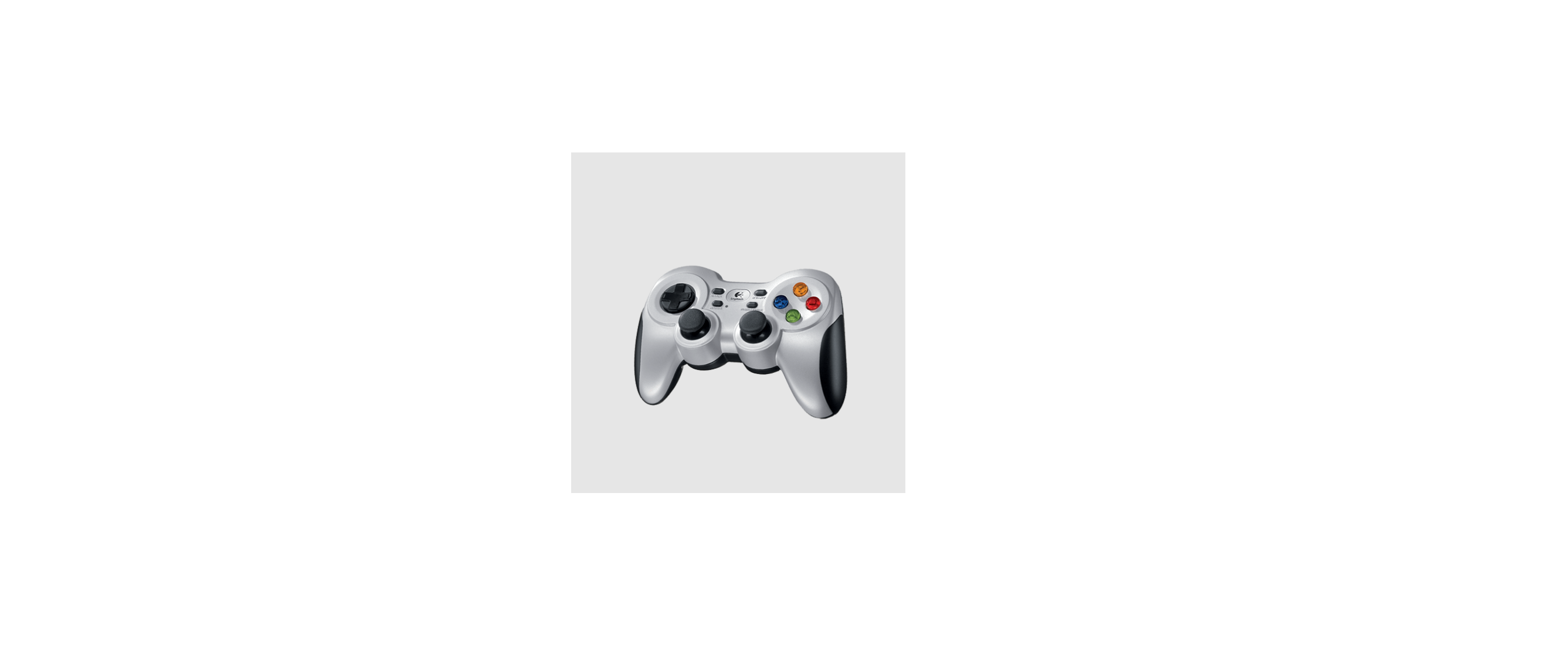
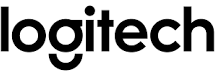



 Afrikaans
Afrikaans Albanian
Albanian Amharic
Amharic Arabic
Arabic Armenian
Armenian Azerbaijani
Azerbaijani Basque
Basque Belarusian
Belarusian Bengali
Bengali Bosnian
Bosnian Bulgarian
Bulgarian Catalan
Catalan Cebuano
Cebuano Chichewa
Chichewa Chinese (Simplified)
Chinese (Simplified) Chinese (Traditional)
Chinese (Traditional) Corsican
Corsican Croatian
Croatian Czech
Czech Danish
Danish Dutch
Dutch English
English Esperanto
Esperanto Estonian
Estonian Filipino
Filipino Finnish
Finnish French
French Frisian
Frisian Galician
Galician Georgian
Georgian German
German Greek
Greek Gujarati
Gujarati Haitian Creole
Haitian Creole Hausa
Hausa Hawaiian
Hawaiian Hebrew
Hebrew Hindi
Hindi Hmong
Hmong Hungarian
Hungarian Icelandic
Icelandic Igbo
Igbo Indonesian
Indonesian Irish
Irish Italian
Italian Japanese
Japanese Javanese
Javanese Kannada
Kannada Kazakh
Kazakh Khmer
Khmer Korean
Korean Kurdish (Kurmanji)
Kurdish (Kurmanji) Kyrgyz
Kyrgyz Lao
Lao Latin
Latin Latvian
Latvian Lithuanian
Lithuanian Luxembourgish
Luxembourgish Macedonian
Macedonian Malagasy
Malagasy Malay
Malay Malayalam
Malayalam Maltese
Maltese Maori
Maori Marathi
Marathi Mongolian
Mongolian Myanmar (Burmese)
Myanmar (Burmese) Nepali
Nepali Norwegian
Norwegian Pashto
Pashto Persian
Persian Polish
Polish Portuguese
Portuguese Punjabi
Punjabi Romanian
Romanian Russian
Russian Samoan
Samoan Scottish Gaelic
Scottish Gaelic Serbian
Serbian Sesotho
Sesotho Shona
Shona Sindhi
Sindhi Sinhala
Sinhala Slovak
Slovak Slovenian
Slovenian Somali
Somali Spanish
Spanish Sundanese
Sundanese Swahili
Swahili Swedish
Swedish Tajik
Tajik Tamil
Tamil Telugu
Telugu Thai
Thai Turkish
Turkish Ukrainian
Ukrainian Urdu
Urdu Uzbek
Uzbek Vietnamese
Vietnamese Welsh
Welsh Xhosa
Xhosa Yiddish
Yiddish Yoruba
Yoruba Zulu
Zulu
Novyny