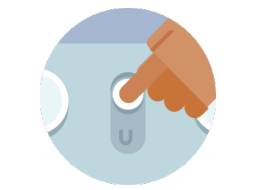Fitbit Aria Air Smart Scale User Manual
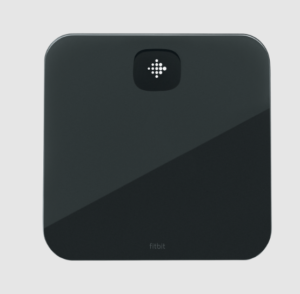
Get started
Make healthy a habit with Fitbit Inspire 2, the easy-to-use fitness tracker with 24/7 heart rate, Active Zone Minutes, activity and sleep tracking, up to 10 days of battery, and more. Take a moment to review our complete safety information at fitbit.com/safety. Inspire 2 is not intended to provide medical or scientific data.
What’s in the box
Your Aria Air box includes:
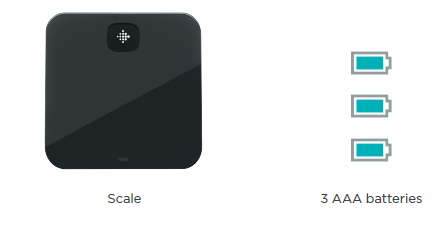
What’s in this document
This manual gets you started quickly setting up your tracker. The setup ensures that your tracker can synchronize its data with fitbit.com or the Fitbit app, where you can get detailed information on your stats, view historical trends, log food, and much more. As soon as the setup is complete you’re ready to start moving. The remainder of the manual walks you through every function on your Charge and also explains how to keep your tracker up to date with free firmware updates. Just select Charge and then browse the iOS, Android, or Windows categories.
Set up Aria Air
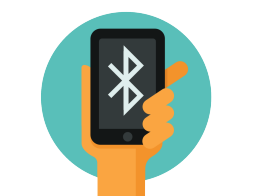
Set up your scale with the Fitbit app for iPhones and iPads or Android phones. To create a Fitbit account, you’re prompted to enter your birthdate, height, weight, and sex. These details help to calculate your stride length and to estimate distance, basal metabolic rate, and calorie burn if you have a Fitbit device. After you set up your account, your first name, last initial, and profile picture are visible to all other Fitbit users. You have the option to share other information, but most of the information you provide to create an account is private by default.
Turn on Aria Air
On the back of Aria Air, find the battery compartment and pull out the plastic tab. Your scale will turn on.

Set up with your phone
Set up Aria Air with the Fitbit app. The Fitbit app is compatible with most popular phones. See fitbit.com/devices to check if your phone is compatible.

To get started:
Download the Fitbit app:
- Apple App Store for iPhones Google Play Store for Android phones
- Install the app, and open it. If you already have a Fitbit account, log in to your account tap the Today tab your profile picture Set Up a Device. l If you don’t have a Fitbit account, tap Join Fitbit to be guided through a series of questions to create a Fitbit account.
- Continue to follow the on-screen instructions to connect Charge 5 to your account.
When you’re done with the setup, read through the guide to learn more about your new tracker and then explore the Fitbit app.
Set unit of measurement
- On the back of Aria Air, tap the button to switch between pounds, stones, or kilograms.
- When the screen shows the unit of measurement you want to use, the scale is ready.

Basics
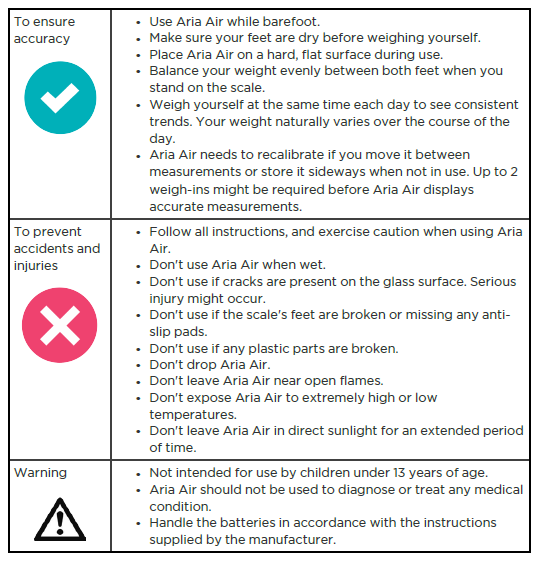
Delete a measurement
If you receive a notification to save another person’s weight: Tap Cancel when the weight log appears.
Restart Aria Air
To restart your scale:
- On the back of Aria Air, touch and hold the button for 5 seconds. The display flashes Ota.
- Touch and hold the button for another 5 seconds, until the display shows. Your scale is reset.
Care and maintenance
Clean Aria Air as needed. To clean your scale, follow these tips:
- Wipe down the surface with a damp cloth using mild detergent before your first use.
- Do not submerge Aria Air or use high-pressure water jets (for example, shower heads) to clean the surface.
- Do not use antiseptic wipes, chlorine, or highly concentrated glass cleaner on the surface of the scale.
- Do not use abrasive cleaners to clean your scale.
Set unit of measurement
- On the back of Aria Air, tap the button to switch between pounds, stones, or kilograms.
- When the screen shows the unit of measurement you want to use, the scale is ready.
General Info and Specifications
Sensors and Components
Four load cells measure weight.
Limitations
- The scale’s weight limit is 397lbs, 28th: 5lbs, or 180kg.
- Aria Air isn’t serviceable. If you need assistance with your scale, contact
Customer Support.
Batteries
3 alkaline 4.5V size AAA batteries included To change the batteries in Aria Air:
- On the back of your scale, pull up the tab to remove the cover from the battery compartment.
- Remove the batteries.
- Insert 3 alkaline 4.5V size AAA batteries.
- Return the cover to the battery compartment and press down until it’s secure.
- Turn over your scale and wait a few moments for Aria Air to calibrate before starting a weigh-in.
Size and weight

Setting up your tracker on your PC (Windows 10 only)
If you don’t have a mobile device, you can set up and sync your tracker on your Windows 10 PC using the same Fitbit app available for Windows mobile devices. To get the app, click the Start button and open the Windows Store (called Store). Search for “Fitbit app.” Note that if you’ve never downloaded an app from the store to your computer, you’ll be prompted to create an account. Open the app and follow the instructions to create a Fitbit account and set up your Charge. You can set up and sync wirelessly if your computer has Bluetooth®, otherwise, you’ll need to use the wireless sync dongle that came in the box with your Fitbit Charge.
3 Setting up your tracker on your PC (Windows 8.1 and below)
If you don’t have a compatible mobile device, you can set up your tracker with a computer and see your Fitbit stats on fitbit.com. To use this setup method you’ll first install a free software application called Fitbit Connect that lets Charge sync its data with your fitbit.com dashboard. To install Fitbit Connect and set up your tracker:
- Go to http://www.fitbit.com/setup.
- Scroll down and click the option to download.
- When prompted, save the file that appears.
- Double-click the file (FitbitConnect_Win.exe). The Fitbit Connect installer opens.
- Click Continue to move through the installer.
- When prompted, choose Set up a New Fitbit Device.
- Follow the onscreen instructions to create a Fitbit account and connect your Charge.
Note that the personal information you’re asked for during setup is used to calculate your basal metabolic rate (BMR), which helps determine your estimated calorie expenditure. This information is private unless you go into your Privacy settings and opt to share age, height, or weight with Fitbit friends.
Regulatory and Safety Notices
FCC Compliance Statement (for products subject to Part 15)
This device complies with Part 15 of the FCC Rules. Operation is subject to the following two conditions:
- This device may not cause harmful interference and
- This device must accept any interference, including interference that may cause undesired operation of the device.
FCC Warning
Changes or modifications not expressly approved by the party responsible for compliance could void the user’s authority to operate the equipment.
Note:
This equipment has been tested and found to comply with the limits for a Class B digital device, pursuant to part 15 of the FCC Rules. These limits are designed to provide reasonable protection against harmful interference in a residential installation. This equipment generates, uses, and can radiate radio frequency energy and, if not installed and used in accordance with the instructions, may cause harmful interference to radio communications. However, there is no guarantee that interference will not occur in a particular installation.
If this equipment does cause harmful interference to radio or television reception, which can be determined by turning the equipment off and on, the user is encouraged to try to correct the interference by one or more of the following measures:
- Reorient or relocate the receiving antenna.
- Increase the separation between the equipment and the receiver. l Connect the equipment to an outlet on a circuit different from that to which the receiver is connected.
- Consult the dealer or an experienced radio/TV technician for help
This device meets the FCC and IC requirements for RF exposure in public or uncontrolled environments.
REFERENCE LINK
https://www.fitbit.com/global/us/products/scales/aria-air