Zagg Flex Slim Portable Universal Keyboard User Manual

USING THE STAND
The cover of the Flex keyboard folds to form a triangular stand that holds most smartphones or tablets sized 10.5-inches or smaller at a convenient viewing angle.
DETACHING THE COVER FROM THE KEYBOARD
The Flex keyboard and cover are attached magnetically. To detach the cover from the keyboard, hold one of the top corners of the keyboard with one hand, and with the other hand on the corresponding top corner of the cover, pull directly up. This will disengage the magnets holding the keyboard and cover together.
POWERING ON AND OFF
The Flex keyboard can detect when the the cover is folded over it.
- When the cover is folded over the keyboard, the keyboard turns itself off automatically.
- When the cover is folded back away from the keyboard, it automatically turns itself on
PAIRING YOUR FLEX KEYBOARD WITH YOUR DEVICE
Your Flex keyboard can pair with virtually any smartphone or tablet as well as your smart TV!
- Ensure your device’s Bluetooth connection is on.
- Press the or key on the Flex keyboard for three seconds. A blue LED light on the DELETE key will begin pulsing, indicating your Flex keyboard is in pairing mode.
- Your device will display “ZAGG Flex” as an available pairing option. Select it and complete any other pairing steps based on your device.
- To pair your Flex keyboard with another device repeat steps 2 and 3. To toggle between devices, simply press or .
- Once paired, the LED light on the DELETE key will turn o. Once begun, if the Flex keyboard doesn’t complete pairing after 60 seconds, it will abort the process. If this happens, repeat steps 2 and 3.
CHARGING
Your Flex keyboard features a powerful battery that lasts up to one year of normal use between charges.* It comes with a charging cable you can use to charge your keyboard quickly and conveniently. To charge your Flex keyboard, follow these steps:
- Plug the micro USB connector into the charging port.
- Plug the regular USB connector into any 5V USB outlet.
- A red LED light on your DELETE key will light to indicate the Flex keyboard is charging. This LED will turn o when your keyboard is fully charged.
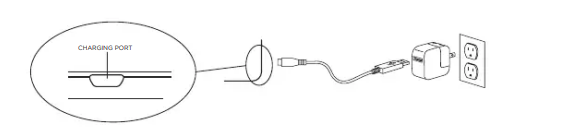
*Normal use is approximately one hour of use per day without the backlit feature. Using the backlit feature will impact battery life and require more frequent charging
BATTERY LIFE
To check your Flex keyboard’s battery life, press fn + the battery key. The LED light on the DELETE key will flash one of the following three ways:
- Three green flashes = 50% or more battery life
- Three yellow flashes = 25-49% battery life
- Three red flashes = less than 25% battery life
SPECIAL FUNCTION KEYS
Your Flex keyboard has been designed with the following special function keys to give you more control of your device:
- BLUETOOTH 1 – Hold for three seconds to pair your Flex keyboard with your device. If paired with a second device press 2 to instantly switch between devices.
- BLUETOOTH 2 – Hold for three seconds to pair your Flex keyboard with your device. If paired with a second device press 1 to instantly switch between devices.
- HOME – Displays your device’s home screen.
- LOCK – Activates and deactivates your device’s sleep mode.
- LAUNCHPAD SYMBOL – Switches between your device’s applications.
- KEYBOARD HIDE/SHOW – Hides or shows your device’s on-screen keyboard.
- PREVIOUS TRACK – Skips to the previous track on your selected playlist.
- PLAY/PAUSE – Starts or pauses your current playlist.
- NEXT TRACK – Skips to the next track on your current playlist.
- MUTE – Mutes your device’s audio.
- VOLUME DOWN – Decreases your device’s volume.
- VOLUME UP – Increases your device’s volume.
- FN + BATTERY SYMBOL – Indicates remaining battery life.
- FN + BACKLIGHT SYMBOL – Activates your Flex’s backlight feature. Pressing this key once will turn on the backlights, pressing it again will turn off the backlights.
- FN + COLOR CHANGE SYMBOL- Changes backlight colors.
TROUBLESHOOTING
If your device doesn’t respond to Flex keyboard, there may be a simple explanation such as a dead battery or unsuccessful pairing. Please use the following to help troubleshoot your situation. If none of the following solve your issue, please contact ZAGG Customer Service and one of our trained professionals will be happy to assist you.
- Restart your device.
- Turn your Flex keyboard o and back on.
- Forget and re-pair your Flex keyboard.
- If your Flex keyboard does not establish or maintain a Bluetooth connection, reset the Bluetooth module by charging your keyboard.
- If, after charging, your keyboard doesn’t operate correctly, please contact ZAGG Customer Service.
REFRENCE LINK




