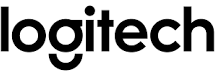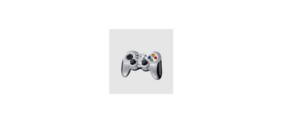Logitech G502 HERO Gaming Mouse Setup Guide

ABOUT YOUR Logitech G502 HERO Gaming Mouse
The Logitech G502 HERO Gaming Mouse is a popular gaming mouse known for its high-performance features and customizable options. Here are some key features and information about the Logitech G502 HERO:
- HERO Sensor: The G502 HERO is equipped with Logitech’s HERO (High-Efficiency Rated Optical) sensor, which is a highly accurate and responsive optical sensor with a maximum sensitivity of 16,000 DPI. This sensor delivers precise tracking and ensures smooth cursor movements.
- Adjustable DPI: The mouse allows you to adjust the DPI (dots per inch) sensitivity on-the-fly, which means you can change the sensitivity levels with the press of a button. This feature is useful for different gaming scenarios, allowing you to switch between precise control and fast movements.
- Programmable Buttons: The G502 HERO comes with 11 programmable buttons that you can customize according to your needs. These buttons can be programmed using Logitech’s software, allowing you to assign specific functions, macros, or even launch applications.
Weight Tuning System
The mouse has a weight tuning system that allows you to adjust the weight by adding or removing small weights. This feature allows you to customize the mouse’s weight to your preference, ensuring a comfortable gaming experience.
- RGB Lighting: Like many gaming peripherals, the G502 HERO features customizable RGB lighting. You can personalize the lighting effects and colors using Logitech’s software.
- Mechanical Switches: The mouse utilizes mechanical switches for its primary buttons, which are known for their durability and tactile feedback. These switches have a high click lifespan, ensuring long-lasting performance.
- Onboard Memory: The G502 HERO has onboard memory, allowing you to save your personalized settings directly on the mouse. This means you can use your customized settings on any computer without needing to reconfigure the mouse.
- Ergonomic Design: The mouse is designed to be comfortable for extended gaming sessions. It has a contoured shape that fits well in the hand, and the textured grips provide a secure and stable feel.
Overall, the Logitech G502 HERO Gaming Mouse is a versatile and feature-rich gaming mouse that offers precise tracking, customization options, and ergonomic design, making it a popular choice among gamers.
SETUP

Your G502 is ready to play games.
If you would like to customize your G502, refer to the next section.
You can customize the three onboard profiles of the G502— button programming, lighting color, lighting effects, and tracking behavior—using the Logitech Gaming Software. Download this free software and learn how to customize the G502 at www.logitechG.com/support/g502-hero
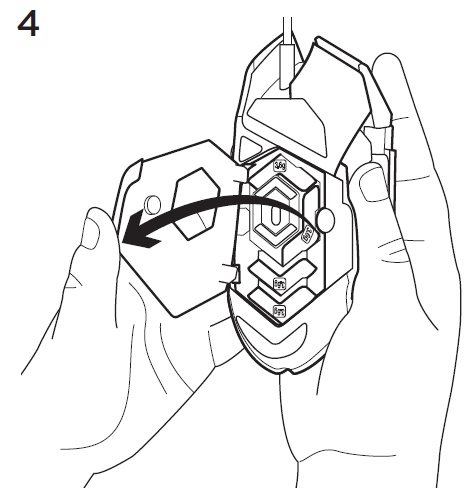
To adjust the weight and balance of your G502, first open the weight door by grasping the mouse firmly in your right hand and pulling the tab down with your left thumb.

You can place up to five 3.6 gram weights in a number of different orientations. Experiment with different positions for the weights to find an overall weight and balance that feels right for you.
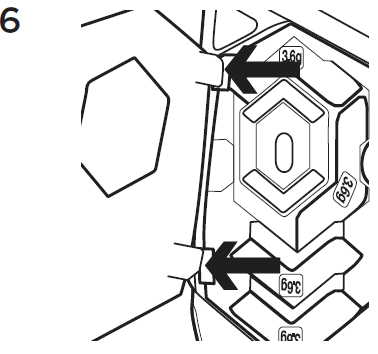
After inserting the weights, close the weight door by inserting the tabs on the weight door into the slots on the left side of the mouse and rotating the door down until the magnet holds the weight door firmly closed.
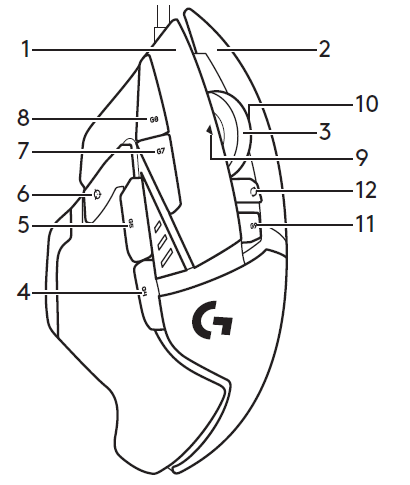
- Left (Button 1)
- Right (Button 2)
- Wheel click (Button 3)
- Back (Button 4)
- Forward (Button 5)
- DPI Shift (Button G6)
- DPI Down (Button G7)
- DPI Up (Button G8)
- Scroll left (wheel tilt left)
- right Scroll (wheel tilt right)
- Profile select (Button G9)
- Wheel mode shift (not programmable)
| Profile 1* (High-DPI gaming) | Profile 2* (Low-DPI gaming) | Profile 3* (Standard: unshifted) | Profile 3* (Standard: G-shifted) | |
| DPI values | 1200, 2400, 3200, 6400 | 400, 800, 1600, 2400 | 2400 | 2400 |
| Default DPI value | 2400 | 1600 | 2400 | 2400 |
| DPI Shift value | 1200 | 400 | N/A | N/A |
| Reports/sec | 1000 | 1000 | 500 | 500 |
| 1 | Button 1 (left click) | Button 1 (left click) | Button 1 (left click) | Button 1 (left click) |
| 2 | Button 2 (right click) | Button 2 (right click) | Button 2 (right click) | Button 2 (right click) |
| 3 | Button 3 (middle click) | Button 3 (middle click) | Button 3 (middle click) | Ctrl-T |
| Profile 1* (High-DPI gaming) | Profile 2* (Low-DPI gaming) | Profile 3* (Standard: unshifted) | Profile 3* (Standard: G-shifted) | |
| 4 | Button 4 (back) | Button 4 (back) | Button 4 (back) | Ctrl-Shift-Tab |
| 5 | Button 5 (forward) | Button 5 (forward) | Button 5 (forward) | Ctrl-Tab |
| 6 | DPI Shift (sniper) | DPI Shift (sniper) | G-Shift (double functions) | N/A |
| 7 | DPI Down | DPI Down | Ctrl-C | Ctrl-X |
| 8 | DPI Up | DPI Up | Ctrl-V | Ctrl-Z |
| 9 | Scroll left | Scroll left | Scroll left | Ctrl-F4 |
| 10 | Scroll right | Scroll right | Scroll right | Ctrl-Shift-T |
| 11 | Next profile | Next profile | Next profile | Ctrl-0 |
Onboard profiles
The G502 has three preconfigured profiles, one each for high sensitivity gaming, low sensitivity gaming, and standard mouse usage. Use Button 9 (see mouse drawing) to rotate through these default profiles. When you change profiles, the DPI indicator lights will change color to blue for three seconds and will indicate the new mode as shown here:

DPI indicators
DPI values are shown using the three LEDs indicated in the mouse drawing. The image below shows which DPI value is being indicated by the LED panel.

Hyperfast Scroll Wheel
The G502 features Logitech’s exclusive dual-mode hyperfast scroll wheel. Click the button right below the wheel (Button G12) to switch between the two modes.
Tips
Weight and balance tuning is very much an exercise in personal preference. Generally speaking, more weight makes it easier to control high DPI settings, while less weight makes low-DPI gaming less fatiguing.
Centering weights along an imaginary line between your thumb and right-side grip finger(s) will help maintain optimal front-to-back balance.
The effects of changing weights may not be immediately apparent. After changing the position or number of weights, give yourself some time to experience the difference before changing them again.
Try the default profile settings in practice games before changing these settings.
Advanced gamers can customize each game according to their specific button configuration and sensitivity switching needs. The Logitech Gaming Software stores this information and applies it automatically when the game is detected.
If the mouse doesn’t work
- Unplug and re-plug the USB cable to ensure a good connection.
- Try the mouse USB cable in another USB port on the computer.
- Use only a powered USB port.
- Try rebooting the computer.
- If possible, test the mouse on another computer.
- Visit www.logitechG.com/support/g502-hero for more suggestions and assistance.
REFERENCE LINK
Logitech G502 Gaming Mouse Setup Manual PDF
https://www.logitechg.com/en-us/products/gaming-mice/g502-hero-gaming-mouse.910-005469.html
https://www.logitech.com/en-us