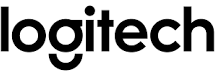Logitech G933 Headset User Manual

What’s in the box

- G933 Artemis Spectrum Gaming Headset
- Custom tags (L/R)
- PC cable (USB to Micro-USB, 3m)
- 3.5mm cable (1.5m)
- 3.5mm to 2.5mm adapter
- RCA to 3.5mm cable (1m)
- Documentation
Features

- Adjustable padded sports mesh headband
- Removable backlit custom tags
- Boom mic mute indicator LED
- Retractable boom microphone Automatically mutes in the “up” position
- Lighting zones (G logo + light strip)
- Washable soft sports mesh earpads
- Wireless On/Off switch
- Pro-G™ Audio Drivers
- Programmable buttons (G1/G2/G3)
- Battery housed in the earcup
- Microphone Mute
- Volume Wheel 13. 3.5mm (mobile) connection
- USB charging connection
- USB Wireless Mix Adapter housed in the earcup
- 3.5mm jack (stereo input only)
Headset button layout

- Wireless On/Off switch
- G3 (programmable): Default equalizer (EQ) cycle
- Will cycle through EQ settings in Logitech Gaming software, including Flat, MOBA, FPS presets, or custom EQ
- G2 (programmable): Default surround sound on/off
- G1 (programmable): Lighting cycle
- Will cycle through lighting settings in Logitech Gaming Software, including breathing, solid cyan, custom, and of
- Microphone mute
- Volume wheel
G1, G2, and G3 are programmable using the Logitech Gaming Software (in PC mode only): www.logitech.com/support/g933 Note: Buttons and volume wheel only operate in Wireless On mode. Some buttons and features may require a PC connection and Logitech Gaming Software.
Inline 3.5mm audio controls

- Mic select switch (headset boom/inline, mobile mode only)
- Headset boom unavailable for mobile devices while in Wireless Off mode
- Inline volume wheel
- Mobile device play/pause/answer call
- Inline microphone
- Mobile mic mute switch.
Note:
The inline 3.5mm audio control is fully compatible with Apple devices but may have partial or no functions with old Android devices. Please insert the 3.5mm plug nearest the inline volume wheel into the headset, and the far end into the audio output device (i.e. PC, controller, mobile, etc.).
Battery management
G933 Artemis Spectrum wireless headset is powered via a battery housed in the right earcup. When you are not using your G933 Artemis Spectrum wireless headset, plug it in via the USB port on the bottom of the unit to charge. When fully depleted, the battery takes approximately 3.5 hours to reach full charge on standard USB output. For the optimal experience, plug in your unit and allow it to charge fully before first use.
Logitech Gaming Software
The headset home screen in Logitech Gaming Software has a battery charge level indicator:
 When using the battery, this will indicate the charge level
When using the battery, this will indicate the charge level This indicates the unit is charging.
This indicates the unit is charging.
Critical Battery Warning
G933 Artemis Spectrum gaming headset will play a tone at a low charge. The headset’s lighting will also dim when at a low charge. At the critical charge level, the unit will play a tone and the lighting will turn off. Use a USB charging cable to plug in the headset immediately if you hear these tones to ensure uninterrupted listening or gaming.

Idle sleep mode
G933 Artemis Spectrum will go into sleep mode to conserve battery power when it has not received an audio signal in 5 minutes. In idle sleep mode, the unit’s lighting will turn off, and it will disconnect from the USB wireless mix adapter. To wake up your headset from sleep mode, press any button on the unit. Your unit will continue to use battery power at a reduced rate while in idle sleep mode. If you plan to leave your headset idle for an extended period of time, turn off your headset and plug it in via USB to charge.
On/Off tones and lights
When your headset is turned on, it will play a tone to indicate that your headset has turned on. The lights will perform a power-on light cycle sequence, then switch to the currently selected lighting. When the unit is turned off, lights will switch to blue and fade out while it powers down.
Wireless On/Off
G933 has two operation modes, Wireless On, and Wireless Off.
Wireless On

In Wireless On mode, most headset features are available,1 including custom sound profiles, RGB lighting, wireless, and audio mixing. When the battery charge is low, lighting will dim and a low battery notification tone will play. When the battery charge level is critical, the lighting will turn off. The boom mic is available for devices connected through the on-headset 3.5mm audio port in this mode. Select between the boom mic and inline mic using the switch on included mobile cable.
- Wireless range2
Indoor: 15 meters - Battery life3
No lighting: 12 hours
Default lighting: 8 hours
Some features may require Logitech Gaming Software. Range may vary with environmental conditions. Rechargeable batteries have a limited number of charge cycles. Battery life is measured at 50% volume.
Wireless Off (passive mode)

In Wireless Off (passive mode), your headset will operate in passive unpowered mode. Your headset will play audio from any device connected through the 3.5mm input on the headset. Features that require power, including 7.1 surround sound, custom sound profiles, on-headset buttons, volume wheel operation, and button/ lighting customization functions are not available in this mode. The boom mic is not available for devices connected through the on-headset 3.5mm audio port in this mode. Select the inline mic using the switch on included mobile cable. This mode can be used to preserve battery life.
Setup for PC (PC mode)

- Download and install Logitech Gaming Software: www.logitech.com/support/g933
- Set the switch to the Wireless On position.
- Connect USB Wireless Mix Adapter to PC. The headset will automatically connect.
Mixing audio sources
While connected via USB Wireless Mix Adapter, the G933 can also use the 3.5mm cable to connect to another audio source (ex. smartphone). Both audio sources can be played simultaneously. Inline controls and inline microphones can be used to answer calls, adjust volume, etc independently for the mobile device.
Setup for PC (3.5mm connection)
The G933 can also connect to audio devices solely via a 3.5mm cable.

- Set the switch to Wireless Off mode for passive audio mode, or set it to Wireless On mode for active audio mode with additional features (see “Wireless On/ Off” section).
- Connect to the PC using the 3.5mm cable
- 3.5mm inline controls can be used to adjust audio. Mic select
- Select the “microphone” position for the inline microphone
- Select the “headset” position to use a headset boom microphone.
Some features, including 7.1 surround sound, on-headset buttons, volume wheel operation, and customization of lighting and button functions are not available without the USB connection. The boom mic is not available for a 3.5mm device while in Wireless Off mode. Some PCs may require a 3.5mm 4-pole mic/stereo splitter adapter (not included) to use microphone features in this mode.
Setup for mobile

- Set the switch to Wireless Off mode for passive audio mode, or set it to Wireless On mode for active audio mode with additional features (see “Wireless On/ Off” section).
- Connect the headset to the mobile device via the 3.5mm cable. 3. 3.5mm inline controls can be used to adjust audio. Mic select
- Select the “microphone” position for the inline microphone
- Select the “headset” position to use the headset boom microphone Boom microphone is only available in Wireless On mode. The inline mic is available in both modes.
Setup for the console: Xbox One™ or PS4™

- Set the switch to Wireless Off mode for passive audio mode, or set it to Wireless On mode for active audio mode with additional features (see “Wireless On/ Off” section).
- Connect the headset to the console controller using the 3.5mm cable.
- Xbox One may require Xbox One headset adapter (sold separately).4
PlayStation setup (settings)
- Connect the headset
- Open Settings
- Select “Sound and Screen”
- Select “Audio Output Settings”
- Set “Output to Headphones” to “All Audio”.
The headset will not operate via USB Wireless Mix Adapter on Xbox One. The boom microphone is only available in Wireless On mode. The inline mic is available in both modes.
Alternate setup for Sony PlayStation® 4

Wireless operation
- Set the switch to the Wireless On position.
- Connect the headset to the console using the USB Wireless Mix Adapter. Note: Some buttons and functions may not operate when connected to the PlayStation 4. Programming of lighting and buttons is not possible on the PlayStation. 7.1 surround sound is not available while connected to PlayStation.
PlayStation setup (settings)
- Plug in the headset via USB or 3.5mm cables
- Open Settings
- Select “Sound and Screen”
- Select “Audio Output Settings”
- Set “Output to Headphones” to “All Audio”
Setup for Xbox 360

Chat audio
- Plug a 2.5mm to 3.5mm adapter into the controller.
- Attach a 3.5mm cable to the adapter and headset.
Console audio
- Plug USB Wireless Mix Adapter into the powered USB port
- Connect USB Wireless Mix Adapter to the console using RCA to 3.5mm adapter cable.
Setup for PlayStation® 3

Chat audio
Plug USB Wireless Mix Adapter into the USB port on the console.
Console audio
- Plug USB Wireless Mix Adapter into the powered USB port
- Connect USB Wireless Mix Adapter to the console using RCA to 3.5mm adapter cable.
Wireless Home Theater

G933 can be used to connect to home theater systems wirelessly:
- Set headset to Wireless On mode
- Plug USB Wireless Mix Adapter into any USB power source (i.e. USB wall adapter, powered USB port on TV, or console port).
- Plug RCA to 3.5mm cable into RCA Output on Home Theater and 3.5mm input on USB Wireless Mix Adapter.
- Audio will transmit via USB Wireless Mix Adapter to the headset.
RGB lighting zone customization

- Zone 1: G logo
- Zone 2: Lighting strip
Each lighting zone can be programmed with the Logitech Gaming Software (PC mode only). www.logitech.com/support/g933.
Tag customization

The left and right custom tags can be removed and replaced with custom tags.
Logitech Gaming Software

G-key buttons, lighting, equalizer, and surround sound profile programming are possible through the Logitech Gaming Software:
- G-keys
- Lighting
- Equalizer
- Surround
Color/Equalizer cycling

G1 and G3 buttons are pre-programmed by default to cycle through lighting and equalizer profiles. When the headset is connected to a system with Logitech Gaming Software running, it will cycle through all equalizer or lighting options programmed into Logitech Gaming Software. When the headset is not connected to a system with Logitech Gaming Software running, it will cycle through the custom lighting or equalizer profiles stored in the headset’s onboard memory. These profiles can be programmed via Logitech Gaming Software.
Pairing instructions

If your device becomes unpaired or you receive a replacement USB Wireless Mix Adapter, follow these instructions to pair your device with the USB Wireless Mix Adapter:
- Plug-in USB Wireless Mix Adapter
- Insert the pin into the reset port on the adapter to initiate pairing mode
- The light on the adapter will blink
- Turn on the headset
- Hold the “Microphone mute” button for 15 seconds to initiate pairing mode
- G logo will blink green to indicate pairing mode
- The logo will turn to a solid color and then return to the currently selected lighting when paired.
REFERENCE LINK
https://www.logitechg.com/en-kw/products/gaming-audio/g933-7-1-surround-sound-gaming-headset.html