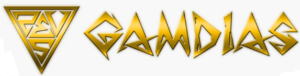Table of contents
show
GAMDIAS HERMES-ESSENTIAL Mechanical Keyboard Guide

Thank you for choosing the GAMDIAS ™ HERMES Essential mechanical gaming keyboard. HERMES Essential uses a 32-bit premium micro-processor and 512KB onboard memory. Feature N-key rollover, 116 programmable keys, and 6-level backlit brightness adjustable. Fully Cherry ™ mechanical switches with a 50 million click lifecycle. Enjoy the greatest experiences of speed and accuracy during gameplay.
Package Contents
- GAMDIAS™ HERMES Mechanical Gaming Keyboard
- Multi-language Quick Installation Guide
- GAMDIAS ™ Sticker
System Requirements
- Windows ® XP/ Vista/ 7 18
- PC with USB port
- Internet connection (for HERA software installation)
HERMES Keyboard Layout

- A. 13 additional macro keys: G1~G5; MI~MVIII
- B. 10 Set of customizable gaming profiles: PF1~PF10

- C. 6 multimedia hotkeys: Previous, Next, Play/Pause, Mute, Volume Down, Volume Up.
- D. Keyboard Lock: Press the Keyboard Lock key to disable key functions, and press again to enable key functions.

- E. Gaming Mode: Press the Gaming key once to disable the Windows key, and press it again to enable the Windows key.

- F. 6-Key Rollover/ N-Key Rollover: Interchangeable between 6-Key and N-Key Rollover

- F. 6-Key Rollover/ N-Key Rollover: Interchangeable between 6-Key and N-Key Rollover

- To enable OTF recording, press Fn+Ctri the three indicators on the top right corner will be flickering.
- Press the key or the combination of keys to be set to the macro key.
- When recording is complete, press Fn+Ctr| the three indicators on the top right corner will turn to still lighting.
Hardware and Software Installation
- Plug both the keyboard and USB pass-through plugs on the GAMDIAS ™ HERMES keyboard into your PCs via USB Port.
- Plug the 3.5mm headphone and microphone jacks into corresponding ports.
- The “found new hardware” notice will appear, please follow the instructions to complete the hardware installation.
- Log onto the GAMDIAS ™ website (http://www.GAMDIAS.com) to download the latest version of the HERA application software.
- Start installing the GAMDIAS ™ HERA software by following the instructions on the installation queue.

- Press the desired macro key to designate the recorded key or combination of keys, and the three indicators with be restored to their original lighting status. *To cancel during the recording process, press Fn+CtrI after (3), and the GAMDIAS emblems with be restored to its original lighting status.
- I. Miv: Default setting for launching HERA software download page

- J. USB pass-through port
- K. 3.5mm microphone port
- L. 3.5mm speaker/headphone port
- I. Miv: Default setting for launching HERA software download page
Registering Your GAMDIAS ™ HERMES Essential Mechanical Gaming Keyboard
Please visit www.GAMDIAS.com for online product registration