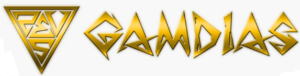GAMDIAS HERMES-RGB Mechanical Keyboard User Manual

Thank you for purchasing the GAMDIAS ™ HERMES RGB mechanical gaming keyboard. The new HERMES RGB keyboard is designed by combining the user’s fundamental requirements and features of the HERMES series mechanical keyboard as well as a lightweight and compact keypad with integrated wrist rest. All these are aimed at enhanced mobility, comfort operation, and spatiality.
With a 16.8 million full-color backlight along with a metal backplane for optimizable light reflection effects, your HERMES RGB offers still more bright and clear total lighting effects. Your personalized options are made more vivid and colorful with its 13 built-in light effects and at least 5 custom. The 32-bit high-performance microprocessor along with GAMDIAS ™ HERA software stores your favorite settings in the keyboard to enable switching to different profiles by pressing one of the 6 preset shortcut key sets (FN+1-FN+6).
Your HERMES RGB comes with two keys (FN+G1/G2) of programmable macro for each profile, which enables playing preset macros during gaming. Its portable profile and macro files saved on the keyboard can be shared with other gamers or auto-backed up on your computer.
System Requirements
- Windows ® XP/ Vista/ 7 / 8/ 10
- PC with USB ports
- GAMDS HER sofa installt he HERA sofiware)
Introduction to HERMES RGB
Keyboard Configuration
- A. Six sets of customizable gaming profiles: PF1-PF6

- B. Six multimedia shortcut keys: Previous track, next track, play/pause, mute, decrease volume, increase volume.

- C. Four shortcut keys for switching among four keyboard light effects. Wave, Rotation, Slide in, Static/Light off)

* (1) Additional light effect options require HERA support
* (2) Selected light effects will be auto-saved in the current profile
* (3) The direction of the Wave and Rotation light effects will be changed by pressing the
FN and arrow key at the same time. - D.Speed adjustment of shortcut key: There are 11-speed steps in existence (0~11 where 0 represents stop).

- E. Lock keyboard keys: Press [Fn + F11] once to lock the keyboard keys so there will be no response when they are pressed. Press again to unlock the keys.

Hardware and Software Installation
- Insert the USB plug of the GAMDIAS ™ HERMES RGB keyboard into an available USB port on the computer.
- The “New Hardware Found” notification will be displayed. Follow the instructions on the screen to complete the hardware installation.
- Connect to the GAMDIAS ™ website (http://www.GAMDIAS. com) and download the latest version of HERA software.
- Start installing the GAMDIAS ™ HERA software and follow the instructions on the screen to complete it.
Package Contents
- GAMDIAS ™ HERMES RGB Mechanical Keyboard
- Keycap puller
- Multi-language quick installation guide
- GAMDIAS ™ sticker
- F. Game mode: Press [Fn + Win] once to lock the Windows key so there will be no response when it is pressed. Press again to unlock the key!

- G. Lock keyboard keys: Press [Fn + F11] once to lock the keyboard keys so there will be no response when they are pressed. Press again to unlock the keys.

- H. Swap between WASD and arrow key modes: Press [Fn +F4] once to enable swap mode. Press again to disable.

- I. On-The-Fly macro recording (OTF): *[OTF record indicator) = LED on the top-right corner of the keyboard (Game light) *(Fn + F9] = OTF Record on/off
![]()
- Start OTF recording: Press [Fn +F9] and all keys will start flashing simultaneously
- OTF recording: Enter the macro action (keyboard keys) to record
- End OTF recording: Press [Fn+F9] and all keys will start rapidly blinking
- Specify macro key: Press the key to execute the macro and all keys will return from rapidly blinking to their original indicator statuses
- To cancel OT recording during the process, press (Fn + F9) after step (3) to cancel recording, at this time the al keys will return to their original statuses
- If no keys were pressed for 20 seconds during step (2) the macro recording process or step (4) specify the macro key process, macro recording will end automatically and all keys will return to their original statuses
Register your GAMDIAS ™ HERMES RGB Mechanical Keyboard Please visit www.GAMDIAS.com for online product registration
REFERENCE LINK
https://www.gamdias.com/en/gaming-gear/keyboard/HERMES_E3