Table of contents
show
AULA Gaming Mechanical Keyboard User Manual

Product Overview
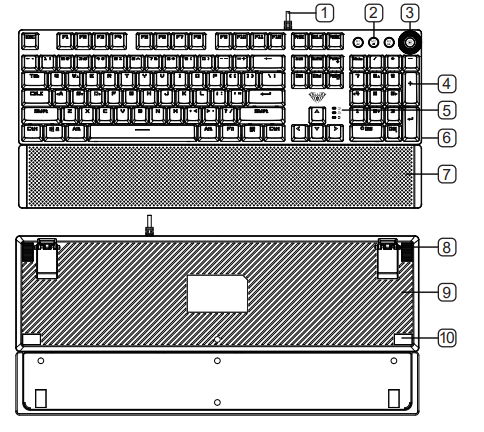
- Cable
- Mode key
- Light effect/volume knob
- Double-injection Keycap
- Indicator light
- Metal plate
- Magnetic Hand Rest
- Holder
- Bottom cover
- Mat
Product Description
- Knob dual mode switching design
- 3 custom light mode buttons to record lighting effects according to the player’s preferences
- Multimedia shortcut function button design
- Keycap double injection molding process, durable wear, no fading
- Designed with mechanical switches for durability and excellent hand feel
- The button responds sensitively, triggering a stroke of 2.0mm
- The hand rest uses ultrasonic welding technology and the magnetic design is perfectly matched with the keyboard.
- With smart sleep mode: the host enters sleep or standby state, the backlight function is turned off, and the previous mode is restored after the host starts.
Features

- Knob dual-mode design, default lighting mode, like”light effect mode” and “multimedia mode”.
- Operation mode: Long press for 3 seconds to switch the multimedia mode, the knob light is off; in the light effect mode, the knob light is on.
- FN+ESC 1~2 seconds to restore factory defaults.
Multimedia mode

- In multimedia mode:
- The knob light is off to multimedia mode
- Click the button to mute the function
- In the multimedia mode:
- Rotate the knob up to decrease the volume.
- Rotate the knob down to increase the volume.

Light effect mode

- In the light effect mode
- The rotation indicator lights up to the lighting mode
- Click the button to switch the light effect mode and store up to 19 lighting effects.
- in the light effect mode
- Rotate the knob down to dim the brightness of the light
- Rotate the knob down to increase the brightness of the light
Custom lighting mode

- The M1/M2/M3 button has been set to the game area lighting.
- In addition, you can make your own lights according to your preferences. After pressing the M button for 3 seconds, the knob indicator flashes to flash the keyboard, and then press the M button to confirm.

- M1 light mode 1, default light button WSADCQETBMVFZ 12345 Shift-Tab Ctrl Alt <Light on>.
- M2 light mode 2, default light button QWERDFBASMCGYH 123456 Esc SpaceTab <Light on>.
- M3 light mode 3, default light button WASDREQ 1234 Shift Ctrl-Space Tab Enter Esc Home End FageUp Insert Delete F1 <Light on>.
Full key macro programming setting
104-key macro programming can be customized, the game is more fun and the performance is stronger.
Driver interface introduction

Support for key change / Support macro programming / Multimedia change button /Light effect control /Brightness adjustment.
Specification
- Transmission method: wired USB
- Number of buttons: 108
- Key route: 4.0mm
- Key force: 60+-10g
- Key lifetimes: 50 million
- Rated current and voltage: DC5V/250mA
- Product Size:435(L)×123(W)×38.5(H)±0.5mm
- Hand tray size:435(L)×68(W)×14.5(H)±0.5mm
- Product weight:0.83KG(Hand rest)
- System requirement: Vista/Windows 7,8,10/Mac
Installation
Plug and play The wired mechanical keyboard supports plug and play. After connecting with USB, the computer will automatically detect the keyboard without a driver or CD.
Package Contents
- Wired mechanical keyboard
- Hand rest
- key puller
- Instruction manual




I was able to connect your keyboard to my iMac. The only function which isn’t working is copy/paste. How do I copy and paste using this keyboard. NOTE: Ctrl + c does NOT copy. Ctrl + v does not paste. Thanks for any assistance you can provide.
Update or Reinstall Drivers:
Go to “Device Manager” on your computer.
Locate the “Keyboards” section and right-click on “Standard PS/2 Keyboard” or the relevant device for your AULA keyboard.
Choose “Update driver” and follow the on-screen instructions. Alternatively, you can choose “Uninstall device” and then restart your computer. Windows will automatically reinstall the necessary drivers.