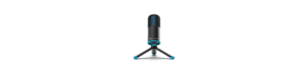Table of contents
show
Jlab Go Keyboard 
CONNECT WITH DONGLE
Install included batteries
2 batteries included in package
Install 2.4 dongle and turn keyboard on
GO Keys will auto connect 
CONNECT WITH BLUETOOTH
KEYS
SHORTCUT KEYS
QUICK TIPS
- When connecting through Bluetooth on Mac/PC/Android, GO Keyboard should be in Bluetooth 1 or Bluetooth 2 setting. Press hold CONNECT button until the light starts blinking. Enter your Bluetooth device settings to connect.
- If your device is not connecting, Forget the “JLab GO Keys” in you device settings. Turn off and on the the GO Keyboard. Press hold the CONNECT button until blinking light to enter pairing mode. Reenter your device settings to repair.
- If the 2.4G USB dongle is not registering connection:
- Remove dongle
- Press Fn + 1 to enter 2.4G connection
- Press and hold CONNECT button until purple light blinks
- Plug dongle back in
- Keys are non-removeable. Do not try to remove in any circumstance.
- To clean the keyboard, do not use spray cleaner directly on the keyboard. Lightly spray a cloth or microfiber fabric and then wipe the keyboard.
- To completely disconnect all wireless devices and return to factory settings, press hold “T”+”H”+”J” for 3+ seconds.
 YOUR WARRANTY
YOUR WARRANTY
All warranty claims are subject to JLab Audio authorization and at our sole discretion. Retain your proof of purchase to ensure warranty coverage.
CONTACT US
Reach out to us at support@jlabaudio.com or visit jlabaudio.com/contact
Download Pdf Link







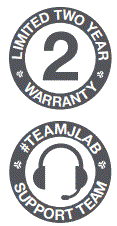 YOUR WARRANTY
YOUR WARRANTY