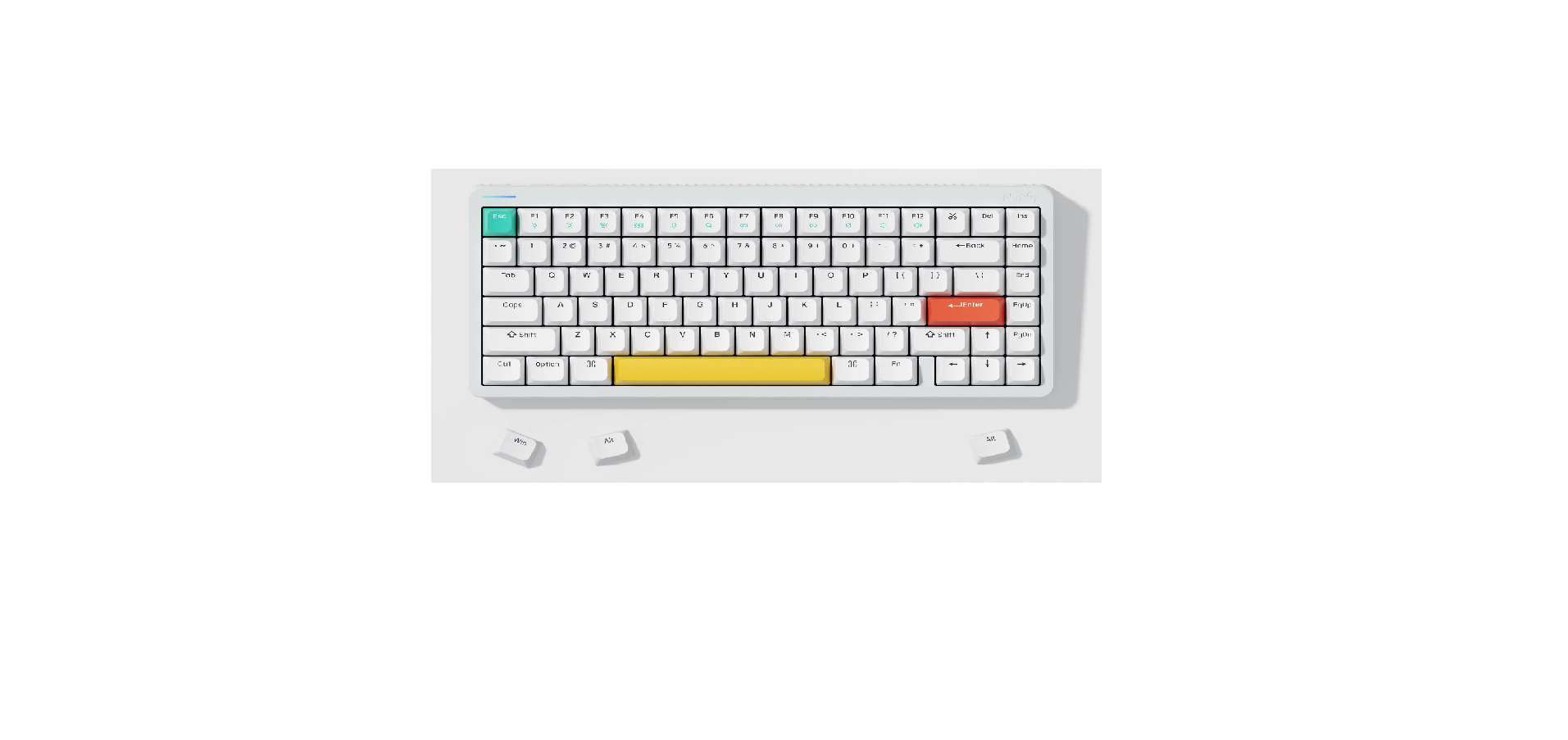Table of contents
show
Nuphy Halo 75 Wireless Mechanical Keyboard User Manual

System Selection
Win mode / Win / Win / Win
Connection Mode Selection
- Power Off
- Wired mode
- Wireless mode
In the wired mode, it is necessary to use a data cable to connect with the device.
Wireless Device Connection
Fn 1! 3 # 4 S
FN + 1 / 2 / 3 / 4 Bluetooth 1 / Bluetooth 2 / Bluetooth 3 / 2.4Ghz
Long press 3 seconds to enter pairing mode, short press to switch between devices. Plug the 2.4Ghz receiver into your computer before pressing FN + 4.

Backlight Settings
Fn Fn ,< • >
- FN++ Backlight effect switching
- EN+→ Backlight color switching
- FN + ‡ T Brightness + – E
Halolight Settings
Fn → Fn • >
- FN+H+€ Halolight effect switching
- FN+H+> Halolight color switching
- FN+H+‡† Halolights brightness + –
- FN+H+<>
RGB Light Bar Setting
Fn 1 ? Fn 1? • > FN+?++
- RGB light bar effect switching
- RGB Light Bar color switching
- RGB Light Bar brightness + –
- FN+? RGB Light Bar speed + –
Function Keys Switching
Fn F1 F2 F3 80 F12
- Мас multimedia function keys
- Win F1/F2/F3…F12
Fn F
- FN + X + F F1-F12 function switching
- Mac F1/F2/F3..F12
- Win multimedia function keys
Other Key Combos
- *(mac) = Section screenshot
- FN + & (mac) = Full screen screenshot
- % (win) = Full screen screenshot
- FN + X + B
Battery Indicator
Fn 1}
- FN Flashes the current battery level color
- FN Battery indicator always on enabled
- FN Battery indicator always on disabled
REFRENCE LINK