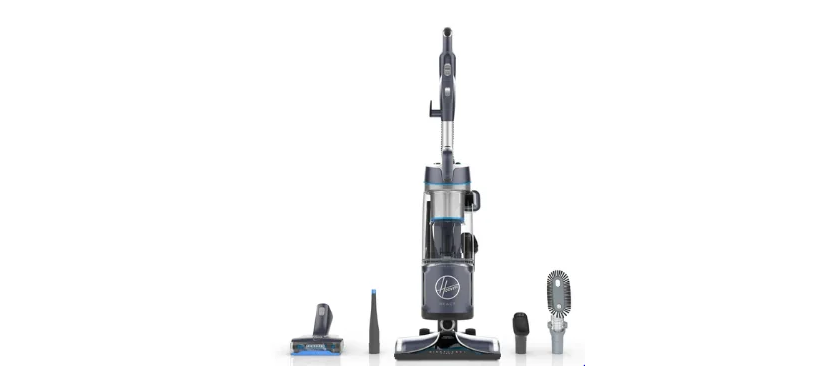Hoover UH73201 React Upright Vacuum Cleaner User Guide

Important Safety Instructions
- Fully assemble before operating.
- Operate vacuum only at voltage specified on data label on the back of the vacuum spine.
- Do not leave appliance when plugged in. Unplug from outlet when not in use and before cleaning or servicing.
- Do not use outdoors or on wet surfaces.
- Do not allow to be used as a toy. Not intended for use by children age 12 and under. Close attention is necessary when used near children. To avoid injury or damage, keep children away from product, and do not allow children to place fingers or other objects into any openings.
- Use only as described in this manual. Use only manufacturer’s recommended attachments and products.
- Do not use with damaged cord or plug. If appliance is not working as it should, has been dropped, damaged, left outdoors, or dropped into water, take it to a service center prior to continuing use.
- Do not pull or carry by cord, use cord as a handle, close a door on a cord or pull cord around sharp edges or corners. Do not place product on cord. Do not run appliance over cord. Keep cord away from heated surfaces.
- Do not unplug by pulling on cord. To unplug, grasp the plug, not the cord.
- Do not handle plug or appliance with wet hands.
Assembly

- Insert handle into wand until it clicks in place.
- Insert wand into the spine until it clicks in place.
- Insert hose into canister until it clicks in place.
- Place tools on board.
User Controls
![]()
- Power the unit ON/OFF
- Floor Sense® ON/OFF
- System Check Indicator: Refer to the Maintenance section or the Hoover App for directions on how to remove clogs
- Suction Control Valve: If vacuum is difficult to push, open the Suction Control Valve on the handle.
Getting to Know Your Hoover® REACT™ Upright

Available Tools and Accessories

Hoover® Floor Sense® Technology

- When cleaning CARPET, Floor Sense® automatically increases brush roll speed to lift deep-down embedded dirt.
- On HARD FLOOR, Floor Sense® automatically slows the brush roll to prevent scattering of dirt across the floor.
- BRUSH ROLL will be displayed when the brush roll is jammed or overloaded. Refer to the Maintenance
section or the Hoover App for directions on how to clean the brush roll.
Using the Hoover App
IMPORTANT: Read all instructions before using this appliance. Hoover® REACT TM vacuums are compatible with the Hoover App. Download the Hoover App to:
- Register your new vacuum
- Customize Floor Sense® settings
- Receive system maintenance reminders
- Access tips and tricks

Tip: Vacuum must be powered ON to connect to the Hoover App.
Using Your Hoover® REACT™ Upright
Upright Mode
- Step on nozzle and pull handle back.
- Turn ON vacuum.
- Allow Floor Sense® to detect floor type and automatically adjust settings.

Above Floor Mode
- Press wand or handle release and pull handle up.
- Attach cleaning accessory to the end of the wand or handle.
- Turn ON vacuum.

Maintenance
Any other servicing should be done by an authorized service representative. If appliance is not working as it should, has been dropped, damaged, left outdoors, or dropped into water, take it to a service center prior to continuing use.
Hoover® REACT TM vacuums should have regular maintenance checks to maintain optimal performance and suction. Refer to this manual or your Hoover App to learn how to maintain your vacuum.
Notice: A Thermal Protector has been designed into your cleaner to protect it from overheating. When the Thermal Protector activates, the cleaner will stop running. If this happens proceed as follows:
- Turn cleaner OFF and unplug it from the electrical outlet.
- Empty the dirt cup.
- Inspect the nozzle inlet, hose connector, hose, dirt cup inlet, cyclonic filter, rinsable filters and HEPA filters for any obstructions. Clear obstructions if present.
- When cleaner is unplugged and motor cools off for 30 minutes, the Thermal Protector will deactivate and cleaning may continue. If the Thermal Protector continues to activate after following the above steps, your cleaner needs servicing. Refer to the Warranty section in the user manual for servicing information.
 Emptying the Dirt Cup:
Emptying the Dirt Cup:
- Remove dirt cup by pressing the dirt cup release button.
- Hold dirt cup over a trash can and press the dirt cup trap door release to empty the dirt cup.
Tip: Empty dirt cup after every use to maintain optimal performance.
Troubleshooting Guide
Any other servicing should be done by an authorized service representative. If appliance is not working as it should, has been dropped, damaged, left outdoors, or dropped into water, take it to a service center prior to continuing use.
Vacuum will not turn ON:
Always be sure to plug it in firmly. A Thermal Protector may have been activated unplug and let vacuum cool for 30 minutes. If this does not work, there may be no voltage in the wall plug. Check fuse or breaker in home. If there is a blown fuse or tripped breaker, replace fuse or reset breaker in home.
My vacuum is hard to push:
Open the Suction Control Valve near the handle by sliding the valve up.
My vacuum is losing suction:
Be sure to empty the dirt cup if it is full. You may have a clogged filter. Your filter should be rinsed every 4-6 uses. Refer to the Maintenance section or the Hoover App for directions on how to clean your filters. If problem persists, you may have a clog in the system. Refer to Maintenance in the user manual for directions on removing clogs.
My brush roll is not spinning or Floor Sense® dashboard is not displaying correctly.
- Unplug and remove any hair or other blockages around the brush roll if Floor Sense® is displaying “HARD FLOOR” while on carpet.
- Clean filters. Refer to the Maintenance section or the Hoover App for directions on how to clean filters.
- Check for clogs in the system. Refer to the Maintenance section or the Hoover App for directions on how to remove clogs.
- Resume normal operation and Floor Sense® will reset.