HP DeskJet 3700 All-in-One series User Manual

Setup Guide for HP DeskJet 3700
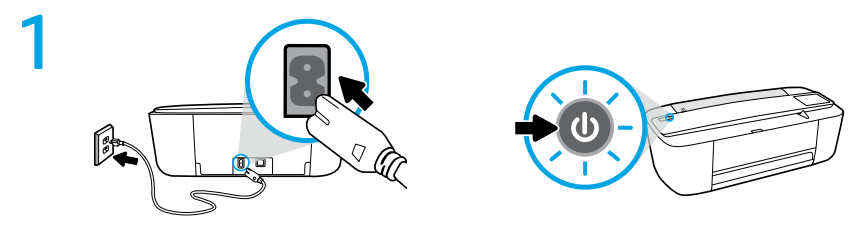


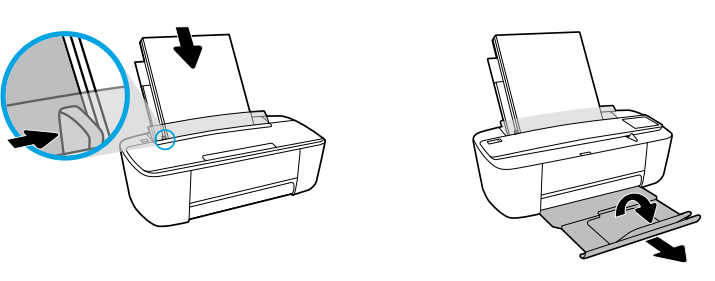
OVERVIEW
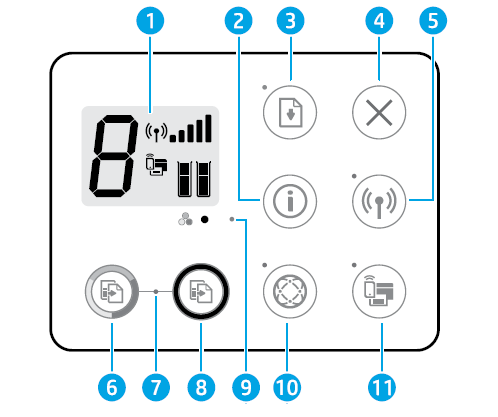
| 1 | Control panel display: Indicates number of copies, wireless status and signal strength , Wi-Fi Direct status , paper-related warnings or other errors, and estimated ink levels . |
| 2 | Information : Press to print an information page that provides a summary of the printer information and its current status. |
| 3 | Resume : If the light is blinking, it indicates a warning or error state. Press the button to resume printing after the error is cleared (for example, after clearing a paper jam). |
| 4 | Cancel : Stops the current operation. |
| 5 | Wireless : Press to turn the printer wireless capabilities on or off. If the light is blinking, the wireless capability is on, but the printer is not yet connected to a wireless network. If the blue light stays on, the printer is connected to a wireless network. |
| 6, 8 | Color Copy and Black Copy : Press to start a color or black-and-white copy job. To increase the number of color copies, continue to press the button quickly. |
| 7 | Copy light: A blinking light indicates the printer is ready to scan. |
| 9 | Ink Alert light: Indicates low ink or cartridge problems. |
| 10 | Web Services : If the light is off, press to print a page that will help you set up Web Services. If the light is blinking, there is a problem with Web Services, so press to print a page that will help you solve the problem. When the light stays on steady, Web Services are ready for use. |
| 11 | Wi-Fi Direct : Press to turn Wi-Fi Direct on or off. If the light is blinking, a Wi-Fi Direct capable device is trying to connect to the printer. Press the button to allow the connection. To print a Wi-Fi Direct guide, press the Wi-Fi Direct and Information buttons at the same time. |
Wireless setup help
Go to 123.hp.com to download and install the HP Smart app or printer software. Both the app and software will help you connect to your wireless network (2.4 GHz supported).
| Print Wireless Quick Start Guide |
| Press and hold the Information button for three seconds. |
| Initiate setup mode | + | Press and hold the Wireless and Cancel buttons at the same time for a few seconds. When the Power button and blue wireless light start blinking, the printer is ready to connect to your network. |
| Connect printer through Wi-Fi Protected Setup (WPS) mode |
| Press and hold the Wireless button until it starts blinking, and then press the WPS button on your router within two minutes. When the Wireless button remains lit, the printer is connected. |
| Print Network Test Report and Network Configuration Page | + | Press the Wireless and Information buttons at the same time. |
Visit the HP Wireless Printing Center at www.hp.com/go/wirelessprinting.
Note: Only use a USB cable during software installation if and when you are prompted to do so.
Windows® users: You may also order a printer software CD at www.support.hp.com.
INFORMATION FOR HP DeskJet 3700
Share the printer with computers and other devices on your network
After connecting the printer to your wireless network, you can share it with multiple computers and mobile devices on the same network. On each device, install the HP Smart app or printer software from 123.hp.com.
Convert from a USB connection to wireless connection
Learn at: www.hp.com/support/dj3700.
Use the printer wirelessly without a router (Wi-Fi Direct)
Learn at: www.hp.com/go/wifidirectprinting.
This product is designed for use in open environments (e.g., in homes and not connected to the public Internet) in which anyone may access and use the printer. As a result, the Wi-Fi Direct setting is in “Automatic” mode by default, without an administrator password, which allows anyone in wireless range to connect and access all functions and settings of the printer. If higher security levels are desired, HP recommends changing the Wi-Fi Direct Connection Method from “Automatic” to “Manual” and establishing an administrator password.
Basic troubleshooting
- Make sure you have installed the latest HP Smart app or printer software from 123.hp.com on each device.
- If using a wireless network, make sure the printer is connected to the same network as the device you are printing from.
- If using a USB cable, make sure the cable is securely connected.
- Visit HP Diagnostic Tools at www.hp.com/go/tools to fix common printer problems.
Learn more

- Product support
www.hp.com/support/dj3700 - HP mobile printing
www.hp.com/go/mobileprinting
Get additional help and find notices, environmental, and regulatory information, including the European Union Regulatory Notice and compliance statements, in the “Technical Information” section of the User Guide: www.hp.com/support/dj3700.
Printer registration: www.register.hp.com. Declaration of Conformity: www.hp.eu/certificates. Ink usage: www.hp.com/go/inkusage.
Safety information FOR HP DeskJet 3700
Use only with the power cord and power adapter (if provided) supplied by HP.
Regulatory Model Number: For regulatory identification purposes, your product is assigned a Regulatory Model Number. The Regulatory Model Number for your product is SDGOB-1621. This regulatory number should not be confused with the marketing name (HP DeskJet 3700 All-in-One Printer series, HP DeskJet Ink Advantage 3700
All-in-One Printer series, etc.) or product numbers (J9V86A, J9V87A, etc.).
HP printer limited warranty statement
| HP Product | Limited Warranty Period |
| Software Media | 90 days |
| Printer | 1 year hardware warranty |
| Print or Ink cartridges | Until the HP ink is depleted or the “end of warranty” date printed on the cartridge has been reached, whichever occurs first. This warranty does not cover HP ink products that have been refilled, remanufactured, refurbished, misused, or tampered with. |
Extent of limited warranty
- This HP Limited Warranty applies only to HP branded products sold or leased a) from HP Inc., its subsidiaries, affiliates, authorized resellers, authorized distributors, or country distributors; b) with this HP Limited Warranty.
- HP Inc. (HP) warrants to the enduser customer that the HP products specified above will be free from defects in materials and workmanship for the duration specified above (the “Limited Warranty Period”), which Limited Warranty Period begins on the date when the HP Hardware Product is first detected during its initial boot, which date is known as the “first start date.” Alternatively, if the HP Hardware Product is not detected at that time, the Limited Warranty Period shall start on the latter of the date of purchase or lease from HP or from the HP or, if applicable, the HP authorized service provider completes installation.






 Afrikaans
Afrikaans Albanian
Albanian Amharic
Amharic Arabic
Arabic Armenian
Armenian Azerbaijani
Azerbaijani Basque
Basque Belarusian
Belarusian Bengali
Bengali Bosnian
Bosnian Bulgarian
Bulgarian Catalan
Catalan Cebuano
Cebuano Chichewa
Chichewa Chinese (Simplified)
Chinese (Simplified) Chinese (Traditional)
Chinese (Traditional) Corsican
Corsican Croatian
Croatian Czech
Czech Danish
Danish Dutch
Dutch English
English Esperanto
Esperanto Estonian
Estonian Filipino
Filipino Finnish
Finnish French
French Frisian
Frisian Galician
Galician Georgian
Georgian German
German Greek
Greek Gujarati
Gujarati Haitian Creole
Haitian Creole Hausa
Hausa Hawaiian
Hawaiian Hebrew
Hebrew Hindi
Hindi Hmong
Hmong Hungarian
Hungarian Icelandic
Icelandic Igbo
Igbo Indonesian
Indonesian Irish
Irish Italian
Italian Japanese
Japanese Javanese
Javanese Kannada
Kannada Kazakh
Kazakh Khmer
Khmer Korean
Korean Kurdish (Kurmanji)
Kurdish (Kurmanji) Kyrgyz
Kyrgyz Lao
Lao Latin
Latin Latvian
Latvian Lithuanian
Lithuanian Luxembourgish
Luxembourgish Macedonian
Macedonian Malagasy
Malagasy Malay
Malay Malayalam
Malayalam Maltese
Maltese Maori
Maori Marathi
Marathi Mongolian
Mongolian Myanmar (Burmese)
Myanmar (Burmese) Nepali
Nepali Norwegian
Norwegian Pashto
Pashto Persian
Persian Polish
Polish Portuguese
Portuguese Punjabi
Punjabi Romanian
Romanian Russian
Russian Samoan
Samoan Scottish Gaelic
Scottish Gaelic Serbian
Serbian Sesotho
Sesotho Shona
Shona Sindhi
Sindhi Sinhala
Sinhala Slovak
Slovak Slovenian
Slovenian Somali
Somali Spanish
Spanish Sundanese
Sundanese Swahili
Swahili Swedish
Swedish Tajik
Tajik Tamil
Tamil Telugu
Telugu Thai
Thai Turkish
Turkish Ukrainian
Ukrainian Urdu
Urdu Uzbek
Uzbek Vietnamese
Vietnamese Welsh
Welsh Xhosa
Xhosa Yiddish
Yiddish Yoruba
Yoruba Zulu
Zulu